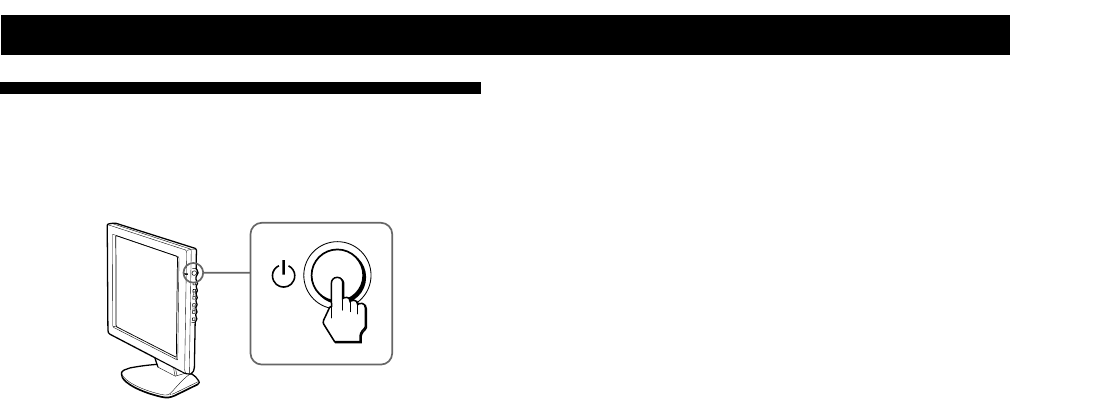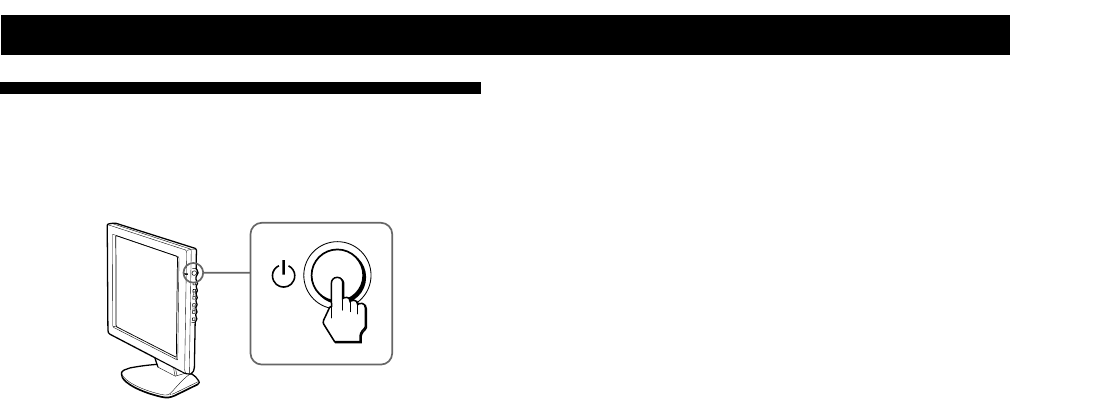
10
Getting Started
Turning on the Monitor and
Computer
1 Press the u (POWER) switch.
2 Turn on the computer.
The installation of your monitor is complete.
If necessary, use the monitor’s controls to adjust the picture.
If no picture appears on your screen
• Check that the monitor is correctly connected to the computer.
• If NO INPUT SIGNAL appears on the screen, try changing the
input signal, and confirm that your computer’s graphics board is
completely seated in the correct bus slot.
• If you are replacing an old monitor with this model and OUT
OF SCAN RANGE appears on the screen, reconnect the old
monitor. Then adjust the computer’s graphics board so that the
horizontal frequency is between 30 – 61 kHz, the vertical
frequency is between 50 – 75 Hz, and the resolution is 1024 x 768
or lower.
For more information about the on-screen messages, see “Trouble
symptoms and remedies” on page 19.
For customers using Windows 95/98
To maximize the potential of your monitor, install the new model
information file from the supplied Windows Monitor Information
Disk/Utility Disk onto your PC.
This monitor complies with the “VESA
DDC” Plug & Play
standard. If your PC/graphics board complies with DDC, select
“Plug & Play Monitor (VESA DDC)” or this monitor’s model name
as the monitor type in the “Control Panel” of Windows 95/98. If
your PC/graphics board has difficulty communicating with this
monitor, load the Windows Monitor Information Disk/Utility Disk
and select this monitor’s model name as the monitor type.
For customers using Windows NT4.0
Monitor setup in Windows NT4.0 is different from Windows 95/98
and does not involve the selection of monitor type. Refer to the
Windows NT4.0 instruction manual for further details on adjusting
the resolution, refresh rate, and number of colors.
Adjusting the monitor’s resolution and color number
Adjust the monitor’s resolution and color number by referring to
your computer’s instruction manual. The color number may vary
according to your computer or graphics board. The color palette
setting and the actual number of colors are as follows:
• High color (16 bit) n 65,536 colors.
• True Color (24 bit) n about 16.77 million colors
In true color mode (24 bit), speed may be slower.