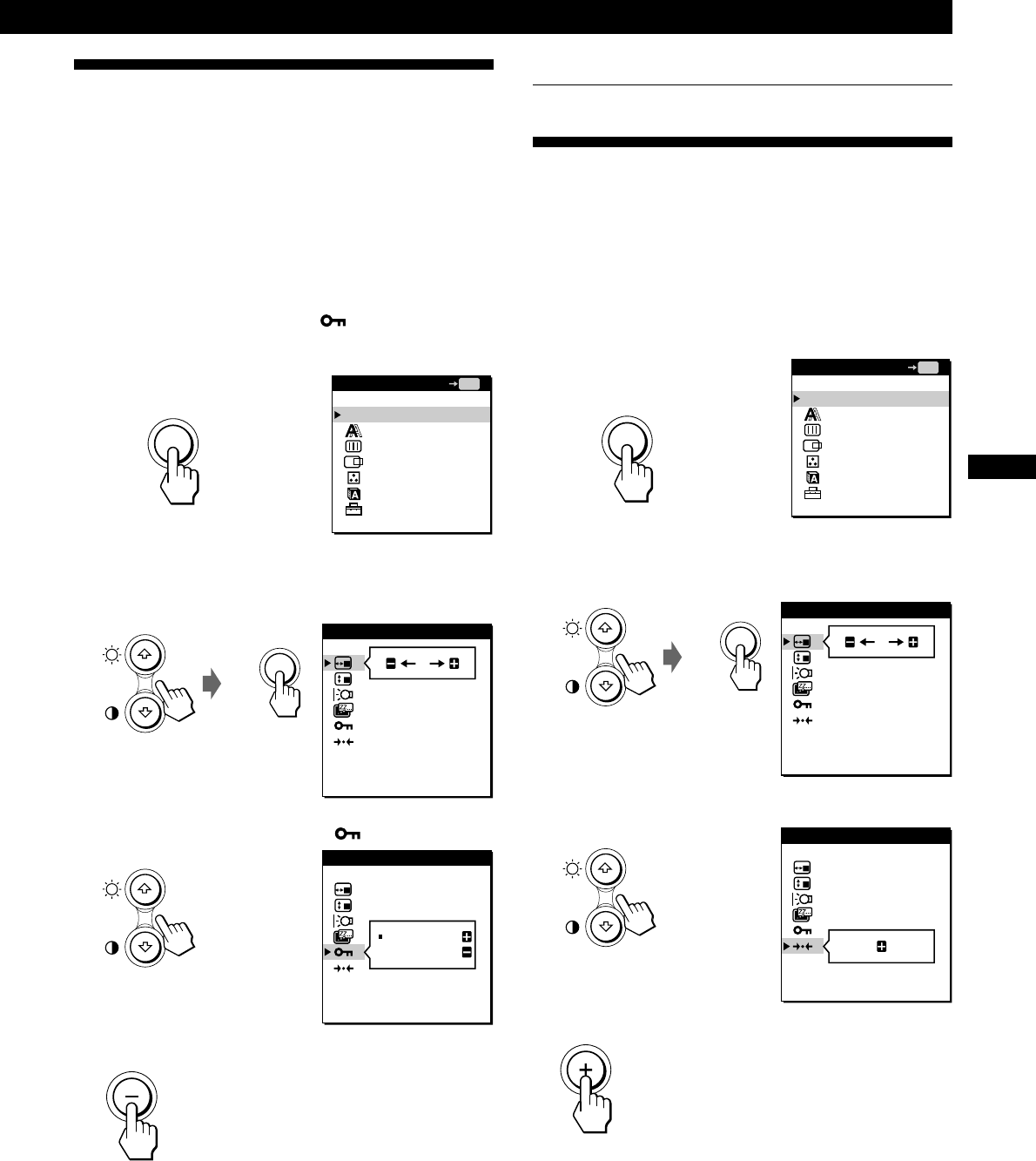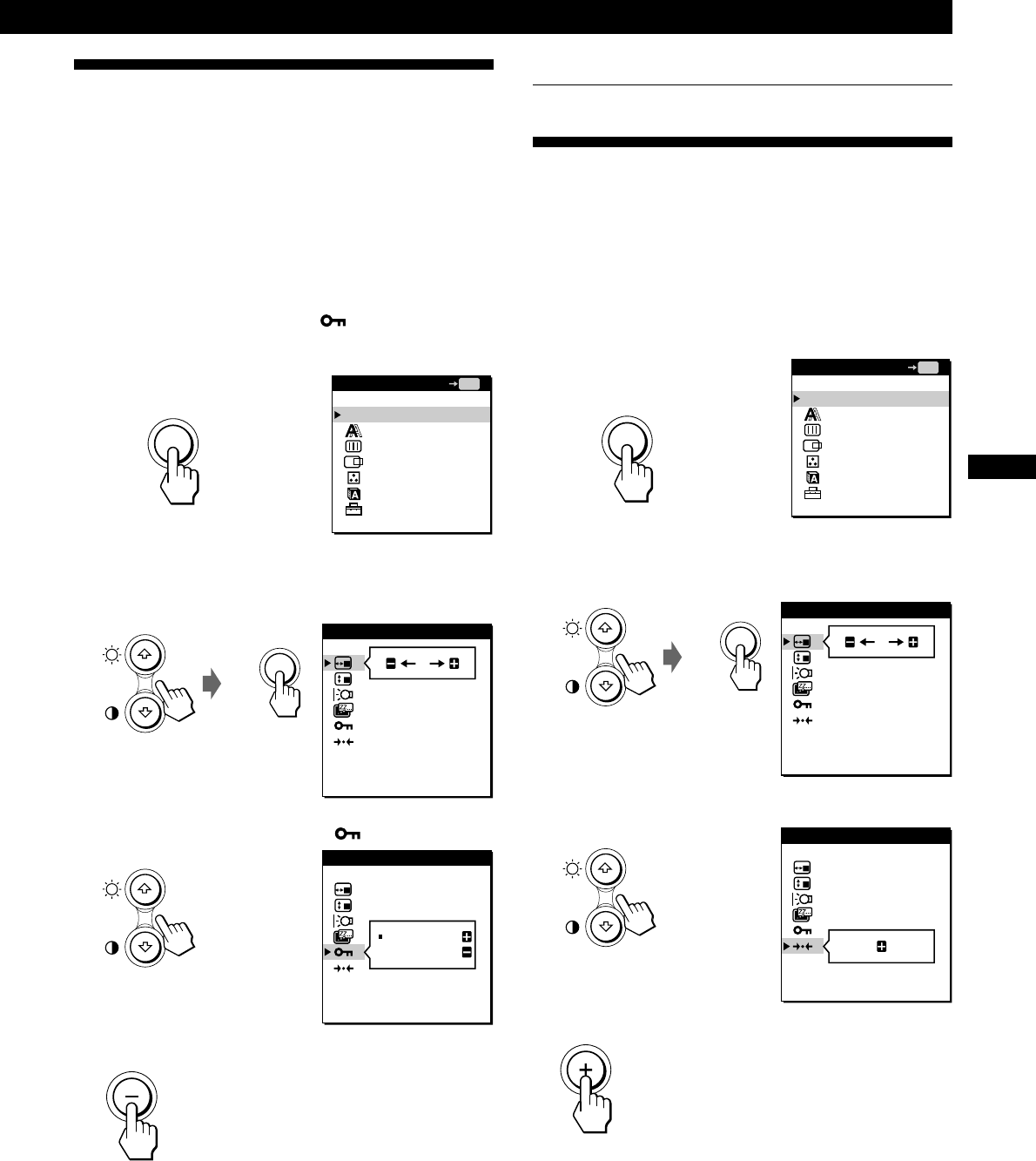
17
Getting Started
Customizing Your Monitor
F
D
ES
GB
I
Locking the Controls
The control lock function disables all of the controls except
the u (power) switch, MENU and some other buttons.
Once you select “LOCK,” you can select only the following
items in the MENU OSD:
• EXIT
• CONTROL LOCK and FACTORY PRESET in the
OPTION OSD
If you press any locked button, the
mark appears on
the screen.
1 Press the MENU button.
The MENU OSD appears.
2 Press the ˘/≥ buttons to select OPTION, and press
the MENU button again.
The OPTION OSD appears.
3 Press the ˘/≥ buttons to select (CONTROL
LOCK).
4 Press the – button to select LOCK.
The OPTION OSD automatically disappears after about 30
seconds.
To close the OSD, press the MENU button twice.
OPTION
: 5SEC
: UNLOCK
OSD H POSITION
OPTION
UNLOCK
LOCK
CONTROL LOCK
OPTION
: 5SEC
ON
FACTORY PRESET
OPTION
: 5SEC
: UNLOCK
OSD H POSITION
To cancel the control lock
Press the + button in step 4 to select UNLOCK.
Resetting the Adjustments
You can reset all of the adjustments and settings to the
factory settings.
The color temperature is reset to 9300K and the power
saving delay time is reset to 5 seconds. The control lock is
cancelled. All other adjustments return to the default
settings. The on-screen language, however, does not
change.
1 Press the MENU button.
The MENU OSD appears.
2 Press the ˘/≥ buttons to select OPTION, and press
the MENU button again.
The OPTION OSD appears.
3 Press the ˘/≥ buttons to select ? (FACTORY
PRESET).
4 Press the + button.
The OPTION OSD automatically disappears after about 30
seconds.
To close the OSD, press the MENU button twice.
MENU
MENU
MENU
MENU
EXIT
PHASE
PITCH
CENTER
COLOR
LANGUAGE
OPTION
MENU
OK
MENU
EXIT
PHASE
PITCH
CENTER
COLOR
LANGUAGE
OPTION
MENU
OK