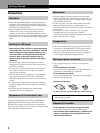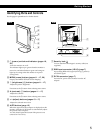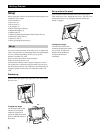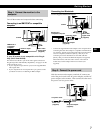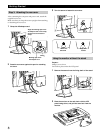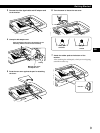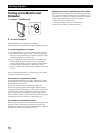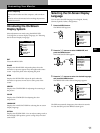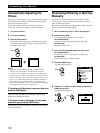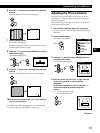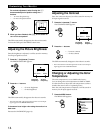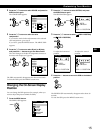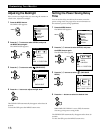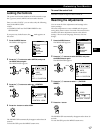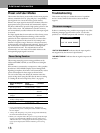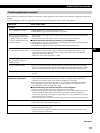Customizing Your Monitor
12
Automatically Adjusting the
Picture
If the picture is flickering or fuzzy, press the AUTO button.
The monitor is automatically adjusted to match the signal
from the connected computer.
Further fine adjustments may be needed with some
computers. In this case, manually adjust the monitor.
1 Turn on the monitor.
2 Turn on the computer.
3 Press the AUTO button.
The monitor adjusts the pitch to match the input signal
so that the picture appears sharp, and fits the picture to
the center of the screen.
Notes
• This function is intended for use with a computer running
Windows or similar graphic user interface software that
provides a full-screen picture. It may not work properly if the
background color is dark or if the input picture does not fill the
screen to the edges (such as an MS-DOS prompt). In this case, do
steps 1 to 3 of “Eliminating Flickering or Blurring Manually” to
display the test pattern, then press the AUTO button again.
• The screen may go blank for a few seconds while performing the
auto-sizing function. This is not a malfunction.
If the picture is flickering or fuzzy even after you
press the AUTO button
Adjust the Pitch and Phase by referring to “Eliminating
Flickering or Blurring Manually.”
If the picture is not in the center of the screen
even after you press the AUTO button
Adjust using the CENTER OSD by referring to “Adjusting
the Picture Position.”
Eliminating Flickering or Blurring
Manually
If a part of the screen is flickering or blurring, press the
AUTO button. If this operation does not work, adjust the
Pitch and Phase as follows.
Once the pitch and phase are adjusted, they will be stored in
memory for the current input signal.
1 Set the resolution to 1024 × 768 on the computer.
2 Load the Utility Disk.
Use the appropriate disk for your computer.
For Windows 95/98
Windows Monitor Information Disk/Utility Disk
For Macintosh
Macintosh Utility Disk
3 Start the Utility Disk and display the test pattern.
For Windows 95/98
Click [Utility Disk] n [Windows] n [Utility.exe].
For Macintosh
Click [Utility Disk] n [SONY-Utility].
4 Press the MENU button.
The MENU OSD appears.
5 Press the ˘/≥ buttons to select PITCH, and press the
MENU button again.
The PITCH OSD appears.
PITCH
0
AUTO
MENU
MENU
MENU
EXIT
PHASE
PITCH
CENTER
COLOR
LANGUAGE
OPTION
MENU
OK