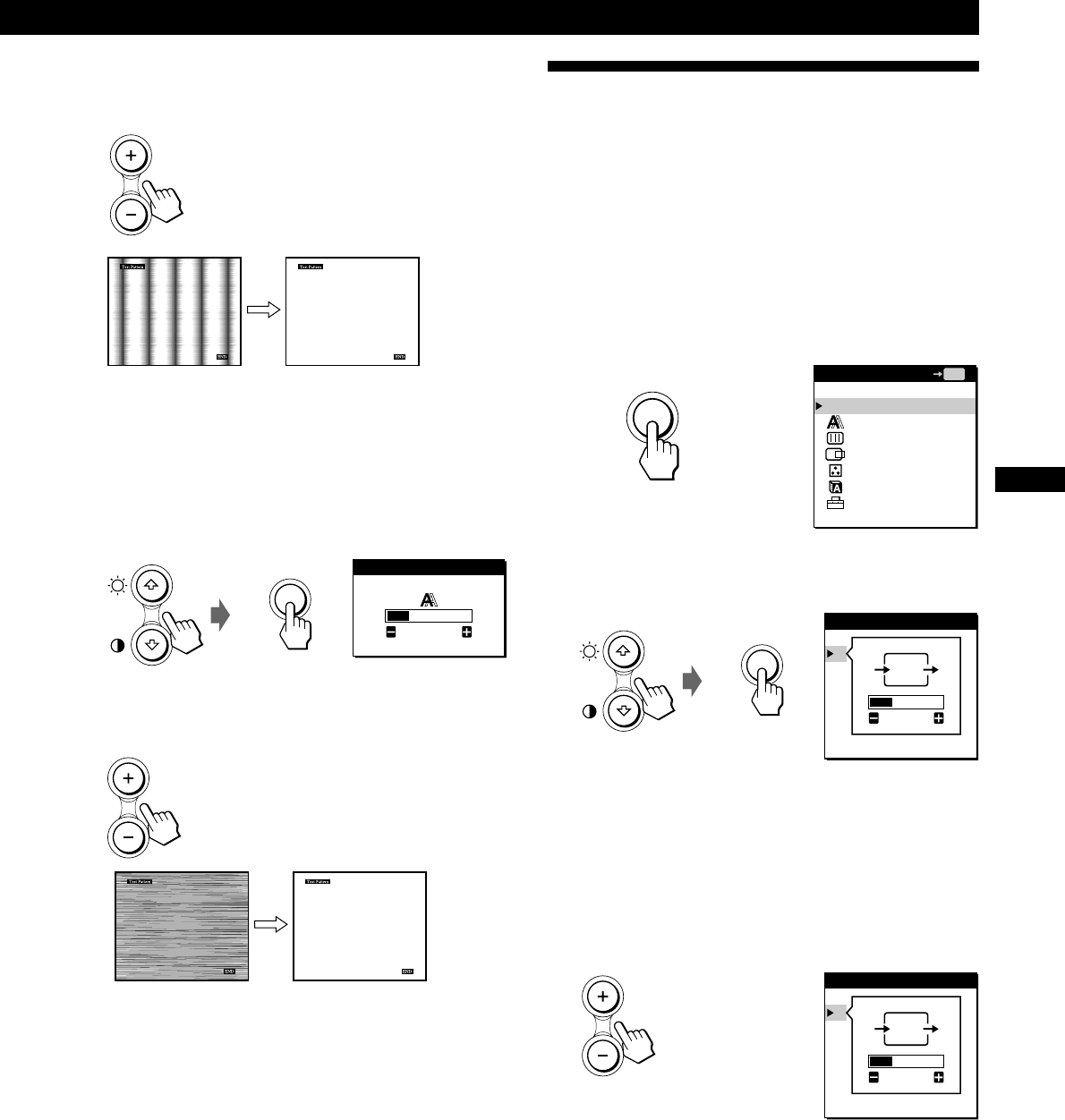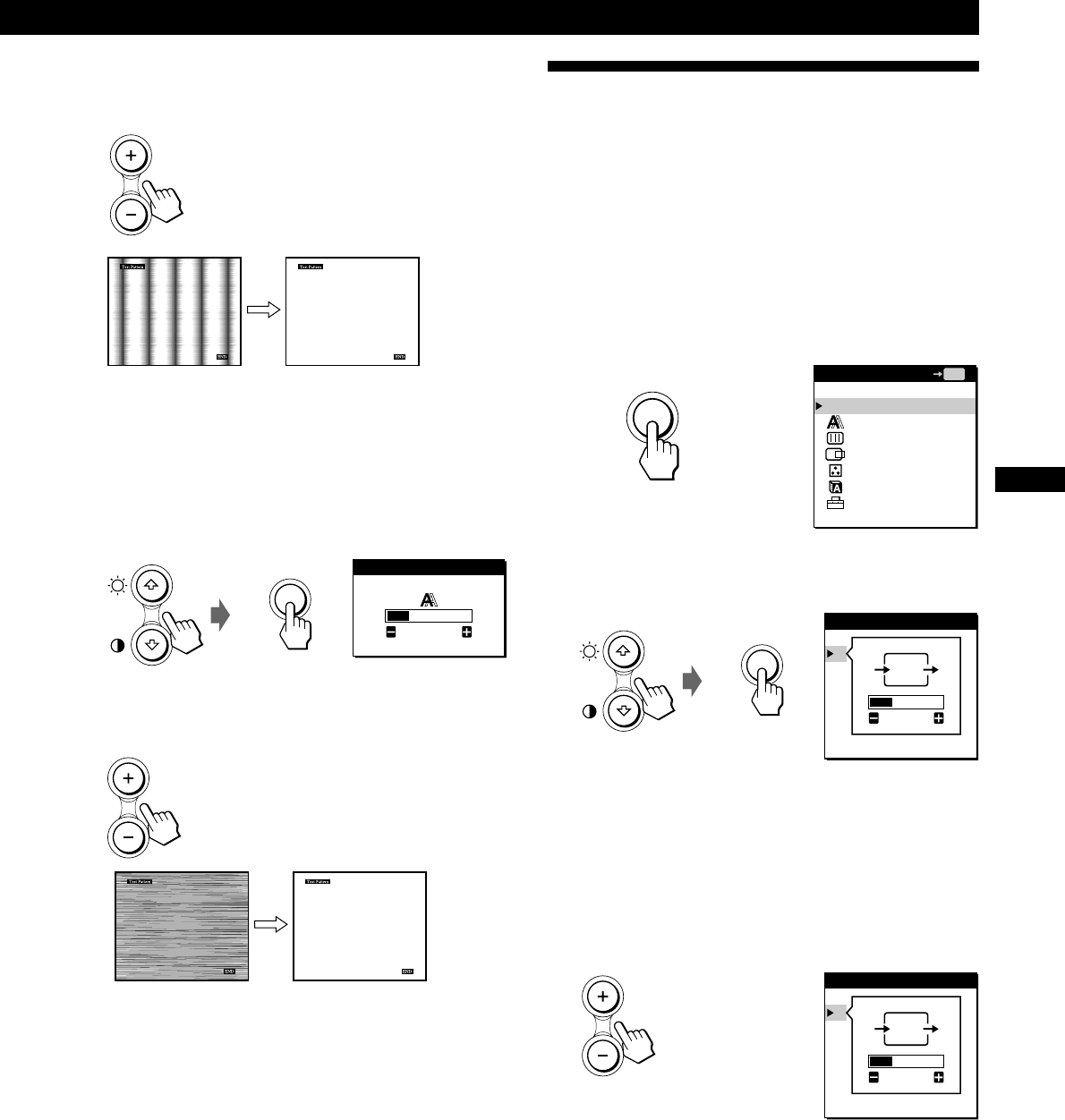
13
Getting Started
Customizing Your Monitor
F
D
ES
GB
I
6 Press the +/– buttons until the screen color becomes
uniform.
Adjust so that the vertical stripes disappear.
7 Press the MENU button.
The MENU OSD appears.
If horizontal stripes are observed over the entire screen,
adjust the Phase in the next step.
8 Press the ˘/≥ buttons to select PHASE, and press the
MENU button again.
The PHASE OSD appears.
9 Press the +/– buttons until the screen color becomes
uniform.
Adjust until the horizontal stripes are at a minimum.
10When you have finished, click [END] on the screen to
turn off the test pattern.
The OSD automatically disappears after about 30 seconds.
To close the OSD, press the MENU button twice.
Adjusting the Picture Position
If the picture is not in the center of the screen, press the
AUTO button. If this operation does not work, adjust the
centering as follows.
Once the centering is adjusted, it will be stored in memory
for the current input signal.
1 Start the Utility Disk and display the test pattern.
Do steps 2 and 3 of “Eliminating Flickering or Blurring
Manually.”
2 Press the MENU button.
The MENU OSD appears.
3 Press the ˘/≥ buttons to select CENTER, and press
the MENU button again.
The CENTER OSD appears.
4 Move the picture up, down, left, or right until the
frame at the perimeter of the test pattern
disappears.
For horizontal adjustment, select H using the ˘/≥
buttons and adjust the position using the +/–
buttons.
+ . . . to move the picture right
– . . . to move the picture left
Continued
PHASE
4
CENTER
H
V
26
CENTER
H
V
26
MENU
MENU
MENU
EXIT
PHASE
PITCH
CENTER
COLOR
LANGUAGE
OPTION
MENU
OK