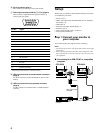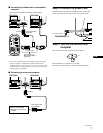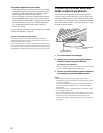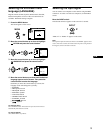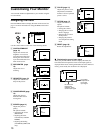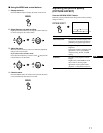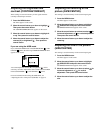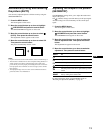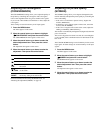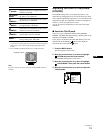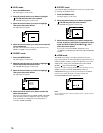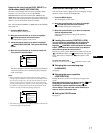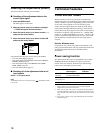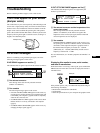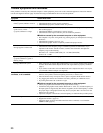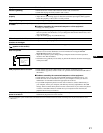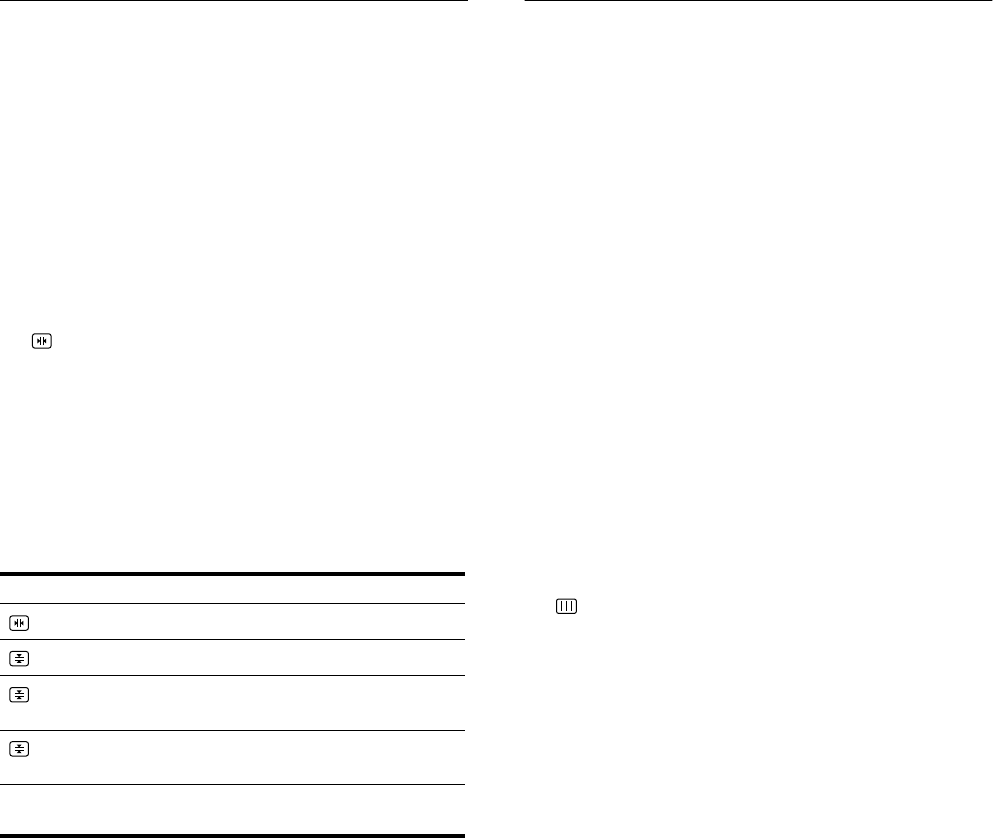
14
Adjusting the convergence
(CONVERGENCE)
The CONVERGENCE settings allow you to adjust the quality of
the picture by controlling the convergence. The convergence
refers to the alignment of the red, green, and blue color signals.
If you see red or blue shadows around letters or lines, adjust the
convergence.
These settings are stored in memory for all input signals.
1 Press the MENU button.
The menu appears on the screen.
2 Move the control button up or down to highlight
CONVERGENCE and press the control button.
The CONVERGENCE menu appears on the screen.
3 Move the control button up or down to select the
desired adjustment item. Then press the control
button.
The adjustment bar appears on the screen.
4 Move the control button up or down to make the
adjustment. Then press the control button.
For more information about using the RESET mode, see
“Resetting the adjustments (RESET)” on page 18.
Adjusting the picture quality
(SCREEN)
The SCREEN settings allow you to degauss (demagnetize) the
monitor manually and adjust the picture quality by controlling the
moire and landing.
• If the color is not uniform or picture is fuzzy, degauss the
monitor (DEGAUSS).
• If elliptical or wavy patterns appear on the screen, cancel the
moire (CANCEL MOIRE).
• If the color is irregular at the corners of the screen, adjust the
landing (LANDING) (CPD-G520 only).
The monitor is automatically demagnetized (degaussed) when the
power is turned on.
The screen is degaussed for about 2 seconds. If a second degauss
cycle is needed, allow a minimum interval of 20 minutes for the
best result.
The CANCEL MOIRE setting is stored in memory for the current
input signal. All other settings are stored in memory for all input
signals.
1 Press the MENU button.
The menu appears on the screen.
2 Move the control button up or down to highlight
SCREEN and press the control button.
The SCREEN menu appears on the screen.
3 Move the control button up or down to select the
desired adjustment item. Then press the control
button.
The adjustment bar appears on the screen.
4 Move the control button up or down to make the
adjustment. Then press the control button.
Select To
horizontally shift red or blue shadows
vertically shift red or blue shadows
T
TOP
vertically shift red or blue shadows at the top of
the screen
B
BOTTOM
vertically shift red or blue shadows at the bottom
of the screen
0
RESET
reset all the CONVERGENCE adjustments to
the factory setting levels. Select OK.