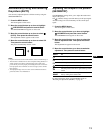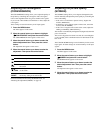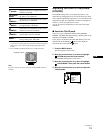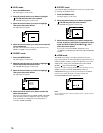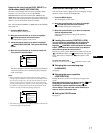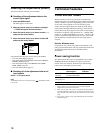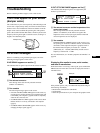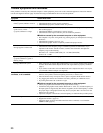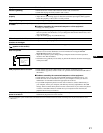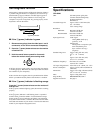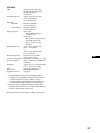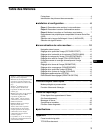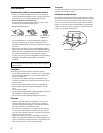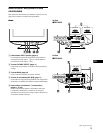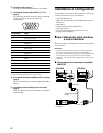21
GB
* If a second degauss cycle is needed, allow a minimum interval of 20 minutes for the best result. A humming noise may be heard, but this is not a
malfunction.
Picture is ghosting • Eliminate the use of video cable extensions and/or video switch boxes.
• Check that all plugs are firmly seated in their sockets.
Picture is not centered or sized
properly
• Set the AUTO ( ) function to OK (on) in the SIZE/CENTER menu (page 13).
• Adjust the size or centering (page 12). Note that with some input signals and/or graphics
boards the periphery of the screen is not fully utilized.
Edges of the image are curved • Adjust the geometry (page 13).
Wavy or elliptical pattern (moire)
is visible
• Adjust the degree of moire cancellation until the moire is minimal (page 14).
xProblems caused by the connected computer or other equipment
• Change your desktop pattern.
Color is not uniform • Degauss the monitor* (page 14). If you place equipment that generates a magnetic field,
such as a speaker, near the monitor, or if you change the direction the monitor faces, color
may lose uniformity.
• Adjust the landing (page 14) (CPD-G520 only).
White does not look white • Adjust the color temperature (page 15).
Letters and lines show red or blue
shadows at the edges
• Adjust the convergence (page 14).
Monitor buttons do not operate
( appears on the screen)
• If the control lock is set to ON, set it to OFF (page 17).
IMAGE RESTORATION function
does not operate
• Before using this function, the monitor must be in normal operation mode (green power
indicator on) for at least 30 minutes. For more information on using the IMAGE
RESTORATION function, see page 17.
• Adjust the computer’s power saving settings to keep the monitor in normal operation
mode for more than 30 minutes.
• The monitor may gradually lose its ability to perform this function due to the natural aging
of the picture tube.
USB peripherals do not function • Check that the appropriate USB connectors are securely connected (page 8).
• Check that the ! (power) switch is in the “on” position. Then reconnect the USB cable to
the monitor.
xProblems caused by the connected computer or other equipment
• Check that the power of any self-powered USB compliant peripheral devices is “on.”
• Install the latest version of the device driver on your computer. Contact your device’s
manufacturer for information about the appropriate device driver.
• If your USB compliant keyboard or mouse does not function, connect them directly to
your computer, reboot your computer, and make any necessary adjustments to the USB
settings. Then reconnect the keyboard or mouse to the monitor. If you connect a keyboard
or mouse to the USB connectors and then boot your computer for the first time, the
peripheral devices may not function.
A hum is heard right after the
power is turned on
• This is the sound of the auto-degauss cycle. When the power is turned on, the monitor is
automatically degaussed for a few seconds.
Symptom Check these items
I MAGE
RESTORAT I ON
AVA
AFTER
WARM UP
LABLEI
MENU
E
COLOR
XIT
: