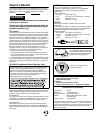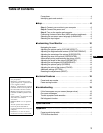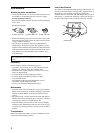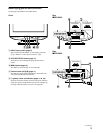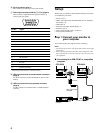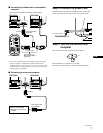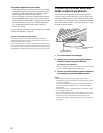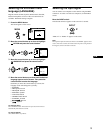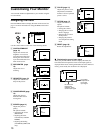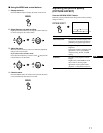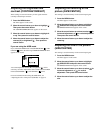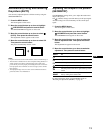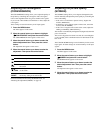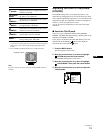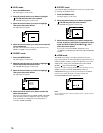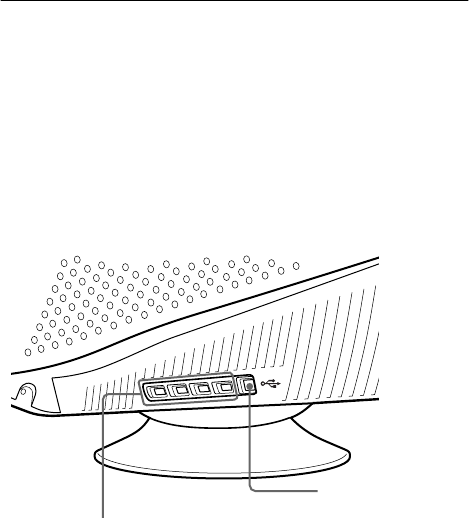
8
If no picture appears on your screen
• Check that the monitor is correctly connected to the computer.
• If NO SIGNAL appears on the screen, try changing the input
signal (page 9), and confirm that your computer’s graphics
board is completely seated in the correct bus slot.
• If you are replacing an old monitor with this model and OUT
OF SCAN RANGE appears on the screen, reconnect the old
monitor. Then adjust the computer’s graphics board so that the
horizontal frequency is between 30 – 130 kHz (CPD-G520),
30 – 110 kHz (CPD-G420) and the vertical frequency is
between 48 – 170 Hz.
For more information about the on-screen messages, see “Trouble
symptoms and remedies” on page 20.
Setup on various OS (Operating System)
This monitor complies with the “DDC” Plug & Play standard and
automatically detects all the monitor’s information. No specific driver
needs to be installed to the computer.
If you connect the monitor to your PC, and then boot your PC for the first
time, the setup Wizard may be displayed on the screen. Click on “Next”
several times according to the instructions from the Wizard until the Plug
& Play Monitor is automatically selected so that you can use this monitor.
Connecting Universal Serial Bus
(USB) compliant peripherals
Your monitor has one upstream and four downstream USB
connectors. They provide a fast and easy way to connect USB
compliant peripheral devices (such as keyboards, mice, printers
and scanners) to your computer using a standardized USB cable.
To use your monitor as a hub for your peripheral devices, connect
the USBs as illustrated below.
1 Turn on the monitor and computer.
2 Connect your computer to the square upstream
connector using the supplied USB cable.
For customers using Windows
If a message appears on your screen, follow the on-screen instructions
and select Generic USB Hub as the default setting.
3 Connect your USB compliant peripheral devices to
the rectangular downstream USB connectors.
Notes
• Not all computers and/or operating systems support USB
configurations. Check your computer’s instruction manual to see if you
can connect USB devices.
• In most cases, USB driver software needs to be installed on the host
computer. Refer to the peripheral device’s instruction manual for
further details.
• The monitor functions as a USB hub as long as the monitor is either
“on” or in power saving mode.
• If you connect a keyboard or mouse to the USB connectors and then
boot your computer for the first time, the peripheral devices may not
function. First connect the keyboard and mouse directly to the
computer and set up the USB compliant devices. Then connect them to
this monitor.
to USB compliant
peripheral devices
to a USB compliant
computer