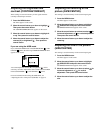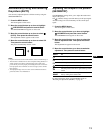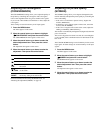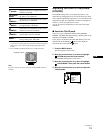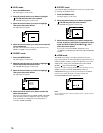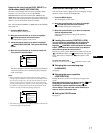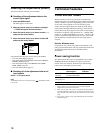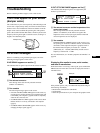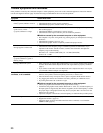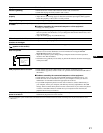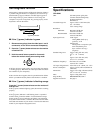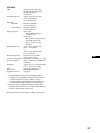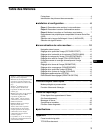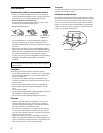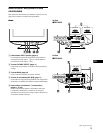20
Trouble symptoms and remedies
If the problem is caused by the connected computer or other equipment, please refer to the connected equipment’s instruction manual.
Use the self-diagnosis function (page 22) if the following recommendations do not resolve the problem.
Symptom Check these items
No picture
If the ! (power) indicator is not lit • Check that the power cord is properly connected.
• Check that the ! (power) switch is in the “on” position.
If the NO SIGNAL message appears
on the screen, or if the
! (power) indicator is orange
• Check that the video signal cable is properly connected and all plugs are firmly seated in
their sockets (page 6).
• Check that the INPUT switch setting is correct (page 9).
• Check that the video input connector’s pins are not bent or pushed in.
xProblems caused by the connected computer or other equipment
• The computer is in power saving mode. Try pressing any key on the keyboard or moving
the mouse.
• Check that the computer’s power is “on.”
• Check that the graphic board is completely seated in the proper bus slot.
If the OUT OF SCAN RANGE
message appears on the screen
xProblems caused by the connected computer or other equipment
• Check that the video frequency range is within that specified for the monitor. If you
replaced an old monitor with this monitor, reconnect the old monitor and adjust the
frequency range to the following.
Horizontal: 30 – 130 kHz (CPD-G520), 30 – 110 kHz (CPD-G420)
Vertical: 48
–
170 Hz
If no message is displayed and the
! (power) indicator is green or
flashing orange
• Use the Self-diagnosis function (page 22).
If using a Macintosh system • When connecting to a Power Mac G3/G4 that has 3 rows of pins, check that the supplied
exclusive Power Mac G3/G4 adapter and the video signal cable are properly connected
(page 7).
• If you connect to the other version of Macintosh series computer that has 2 rows of pins,
you will need a different adapter (not supplied).
Picture flickers, bounces,
oscillates, or is scrambled
• Isolate and eliminate any potential sources of electric or magnetic fields such as other
monitors, laser printers, fluorescent lighting, televisions, or electric fans.
• Move the monitor away from power lines or place a magnetic shield near the monitor.
• Try plugging the monitor into a different AC outlet, preferably on a different circuit.
• Try turning the monitor 90° to the left or right.
xProblems caused by the connected computer or other equipment
• Check your graphics board manual for the proper monitor setting.
• Confirm that the graphics mode (VESA, Macintosh 21" Color, etc.) and the frequency of
the input signal are supported by this monitor (Appendix). Even if the frequency is within
the proper range, some graphics boards may have a sync pulse that is too narrow for the
monitor to sync correctly.
• Adjust the computer’s refresh rate (vertical frequency) to obtain the best possible picture.
Picture is fuzzy • Adjust the contrast and brightness (page 12).
• Degauss the monitor* (page 14).
• Adjust the degree of moire cancellation until the moire is minimal, or set CANCEL
MOIRE to OFF (page 14).