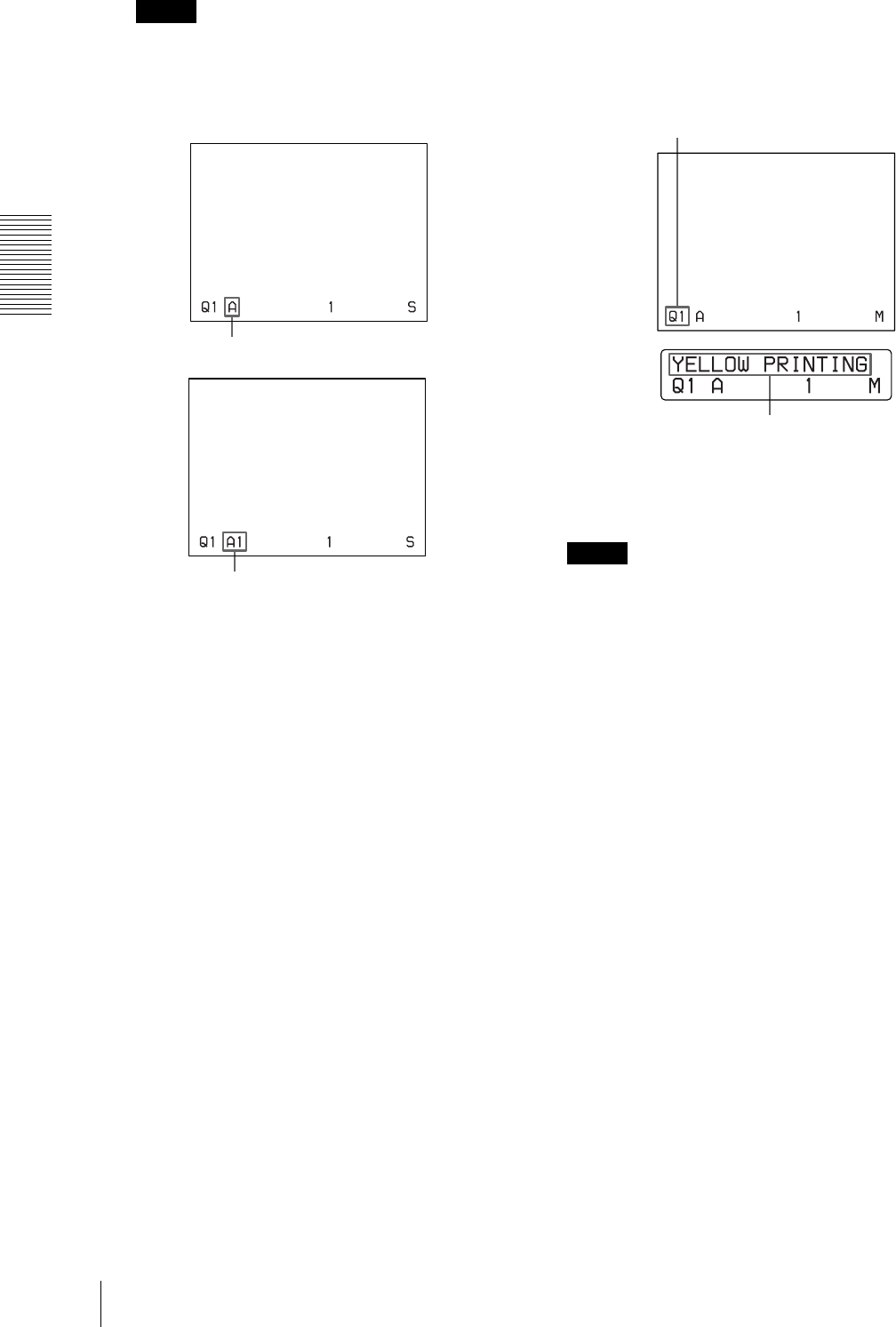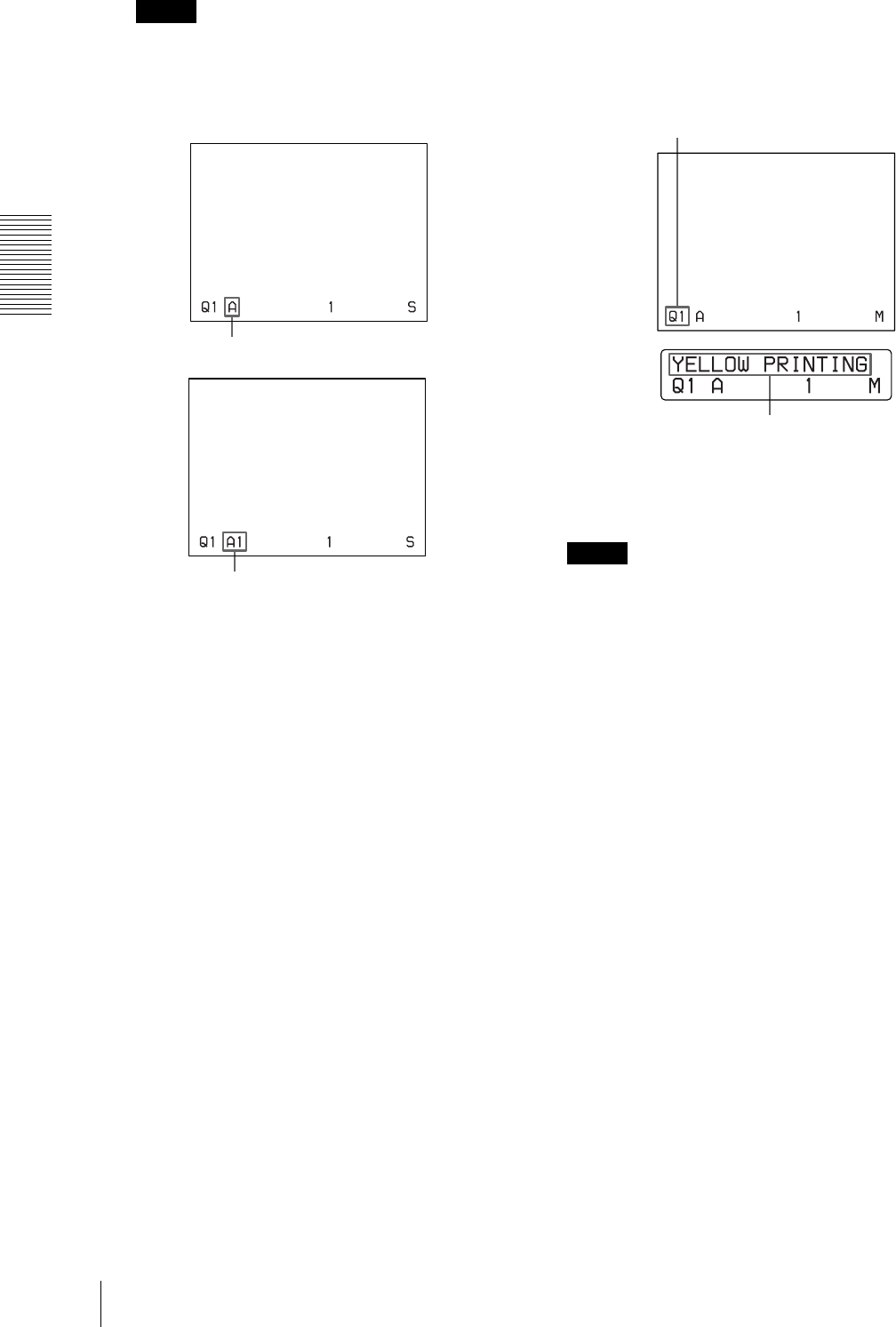
Operation
Making Full-Size Image Printouts
18
Note
Usually, it is recommended that you make printouts
in FRAME mode.
You can confirm the memory mode setting on the
bottom part of the video monitor screen.
To change the image captured in memory
1 To display the source image when the memory
image is displayed on the screen, press the
SOURCE/MEMORY button.
2 Press the CAPTURE button at the instant the
image you want to print appears.
The previous image is replaced with the new
one.
4
Press the PRINT button.
The printout pops out on the paper tray.
The printing time depends on the type of paper and
printer settings.
Notes
• Do not turn off the power during printing.
If you do so, paper may not be ejected and may jam in
the printer.
• Do not leave more than 10 sheets of printouts on the
paper tray. Doing so may cause a paper jam. Even if
fewer than 10 sheets of printouts have been
accumulated on the paper tray, the printer may stop
printing for various reasons and the message
“REMOVE PRINTS” appears. In such a case, remove
printouts accumulated on the paper tray. The printer
will start to print automatically.
• You can not change the printer application mode or
settings using the WINDOW SETUP menu during
printing.
To stop printing
• When you make one printout, you can not stop
printing midway. Wait until a printout pops out on the
paper tray.
• When you make multiple copies, press the STOP
button. (For detailed information on setting the print
quantity, see “Making Multiple Copies of Identical
Printouts” on page 20.) The printer stops printing
when the page currently printing is completed. Also,
any printing job queued are cancelled.
If the printer does not print
The printer will fail to print in the following cases:
• While an error message is displayed on the video
monitor screen and printer window display.
When FRAME mode is selected:
When FIELD mode is selected:
On the video monitor, Q display blinks in the color which
is being printed.
The color changes as follows during printing:
Start t yellow t magenta t cyan t finish
On the printer window display (only for the UP-21MD),
the color indication changes as the color printing
precedes:
Start t YELLOW t MAGENTA t CYAN t finish