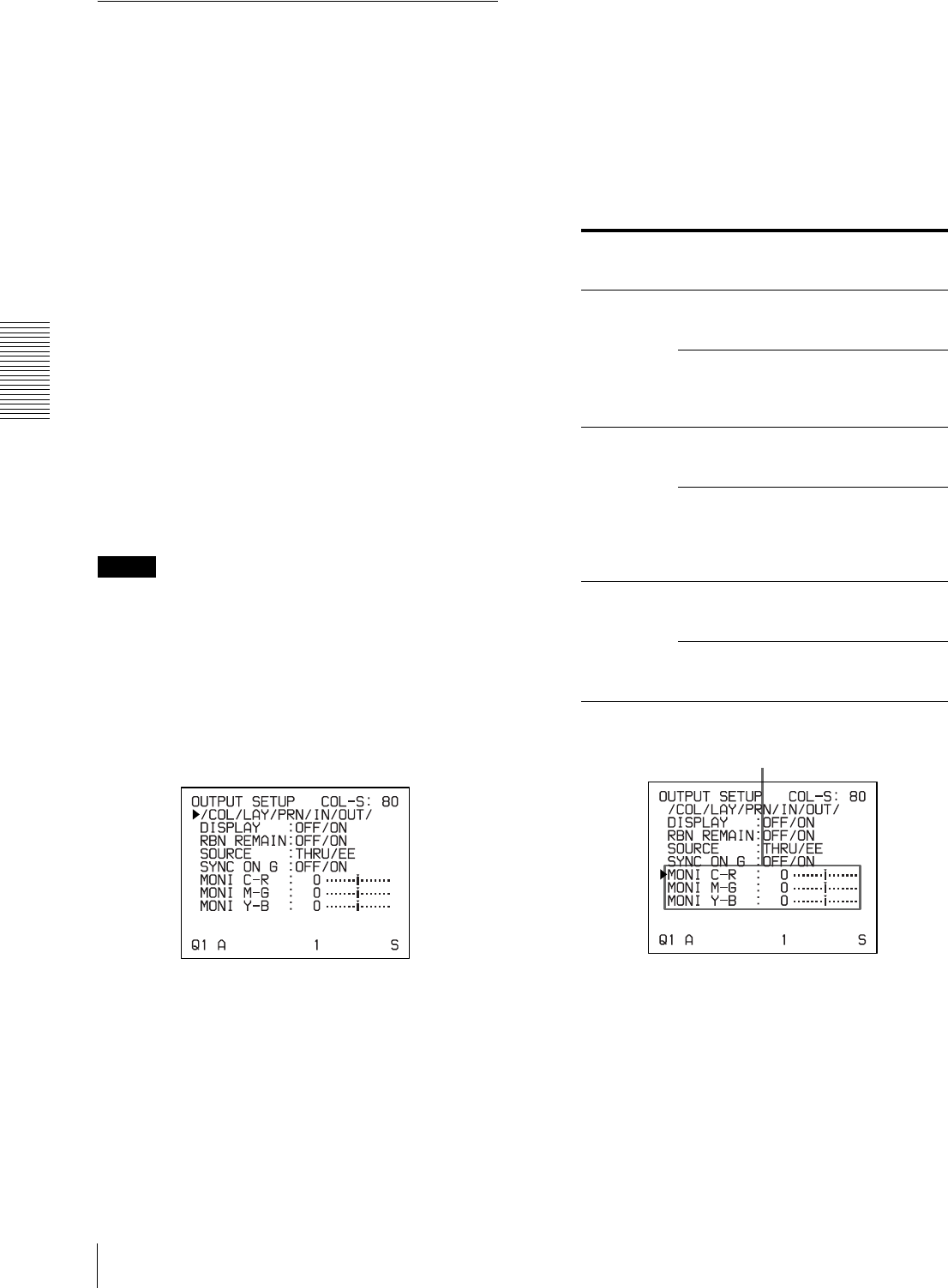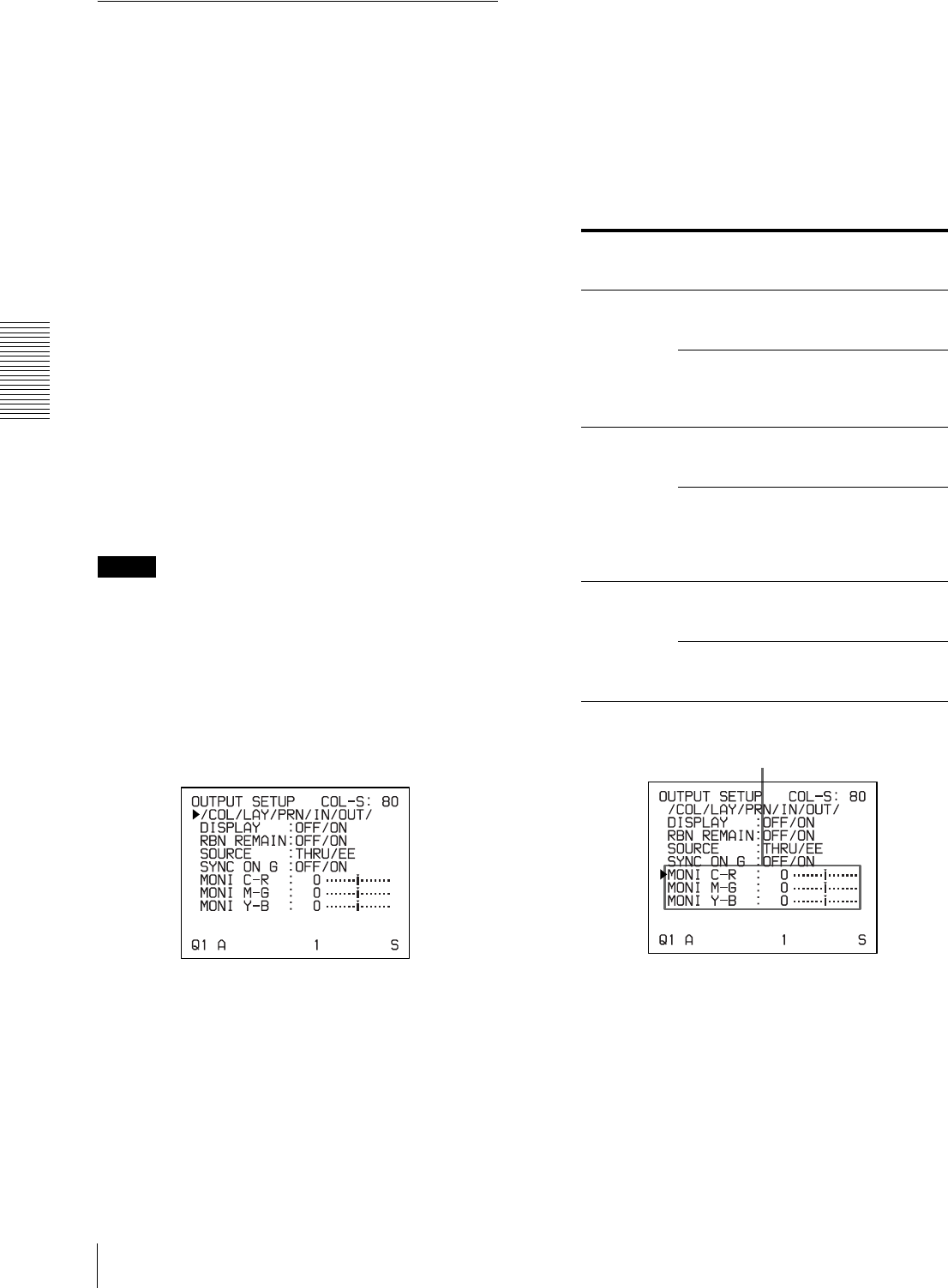
Adjustment
Adjusting the Color and Picture Quality
44
Matching the Video Monitor Color
to the Printer Color
To match the color of the monitor image to that of the
printout, adjust the monitor and printer colors such that
the monitor color is the same as that of the printout.
The printer outputs either of two kinds of video signals
based on the printer settings.
• EE (E to E): Signals are output to the monitor after
being processed by the printer’s circuitry.
• THRU (THROUGH): Signals are output to the
monitor as is.
Adjustment on the video monitor
The monitor color may not be adjusted correctly even if
the printer color is correctly adjusted. Check the color of
the video monitor before adjusting the printout color. In
such a case, use the THRU signal by setting SOURCE to
THRU on the OUTPUT SETUP menu or turning off the
power of the printer to send out the through signal from
the video equipment to the video monitor.
After adjusting the color of the video monitor using
video monitor controls, adjust the color of the printer’s
output signal.
Adjustment on the printer
Note
This adjustment is performed to adjust the color of the
printer output signal when the monitor color is
unsatisfactory. This adjustment does not affect the
printout itself. To adjust the color of the printout, see
“Adjusting the Printout Color” on page 45.
1
Display the OUTPUT SETUP menu.
2
Select SOURCE by pressing the F or f button.
3
Select EE by pressing the G or g button.
4
Press the MENU button.
The regular screen appears.
5
Capture a new image in memory and make a
printout.
Adjust the settings on the printer side by comparing
the printout with the image on the monitor, as
follows.
6
Display the OUTPUT SETUP menu again.
7
Adjust the monitor while comparing the printout
with the image on the monitor.
OUTPUT SETUP menu
Menu
adjustment
item
When you
want to
Button to
be
pressed
Adjustment
direction on
the menu
MONI C-R Make the
screen more
reddish.
g button Toward RED
Make the
screen
become cyan
(blue).
G button Toward CYN
(cyan)
MONI M-G Make the
screen more
greenish.
g button Toward GRN
(green)
Make the
screen
become
magenta
(pink).
G button Toward MAG
(magenta)
MONI Y-B Make the
screen more
bluish.
g button Toward BLU
(blue)
Make the
screen more
yellowish.
G button Toward YEL
(yellow)
Select the desired item, then perform the adjustment.