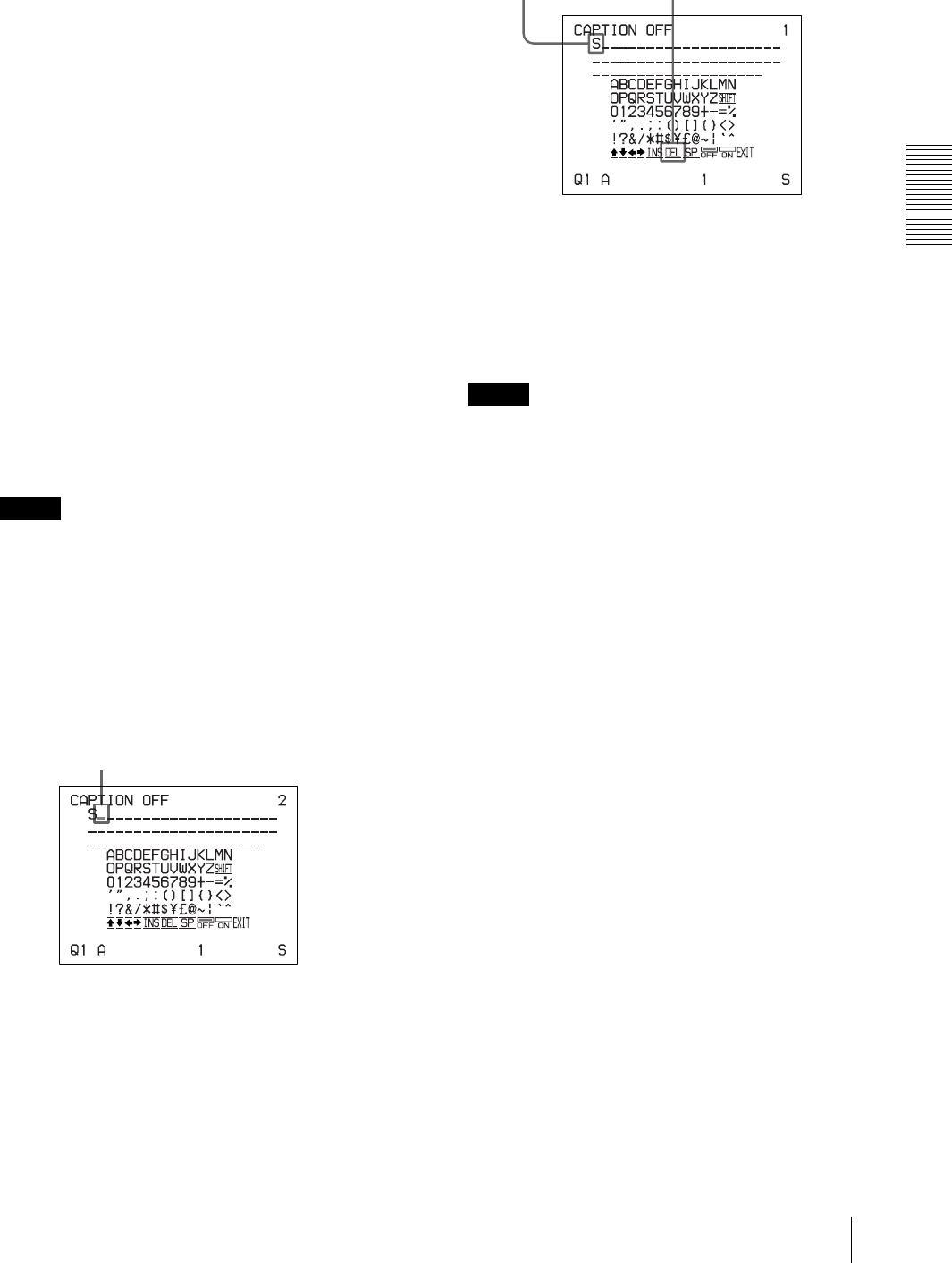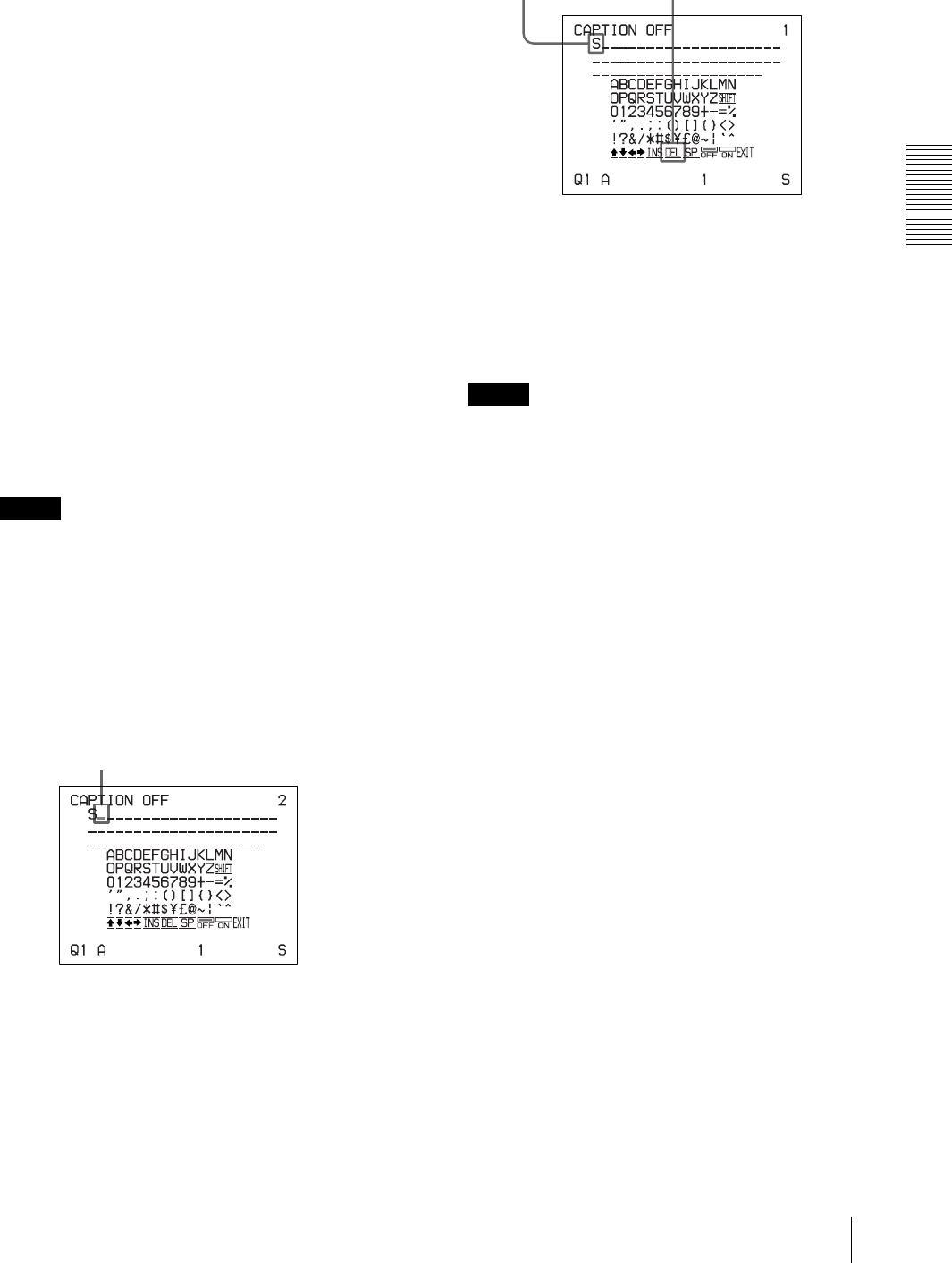
Operation
Making Printouts With a Caption
33
For example, when the cursor is positioned at N,
pressing the g button results in the cursor moving
to O at the left end on the next line.
When the cursor is positioned at EXIT:
Only the G and g buttons are effective. If you press
the g button, the cursor moves to the top on the first
line, that is A. If you press the F or f button, the
error tone sounds.
To select either capital letters or small
letters
You can change the characters in the character entry
area from capital letters to small letters or vice
versa.
1 Highlight SHIFT in green by pressing the F, f,
G or g button on the video monitor.
When characters are displayed in capital letters
in the character entry area, SHIFT is displayed
in the printer window display (only for the UP-
21MD). When displayed in small letters, shift
is displayed.
2 Press the EXEC button.
Capital letters are changed to small letters, or
small letters are changed to capital letters in the
character entry area.
Note
Characters already entered (displayed in the
character display area) are not changed even if
letters are changed in the character entry area.
6
Press the EXEC button.
The character selected in step 5 appears at the point
where the green cursor is positioned in the character
display area, after which the cursor moves to the
next position.
When you enter the wrong character in the
above example
1 Select G by pressing the F, f, G or g button,
then press the EXEC button.
The cursor moves back by one and the
character entered in step 5 is highlighted in
green.
2 Select DEL by pressing the F, f, G or g button.
3
Press the EXEC button.
The character selected in 1 is deleted.
When the character to be deleted is located
among previously entered characters, the
characters after the deleted one shift back by
one.
Note
After the EXEC button is pressed, the monitor
screen may become dark for a moment.
7
Repeat steps 4, 5 and 6 to enter the remaining
characters of the caption.
To enter a space
1 Position the green cursor at the point where you
want to enter a space.
2 Select SP by pressing the F, f, G or g button.
3 Press the EXEC button.
A single space is entered and the green cursor
moves to the next position.
If there is a character at the position where the
space is entered, that character is deleted and a
single space is left.
To replace a previously entered character
without changing the number of characters
You can replace a previously entered character with
a new one.
1 Position the green cursor at the character to be
replaced by performing the operations
explained in step 4.
2 Overwrite the invalid character with the correct
character by performing the operations
explained in steps 5 and 6.
The previously entered character is replaced
with the new one.
To add characters midway
1 Position the cursor at the position where a
character is to be added by performing the
operations explained in step 4.
The cursor moves to this position.
Highlight DEL in green by pressing the F,
f, G or g button. DEL blinks in green.
Lit in green