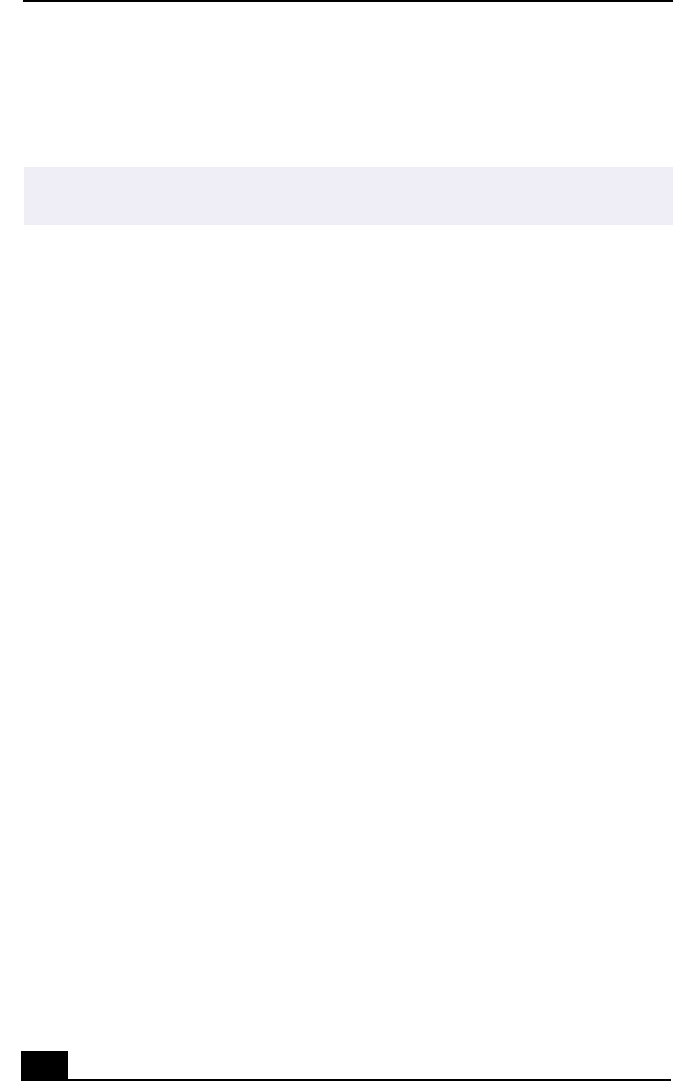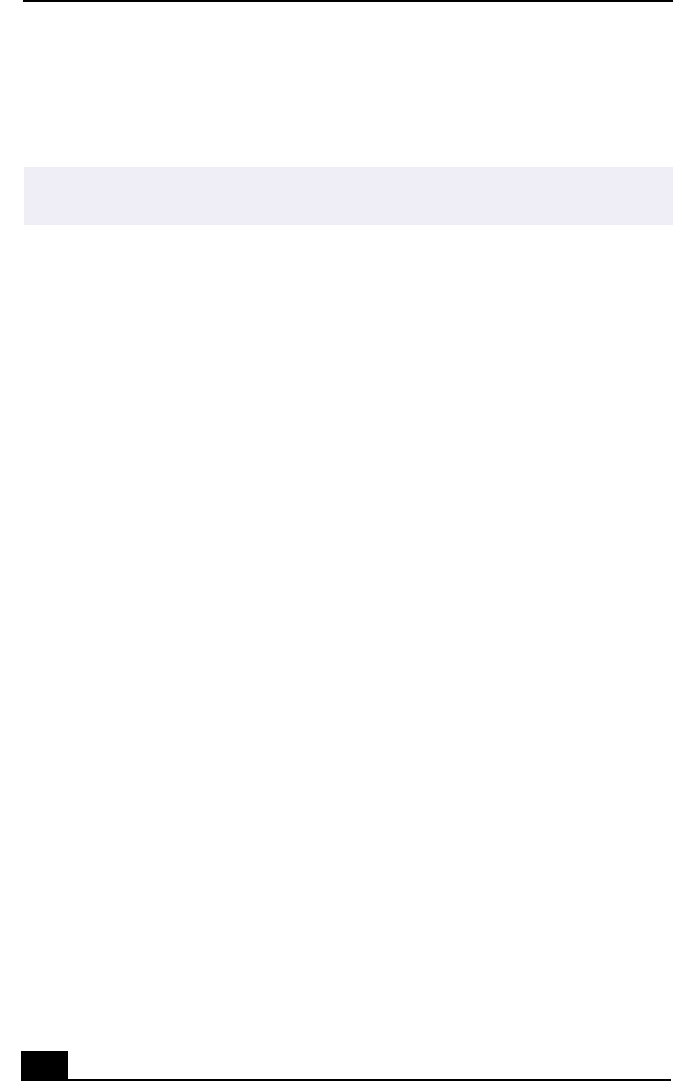
VAIO® User Guide
18
Presetting i.LINK® devices
You can preset your i.LINK-equipped devices to perform desired functions, such as
automatically starting DVgate™ applications or connecting two VAIO computers.
To preset your i.LINK device to perform a desired function
1
From the Start menu, select Programs > VAIO Action Setup > VAIO Action
Setup.
2
Click i.LINK.
3
Click the Advanced Setting tab.
4
Click the Enable i.LINK launcher function checkbox and click Apply.
5
Connect the device to your computer with your i.LINK cable.
6
Turn on the device.
The VAIO Action Setup dialog box appears.
7
Click OK.
8
To modify the device name, click the current device name in the list box and
click Modify device name.
9
Type the desired name and click Apply.
10
To assign an application, click Modify.
The Select Application dialog box appears.
11
Select the desired application and click Next.
12
Click Next to confirm the application name.
The Input Application Name dialog box appears. You may change the name
and description of the application you want to launch.
13
Click Finish to complete this step.
The next time the device is connected and turned on, the assigned application
will launch automatically.
✍
i.LINK is a trademark of Sony used only to designate that a product contains an IEEE1394
connector. All products with an i.LINK connector may not communicate with each other.