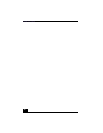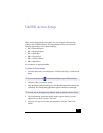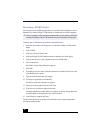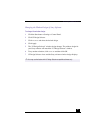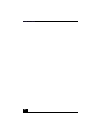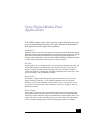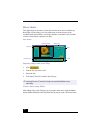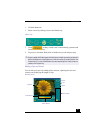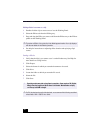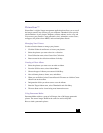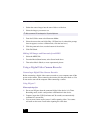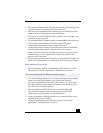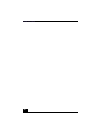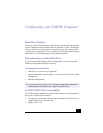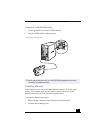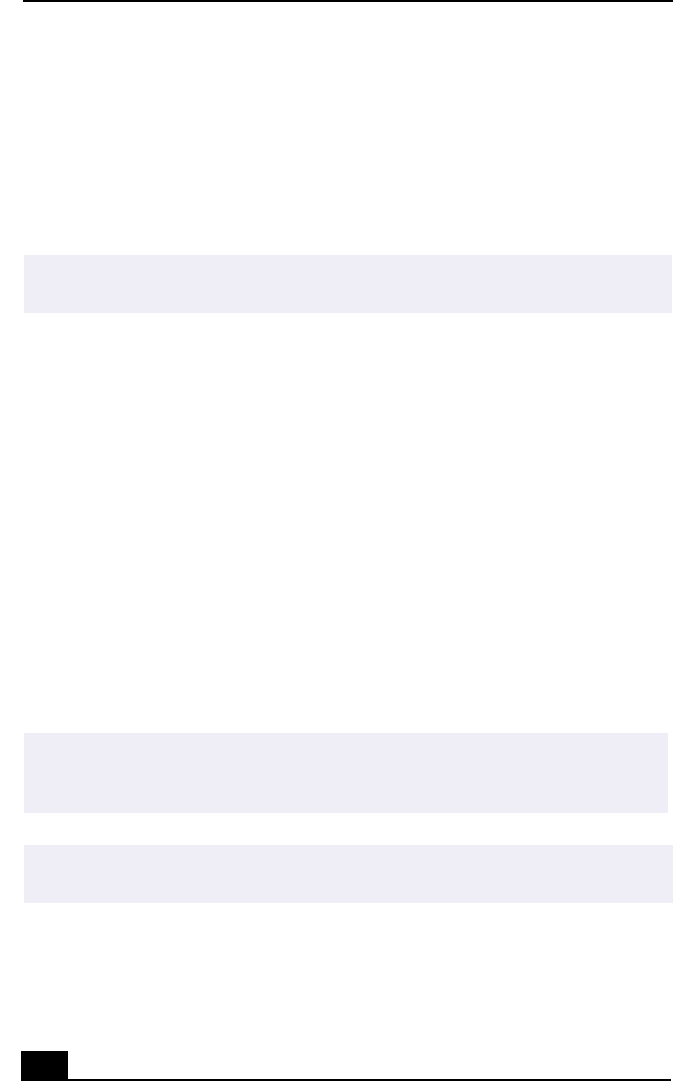
VAIO® User Guide
24
Adding effects to a scene or a clip
1
Double-click the clip or scene to move it to the Working Panel.
2
Select the Effects tab from the Editing tray.
3
Drag and drop the Effect you want to add from the Effects tray to the Effects
palette on the Working Panel.
4
See help for instructions on adjusting effect duration and replaying clips/
scenes.
Saving a Movie
1
Verify that the clip(s) you want to save is on the Product tray. See Help for
more details on saving movies.
2
Click Export.
3
Select the format in which you want the document to be saved.
4
Click Next.
5
Locate the folder to which you want the file saved.
6
Name the file.
7
Click Save.
✍
To preview an Effect, click on the clip in the Working panel monitor. Your clip displays
with the new effect on the Effect tray monitor.
! Exporting movies may take a long time to complete—Save movie as DV (Digital
Video) takes the longest and Quick-Save is the fastest. MovieShaker can play
.avi files up to 65 MB in length.
✍
For DV playback and smooth video playback, we recommend the following resolution/
refresh rates: 1024 × 768/75 Hz or lower.