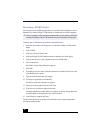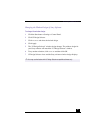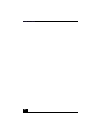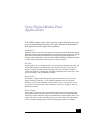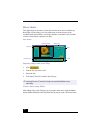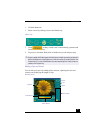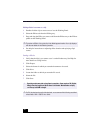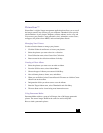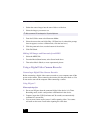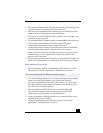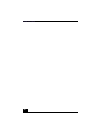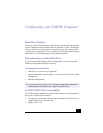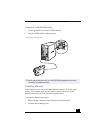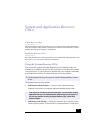VAIO® User Guide
26
1
Gather the source images into the same folder or collection.
2
Select the images you want to use.
3
From the Utilities menu select Panorama Maker.
4
Select the correct lens and click Okay. (If 35mm lens is selected the prompt,
does not appear; to select a different lens, click the lens icon.)
5
Click the panoramic icon, near the bottom of the window.
6
Click Full Stitch.
Making Still Images and Panoramic from MPEG
1
Select the MPEG file.
2
From the Movie/Sound menu, select Scene break down.
3
Then select Movie Stitch, to create a panoramic picture.
Using a Digital Video Camera Recorder
Connecting a Digital Video Camera Recorder
Before connecting a digital video camera recorder to your computer, turn off the
power on the camera. After connecting the camera, turn the power back on. You
do not need to turn off the computer when connecting a camera.
Using DVgate™
When capturing clips
❑
Do not use DVgate when the connected digital video device is in Timer
Recording mode, as this could produce a malfunction in the device.
❑
Captures larger than 2 GB (9 minutes and 30 seconds) are automatically
continued in a second file.
❑
You can record stereo audio (stereo 1) while capturing video. You cannot
add audio on the stereo 2 track after capturing the video data.
✍
We recommend 12 landscaped or 16 portrait pictures.