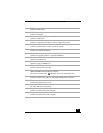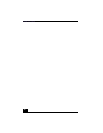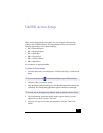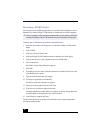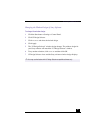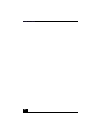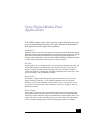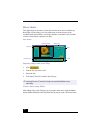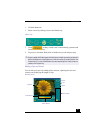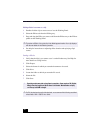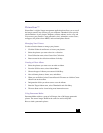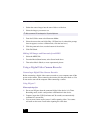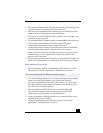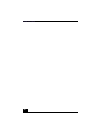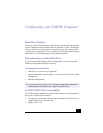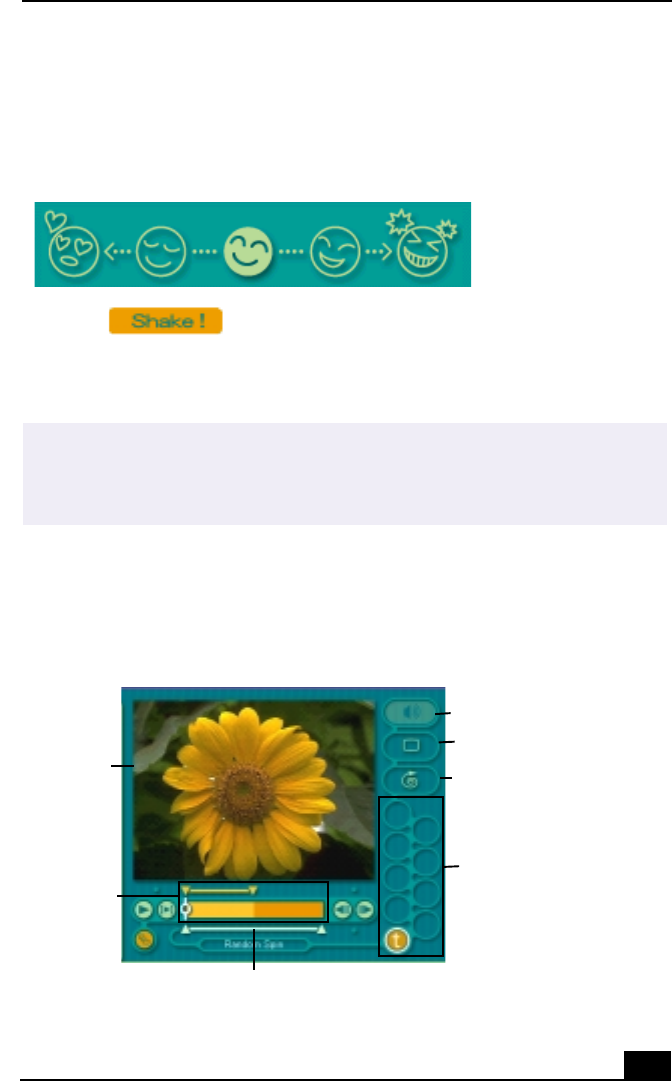
Movie Shaker
23
1
Click the Shake tab.
2
Select a mood by clicking a face in the Shaker tray.
3
Click . A thirty second scene is automatically generated and
saved to the Product tray.
4
To preview, switch the Work Panel to Product tray mode and press play.
Editing Clips and Scenes
You can edit your movie by adding effects and text, adjusting the color and
contrast, and modifying the length of clips.
Shaker tray
✍
Scenes created with Shaker begin with black frame and after processing are placed in
the first available slot on the Product tray. Limit the number of scenes placed on the
Product tray to 5 or less. MovieShaker may stop responding if too many scenes are
placed on the Product tray.
Working Panel
Sound
Color
Speed
Effect Palette
Trim Palette
Monitor
Effect Knobs