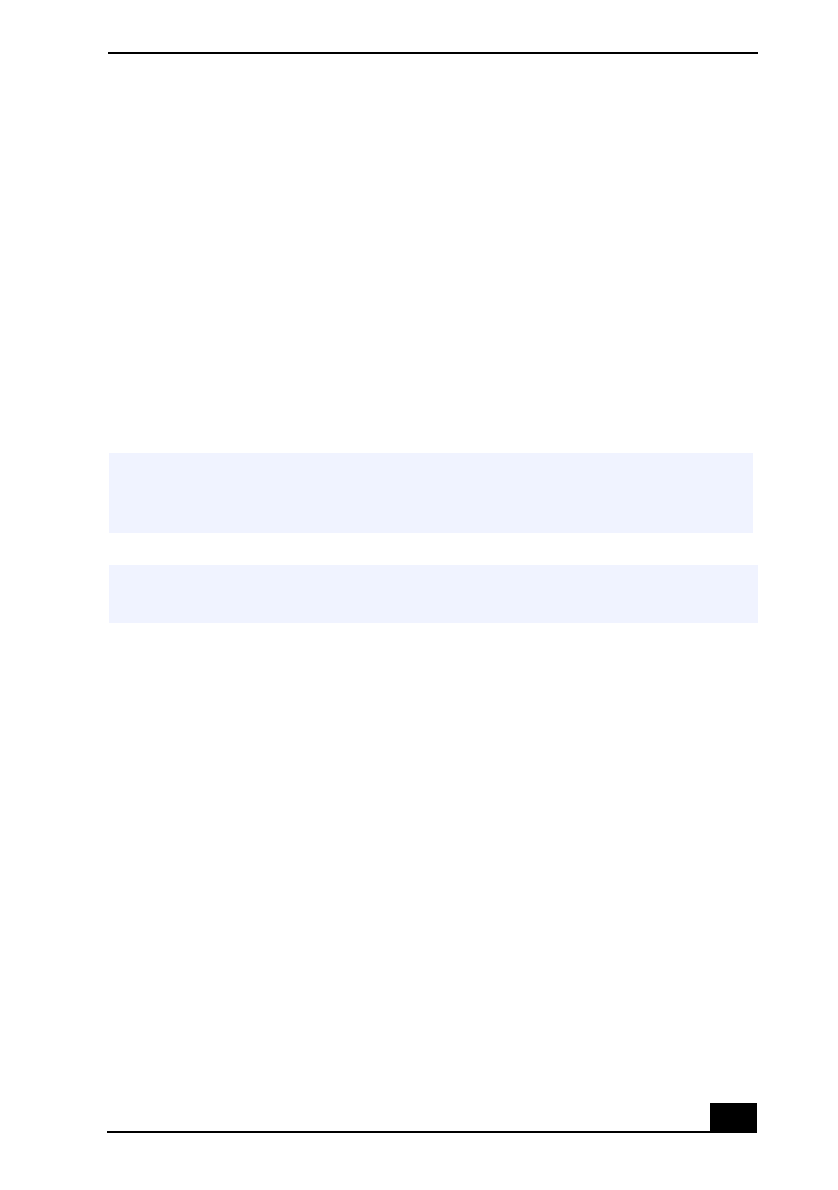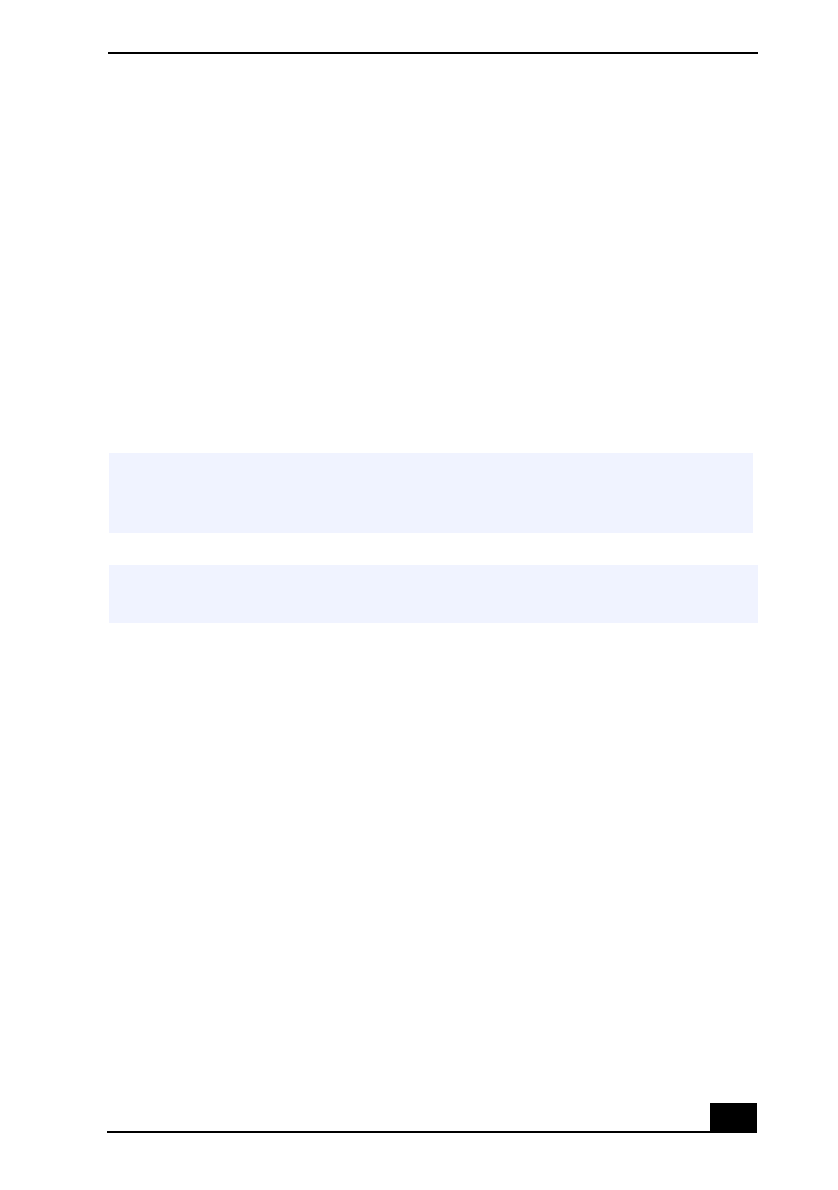
PictureGear™
37
Saving a Movie
1
Verify that the clip(s) you want to save is on the Product tray. See Help for
more details on saving movies.
2
Click Export.
3
Select the format in which you want the document to be saved.
4
Click Next.
5
Locate the folder to which you want the file saved.
6
Name the file.
7
Click Save.
PictureGear™
PictureGear is a digital image management application that allows you to see all
the images stored in any directory on your computer. Thumbnail views provide
quick reminders of your pictures. Brighten, contrast, enhance, resize, crop, and
color-correct your pictures. Create panoramic views, animations, screen savers,
wallpaper, still pictures from MPEG, and even html photo albums.
Managing Your Pictures
Use the collection feature to manage your pictures.
1
Click the Folder tab and browse to locate your pictures.
2
Select the pictures you want to have in a collection.
3
From Collection menu, select Create New Collection.
4
Enter a name for the collection and then click okay.
! Exporting movies may take a long time to completeSave movie as DV (Digital
Video) takes the longest and Quick-Save is the fastest. MovieShaker can play
.avi files up to 65 MB in length.
✍
For DV playback and smooth video playback, we recommend the following resolution/
refresh rates: 1024 × 768/75 Hz or lower.