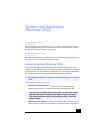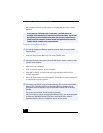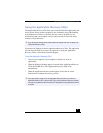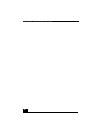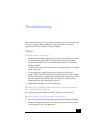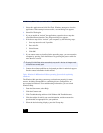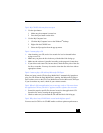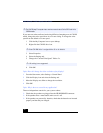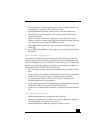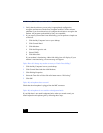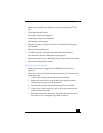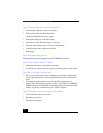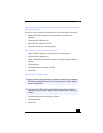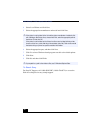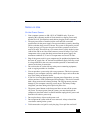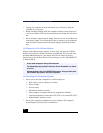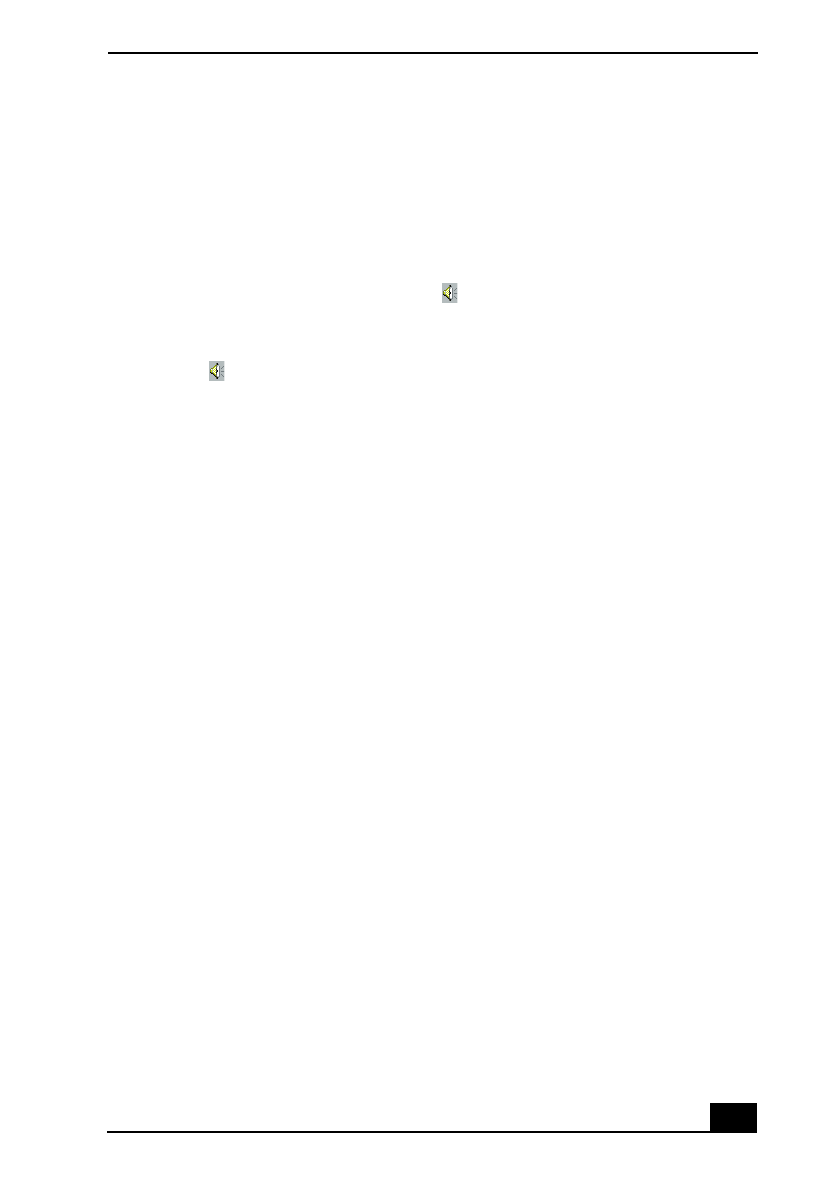
To pics
53
❑
If the speakers use an external power source, make sure that the power cord
is plugged into a grounded wall outlet or power strip.
❑
If the speakers have their own volume control, check the volume level.
❑
If the program you are using has its own volume control, check that the
volume is turned up.
❑
Check the volume controls in the application, in the audio mixer, and in
Windows. There is a volume control on the Windows
®
taskbar. Click the
icon and slide the level bar up to increase the volume.
❑
Check that the Mute check box is not selected in the Windows volume
control .
❑
If you connected headphones to the computer, you will not hear sound from
the speakers.
Topic: My modem connection is slow
The computer’s modem uses Lucent technology/V.90. Many factors influence
modem connection speed, including telephone line noise or compatibility with
telephone equipment (such as fax machines or other modems). If you think your
modem is not connecting properly to other PC-based modems, fax machines, or
your Internet Service Provider, check the following:
❑
Have your phone company check that your phone line is free from any line
noise.
❑
If your problem is fax-related, check that there are no problems with the fax
machine you are calling and that it is compatible with fax modems.
❑
For optimum performance, ensure you are calling an Internet Service
Provider number that is V.90-compliant.
❑
If you are having a problem connecting with your Internet Service Provider,
check that the ISP is not experiencing technical problems.
❑
If you have a second phone line available, try connecting the modem to this
line.
Topic: My modem does not work
❑
Check that the phone line is plugged into the LINE jack.
❑
Check that the phone line is working. You can check the line by plugging in
an ordinary phone and listening for a dial tone.
❑
Check that the phone number the program is dialing is correct.