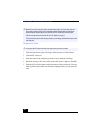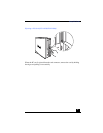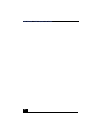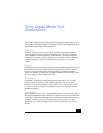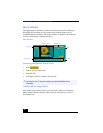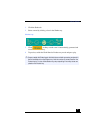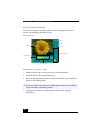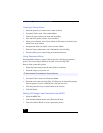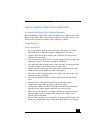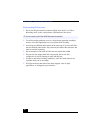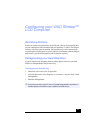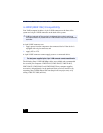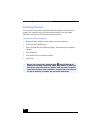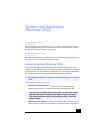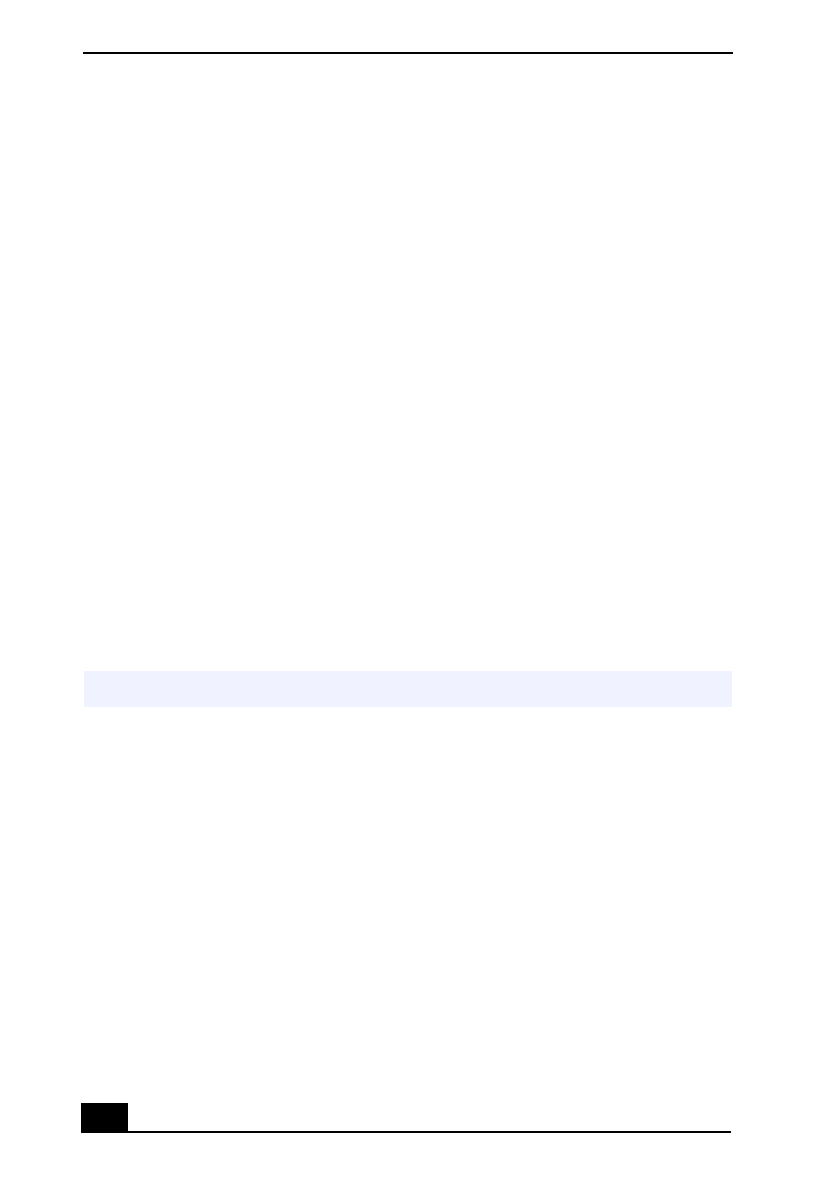
VAIO Slimtop™ LCD Computer User Guide
38
Creating a Photo Album
1
Select the pictures you want to use to make an album.
2
From the Utilities menu, select Album Maker.
3
Choose the type of Album you want and click Okay.
4
Now add more pictures, frames, text, and effects.
5
When you are finished, select Create Album in File menu or click the Create
Album icon on the toolbar.
6
Designate the folder you where want to save the Album.
7
Enter the Target Album name, select Thumbnails and click Okay.
8
The new album can be viewed using most internet browsers.
Using Panorama Maker
Panorama Maker stitches a group of still images into a 360 degree panoramic
picture. The source images should be the same size and overlap 20%.
How to stitch a panoramic picture:
1
Gather the source images into the same folder or collection.
2
Select the images you want to use.
3
From the Utilities menu select Panorama Maker.
4
Select the correct lens and click Okay. (If 35mm lens is selected the prompt,
does not appear; to select a different lens, click the lens icon.)
5
Click the panoramic icon, near the bottom of the window.
6
Click Full Stitch.
Making Still Images and Panoramic from MPEG
1
Select the MPEG file.
2
From the Movie/Sound menu, select Scene break down.
3
Then select Movie Stitch, to create a panoramic picture.
✍
We recommend 12 landscaped or 16 portrait pictures.