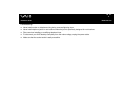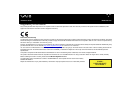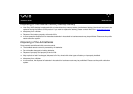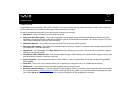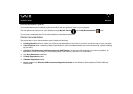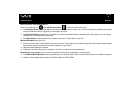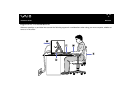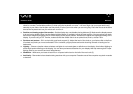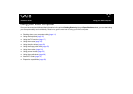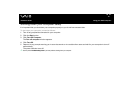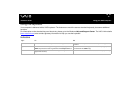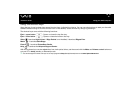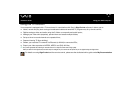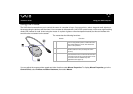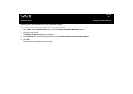12
nN
Welcome
Hardware Guide
❑ Position of the keyboard and mouse – Place the keyboard directly in front of you (1). Keep your forearms horizontal, with your
wrists in a neutral, comfortable position (2) while using the keyboard or mouse – not at an angle. Let your upper arms hang
naturally at your sides. Use the palm rest only briefly, to relax your wrists when you are not typing. Place the mouse at the same
level as the keyboard and use your whole arm to move it.
❑ Position and viewing angle of the monitor – Set the display at a comfortable viewing distance (3). Make sure the display screen
is at eye level or slightly lower. Use the display’s tilting feature, if available, to find the best position. You can reduce eye-strain
and muscle-fatigue by adjusting the tilt of the display to the proper position. Remember to adjust the brightness setting of the
display. If you are using a CRT monitor, make sure that the refresh rate is at an optimal level, that is, at least 75Hz.
❑ Furniture and posture – Sit in a chair with good back support (4). Adjust the level of the chair so your feet are flat on the floor.
A footrest may make you more comfortable. Sit in a relaxed, upright posture and avoid slouching forward or leaning too far
backwards.
❑ Lighting – Choose a location where windows and lights do not create glare or reflection on the display. Use indirect lighting to
avoid bright spots reflecting on the display. You can also purchase accessories for your display that help reduce glare. Proper
lighting adds to your comfort and work effectiveness.
❑ Ventilation – Make sure you leave at least 25 cm of space behind and on the left of the main unit (5).
❑ And finally – Remember to have breaks during sessions with your computer. Excessive use of the computer may strain muscles
or tendons.