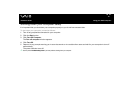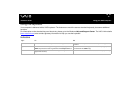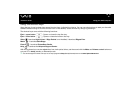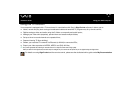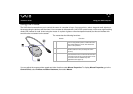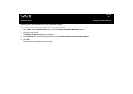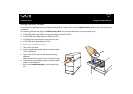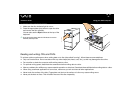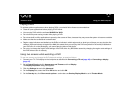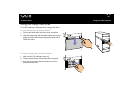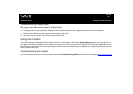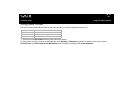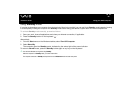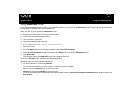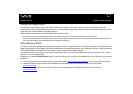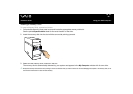22
nN
Using your VAIO computer
Hardware Guide
Playing DVDs
To achieve optimum performance when playing DVDs, you should follow these recommendations:
❑ Close all open applications before playing a DVD movie.
❑ You can play DVDs with the software WinDVD for VAIO.
❑ Do not switch power saving modes while playing a DVD.
❑ Do not use built-in utility applications to speed up the access of discs, because they may cause the system to become unstable.
❑ Make sure that the screensaver is deactivated.
❑ Region codes indicators are labelled on the DVDs to indicate in which region and on what type of player you can play the disc.
Unless a 2 (Europe belongs to region 2) or ALL (this means that you can play this DVD everywhere in the world) is labelled on
your DVD disc or on the packaging, you cannot play the disc on this player.
❑ Do not try to change the region code settings of the DVD drive. Any difficulties caused by changing the region code settings of
the DVD drive are out of warranty.
Using two screens while watching a DVD
To use two screens and change the DVD playback settings, proceed as follows:
1 Connect your TV / DVI display to the computer as described in Connecting a TV set (page 43) or Connecting a display
(page 41).
2 Go to Control Panel and click Appearance and Themes and then Display.
The Display Properties dialog box appears.
3 Click the Settings tab and click Advanced.
4 On the Displays tab, select the TV or DVI button and click OK.
5 On the Overlay tab, click Clone mode options... and make sure Overlay Display Mode is set to Theater Mode.