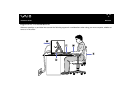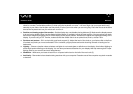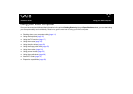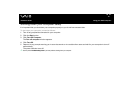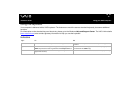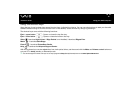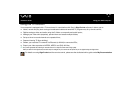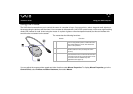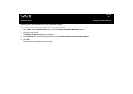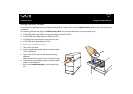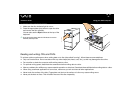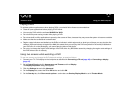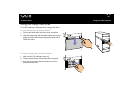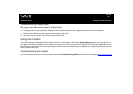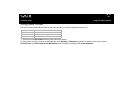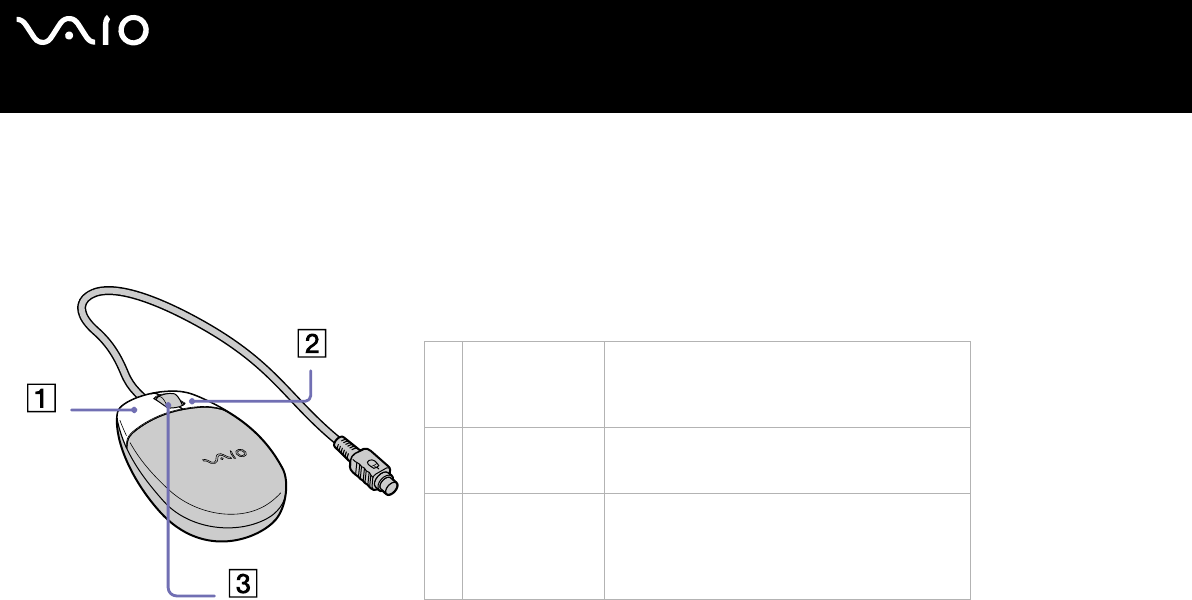
18
nN
Using your VAIO computer
Hardware Guide
Using the mouse
The VAIO wheel mouse allows you to control the cursor in a number of ways. You can point to, select, drag and scroll objects on
the screen using the buttons and the wheel. Your computer is delivered with a VAIO PS/2 optical mouse, which uses a light-emitting
diode (LED) instead of a ball. Avoid using the mouse on a piece of glass or other transparent material, as this can interfere with
smooth cursor movement on the screen.
The mouse has the following functions:
You can adjust the mouse pointer speed and other functions under Mouse Properties. To display Mouse Properties, go to the
Control Panel, select Printers and Other Hardware, then select Mouse.
Button Function
1 Left button Click or double-click the left button to select
items. To drag and drop items, hold the left button
down while sliding the mouse, then release the
button to drop the item.
2 Right button Press the right button once to display a context-
sensitive shortcut menu (not always an active
function).
3 Central wheel Turn the central wheel to scroll up or down a page.
Press the wheel once to lock the scroll action and
control the movement by moving the entire mouse
(the scroll function is available only with
applications that support it).