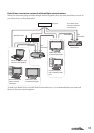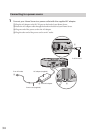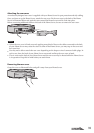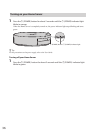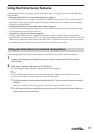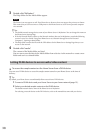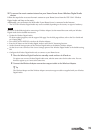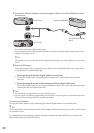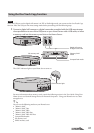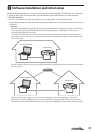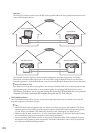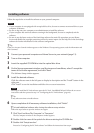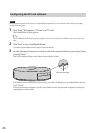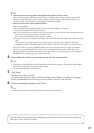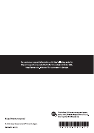47
VGF-HS1 3-298-361-11(1)
Tips
When the notice of a wrong subnet is displayed to the right of the device name
Your personal computer and Home Server must have the same subnet and you should change the IP
address settings of the Home Server. On the window with the message, “Selected Home Server is not
connected,” click “Network Setup...” and change the IP address settings.
When your Home Server has a global IP address
Follow the steps below:
Enter the administrator name and the password and click “Register” or “Submit.”
A list of the registered DLNA devices appears.
If a device that you do not allow to access your Home Server or an unknown device is listed, select the
device and click “Cancel permission” and then “Next.”
A list of the shared folders on the Home Server appears.
To restrict access to a particular shared folder, select the folder and click “Permissios.” Otherwise, click
“OK.”
The window for selecting content to be uploaded appears with a list of the folders for the music
management software, the photo content viewer software, and the music, photo, and video contents.
When your Home Server has a global IP address, the access to the Home Server is open to unknown
devices. It is recommended that you restrict access to the shared folder and limit DLNA devices by
registering the devices to block unwanted access on the Home Server Settings Page. For information on
the Home Server Settings Page, refer to the User Guide.
4
Select folders for which you want to back up the files automatically.
Tips
If you have not launched iTunes, the iTunes folder is not listed for selection. To select the iTunes folder,
launch iTunes and start this procedure all over again.
To select unlisted folders, click “Browse....”
5
Click “Next.”
The Back Up profile is created.
The folders you selected in step 4 will be the backup source folders. For adding or changing a
Back Up profile after this initial setup, see the help file on the PC Link software.
6
On the confirmation window, click “Close.”
Tip
For further information on the PC Link software, see the software’s help file.
The basic setup is now completed. For changing the initial setup or further information on using your
Home Server, refer to the User Guide.