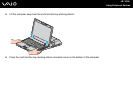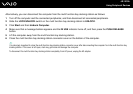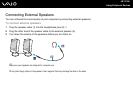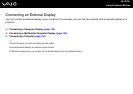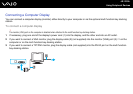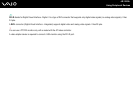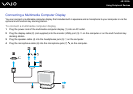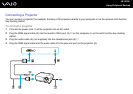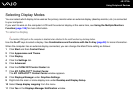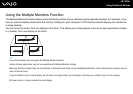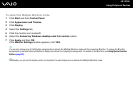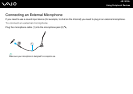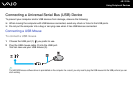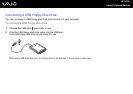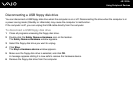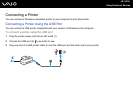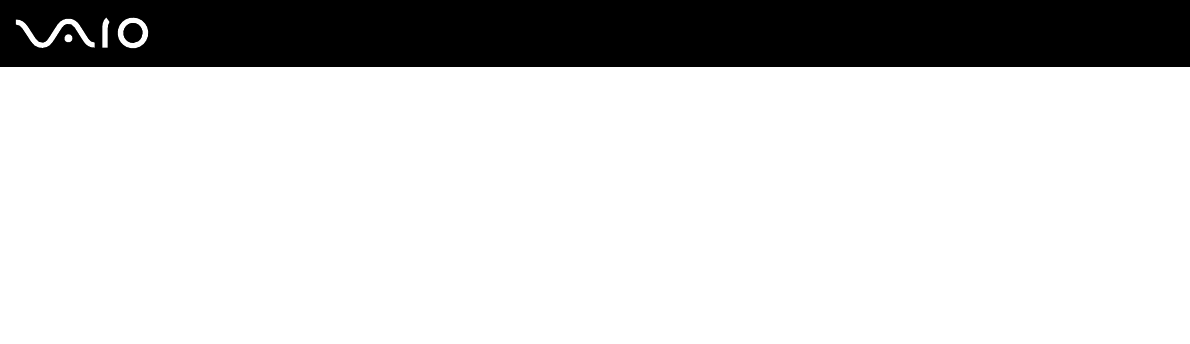
127
nN
Using Peripheral Devices
Selecting Display Modes
You can select which display to be used as the primary monitor when an external display (desktop monitor, etc.) is connected
to your computer.
If you want to work on the computer's LCD and the external display at the same time, see Using the Multiple Monitors
Function (page 128) for more information.
To select a display
!
The monitor (VGA) port on the computer is disabled when attached to the multi function bay docking station.
Use the Fn+F7 keys to select a display. See Combinations and Functions with the Fn Key (page 28) for more information.
When the computer has an external display connected, you can change the Main/Clone setting as follows:
1 Click Start and then Control Panel.
2 Click Appearance and Theme.
3 Click Display.
4 Click the Settings tab.
5 Click Advanced.
6 Click the CATALYST Control Center tab.
7 Click ATI CATALYST™ Control Center.
The ATI CATALYST™ Control Center window appears.
8 Click Displays Manager under Graphics Settings.
9 Right-click the main or clone display icon under Desktop and Display Setup.
10 Select Swap display mapping from the menu.
11 Click Yes in the Displays Manager Notification window.