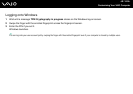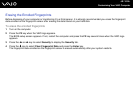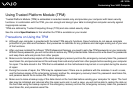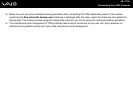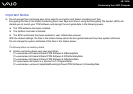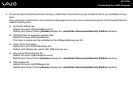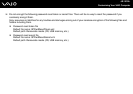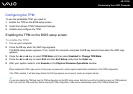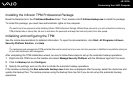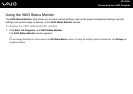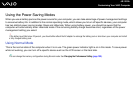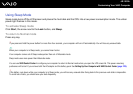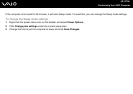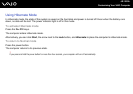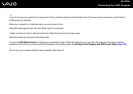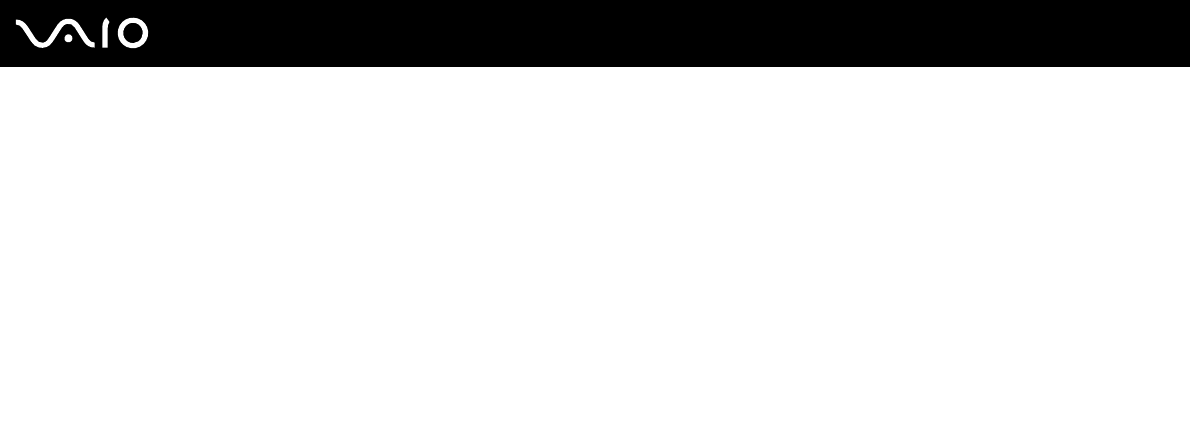
122
nN
Customizing Your VAIO Computer
Installing the Infineon TPM Professional Package
Read the Readme.txt in the C:\Infineon\Readme folder. Then, double-click C:\Infineon\setup.exe to install the package.
To install this package, you must have administrator rights on the computer.
!
You need to set a few passwords while installing Infineon TPM Professional Package. Without these passwords, you will not be able to restore any
TPM-protected data or backup files. Be sure to write down the passwords and keep them safe and private from other people.
Initializing and configuring the TPM
See the online documentation for detailed information. To open the documentation, click Start, All Programs, Infineon
Security Platform Solution, and Help.
!
The maintenance and management of TPM-protected data must be carried out at your own risk. Sony assumes no liabilities for any defects arising out
of your data maintenance and management.
After completing the TPM initialization wizard, be sure to follow these steps to set up the automatic backup operations.
1 Right-click the TPM icon on the taskbar and select Manage Security Platform with the Windows logo from the menu.
2 Click the Backup tab and Configure.
3 Specify the settings, such as the time to initiate the automatic backup operations.
If the window containing the Run automatic backup now check box is displayed after the setup, select the check box and
update the backup files. The restore process using the backup files may fail if you do not set up the automatic backup
operations.