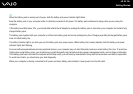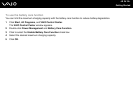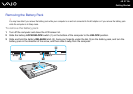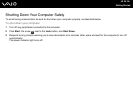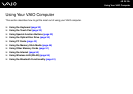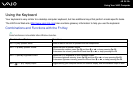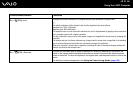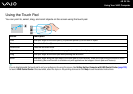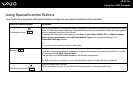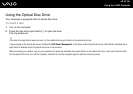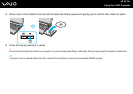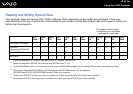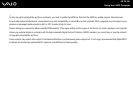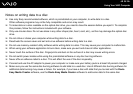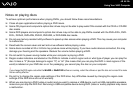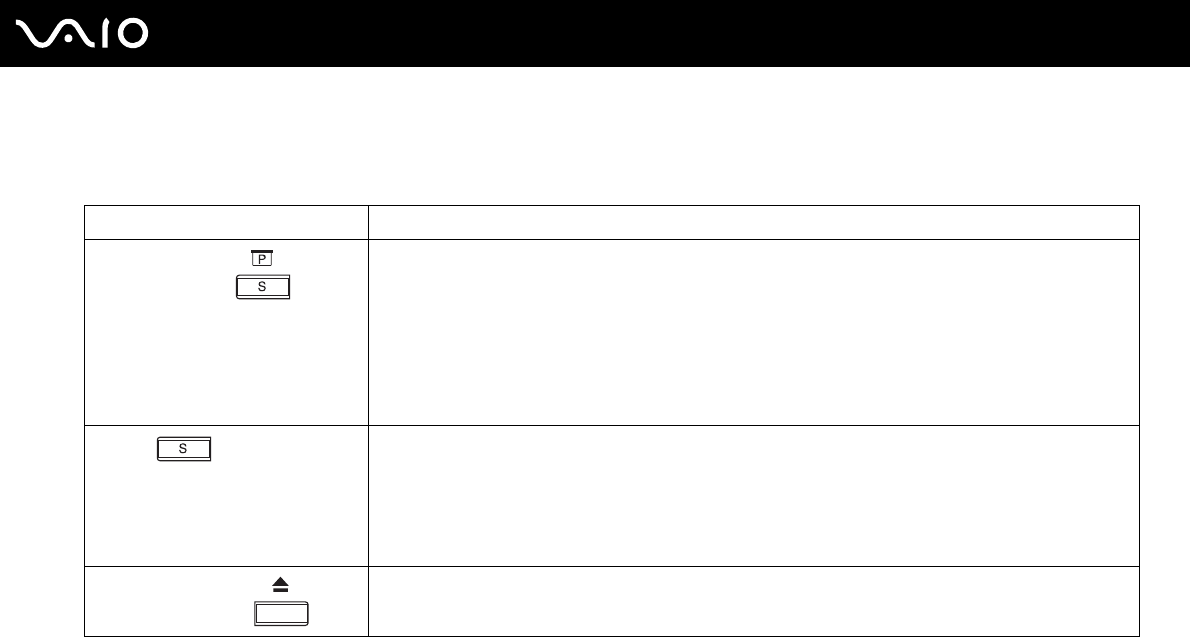
33
nN
Using Your VAIO Computer
Using Special-function Buttons
Your computer is equipped with special buttons to help you use specific functions of the computer.
Special-function button Functions
Presentation button
Places your computer in Presentation mode. Presentation mode can avoid activating the screen saver, Sleep
mode, or Hibernate mode or displaying system notifications during a presentation. Press the button again to
bring the computer back into Normal mode.
To change the Presentation mode settings, click Start, Control Panel, Mobile PC, and Adjust settings
before giving a presentation under Windows Mobility Center, and change the settings in the
Presentation Settings window.
✍
You can also use the presentation button as the S button.
S button
By default, the S button works as the presentation button. You can change this button assignment on the
window for changing the S button assignment. To display this window, press and hold the button or launch
and navigate through VAIO Control Center.
See the help file on VAIO Control Center for the S button assignments.
!
You need to log onto your computer as a user with administrator rights to change the S button assignment.
Disc drive eject button
Ejects the optical disc drive tray.
If this button does not work, try the substitute drive eject button on the optical disc drive.