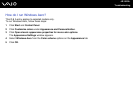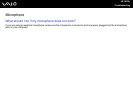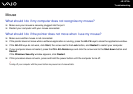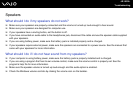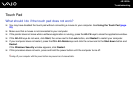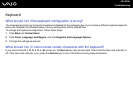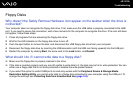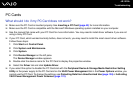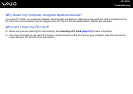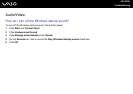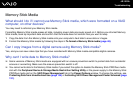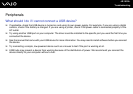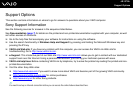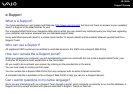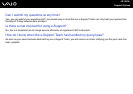192
nN
Troubleshooting
PC Cards
What should I do if my PC Card does not work?
❑ Make sure the PC Card is inserted properly. See Inserting a PC Card (page 43) for more information.
❑ Make sure the PC Card is compatible with the Microsoft Windows operating system installed on your computer.
❑ See the manual that came with your PC Card for more information. You may need to install driver software if you are not
using a Sony PC Card.
❑ If your PC Card, which worked normally before, does not work, you may need to install the most recent driver software.
Follow these steps:
1 Click Start and Control Panel.
2 Click System and Maintenance.
3 Click System.
4 Click Device Manager on the left pane.
The Device Manager window appears.
5 Double-click the device name for the PC Card to display the properties window.
6 Select the Driver tab and click Update Driver.
❑ If you select the option to disable the PC Card slot with the Peripheral Device & Storage Media Restriction Setting
Utility or the power supply to the PC Card slot on the VAIO Power Management tab in the Power Options window, you
cannot use the PC Card. To change the settings, see Protecting Data from Unauthorized Use (page 134) or Activating
VAIO Power Management Power Schemes (page 131).