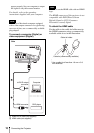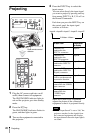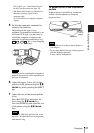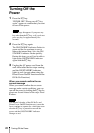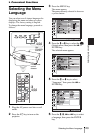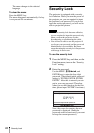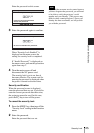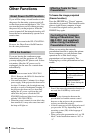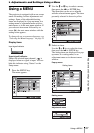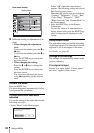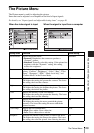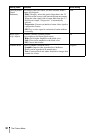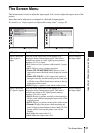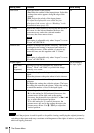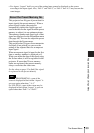26
Other Functions
Other Functions
If you will be using a circuit breaker to turn
the power for the entire system on and off,
set the direct power on function to “On.” You
can turn the power on/off without pressing
the power key on the projector. After the
power is turned off, the internal circuitry will
cause the fan to automatically operate for a
certain time.
The fan does not turn in the VPL-FX41/FW41.
However, the Direct Power On/Off function
has the same performance.
If you are leaving the conference room
immediately, turn the projector off. Then
you may unplug the AC power cord. It does
not matter. After the AC power cord is
unplugged, the fan runs for a certain time
automatically.
• The fan does not turn in the VPL-FX41/
FW41. However, the Off & Go function has
the same performance.
• You need more than 15 minutes for a charge
power supply. If the projector has been on for
less than 15 minutes, the fan might not turn
enough as a result of inadequate charging. If
the projector has been on for a short time,
unplug the AC power cord from the wall
outlet after the power off and the ON/
STANDBY indicator lights in red (except
with the VPL-FX41/FW41).
• When the power is turned on soon after it has
been turned off, it may take some time until
the lamp will light on.
To freeze the image projected
(Freeze function)
Press the FREEZE key. “Freeze” appears
when the key is pressed. This function works
when a signal from a computer is input.
To restore the original screen, press the
FREEZE key again.
When you are using the network
presentation function to project the picture
from a computer, you can perform some
operations for a slide show using a
presentation tool (not supplied). The
following keys on the presentation tool are
usable.
* Even if the network presentation function is
not used, the LASER key can be used.
• If there is any obstruction between the
presentation tool and the remote control
detector on the projector, the presentation
tool may not function properly.
• A black screen may not be displayed even if
you press the “B” key depending on the
operating system (OS) of the language of
your computer.
• When you use the presentation tool, set “ID
Mode” in the Installation menu to “All” or
“1.”
Direct Power On/Off Function
Note
Off & Go Function
Notes
Effective Tools for Your
Presentation
Controlling the Computer
Using a Presentation Tool,
RM-PJPK1 (not supplied)
(When Using the Network
Presentation Function)
Key Function
LASER Emits a laser beam.
*
G SLIDE g Changes the slides in
the forward/backward
direction.
B Displays/cancels a
black screen during the
slide show.
Notes