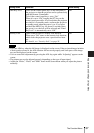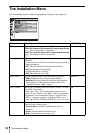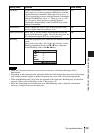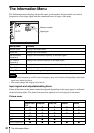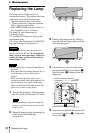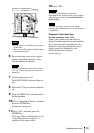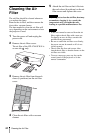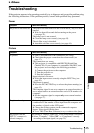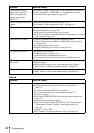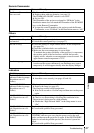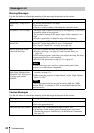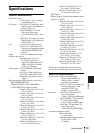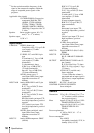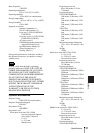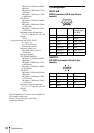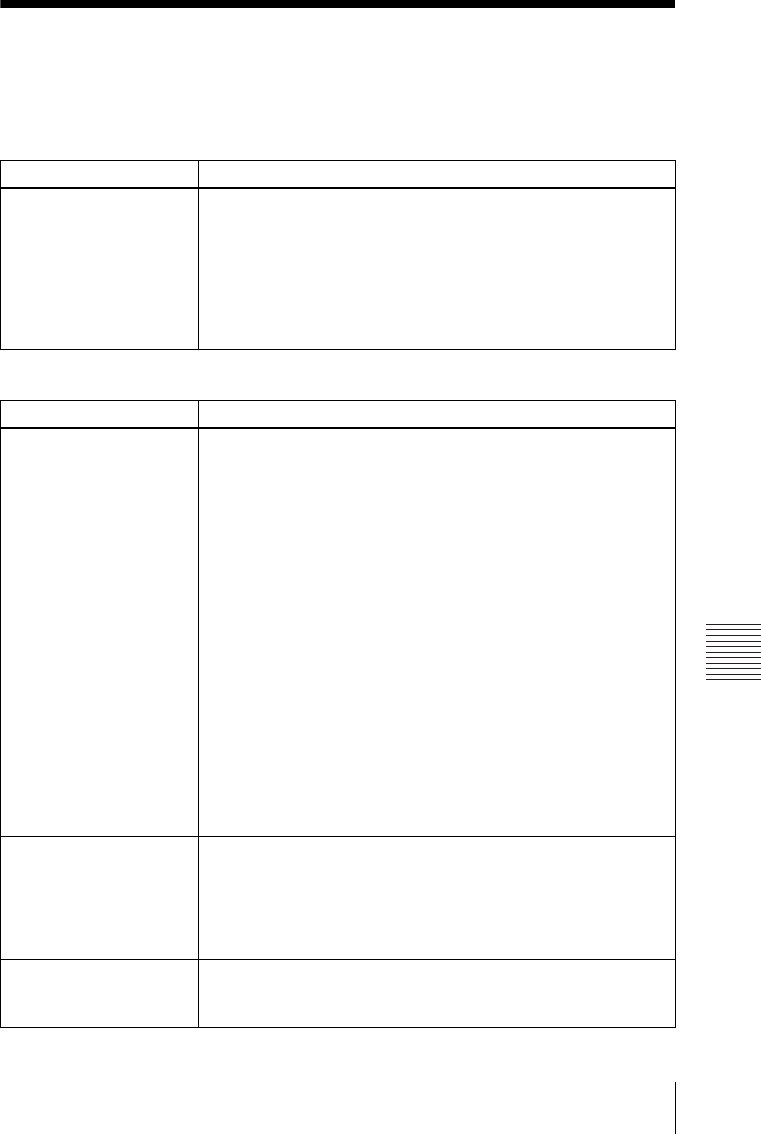
45
Troubleshooting
Others
B Others
Troubleshooting
If the projector appears to be operating erratically, try to diagnose and correct the problem using
the following instructions. If the problem persists, consult with qualified Sony personnel.
Power
Picture
Symptom Cause and Remedy
The power is not turned on. • The power has been turned off and on with the ?/1 key at a short
interval.
c Wait for about 60 seconds before turning on the power
(see page 22).
• The lamp cover is not secured.
c Close the lamp cover securely (see page 43).
• The air filter cover is detached.
c Attach the air filter cover securely (see page 44).
Symptom Cause and Remedy
No picture. • A cable is disconnected or the connections are wrong.
c Check that the proper connections have been made (see
page 17).
• The connections are wrong.
c This projector is compatible with DDC2B (Digital Data
Channel 2B). If your computer is compatible with DDC, turn
the projector on according to the following procedures.
1 Connect the projector to the computer.
2 Turn the projector on.
3 Start the computer.
• Input selection is incorrect.
c Select the input source correctly using the INPUT key (see
page 20).
• The picture is muted.
c Press the PIC MUTING key to release the picture muting (see
page 15).
• The computer signal is not set to output to an external monitor or
set to output both to an external monitor and a LCD monitor of a
computer.
c Set the computer signal to output only to an external monitor
(see page 17).
The picture is noisy. • Noise may appear on the background depending on the
combination of the number of dots input from the computer and
the numbers of pixels on the LCD panel.
c Change the desktop pattern on the connected computer.
• Input a video signal with the jitter.
c Use a TBC (Time Base Corrector) to try to reduce video jitter.
The picture from the
INPUT C connector is
colored strangely.
The setting of “Input-C Signal Sel.” in the Setup menu is incorrect.
c Select “Computer,” “Video GBR” or “Component” correctly
according to the input signal (see page 35).