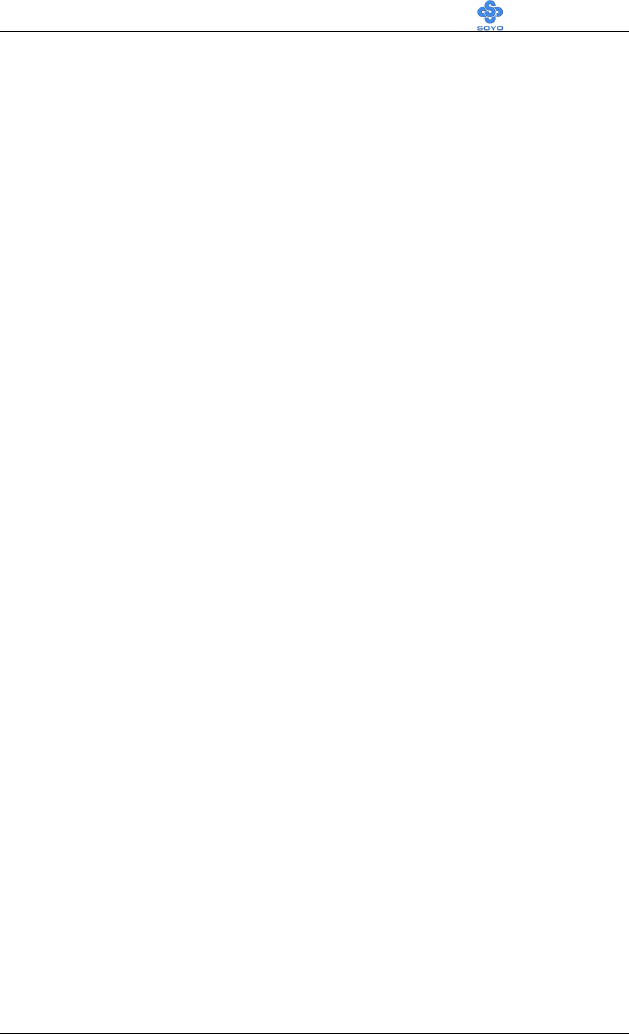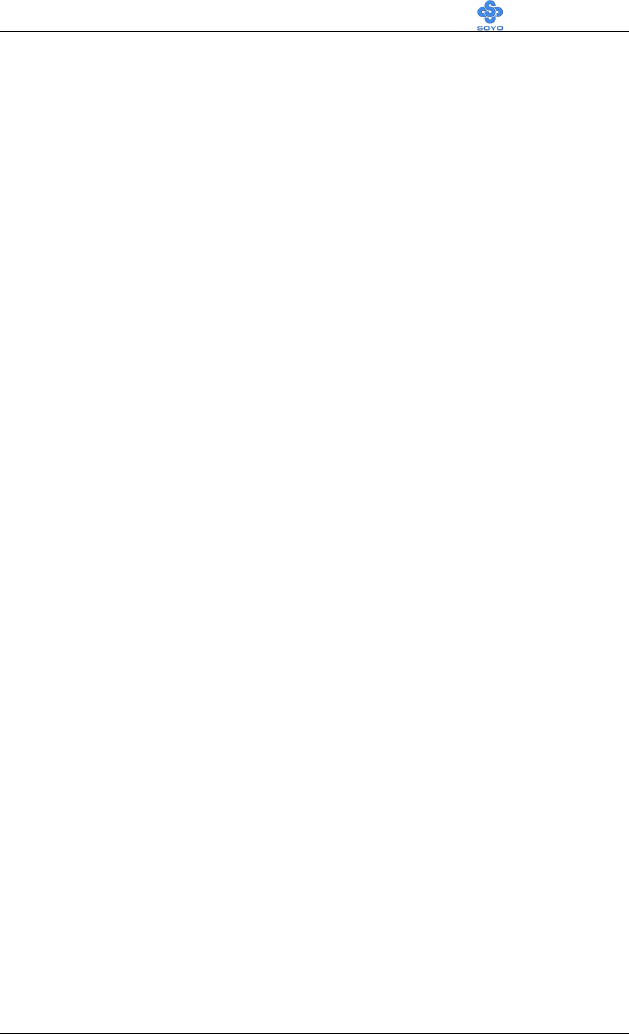
Intel 815 VGA Drivers Installation SY-7ISA+
96
9.
The current list of adapters is displayed.
10.
Click on the adapter (e.g., VGA) that the Intel Win2K driver is
replacing.
11.
Click on the Driver tab.
12.
Click the Update Driver... button.
13.
The Upgrade Device Driver Wizard window should now open.
14.
Click the Next button.
15.
Select the following option: "Display a list of the known drivers
for this device so that I can choose a specific driver".
16.
Click the Have Disk button.
17.
Click on "Browse" and go to the directory where the files were
unzipped. Go to the Win2K directory. If the English version of
the driver is to be installed, select the i81xnt5.INF file and
press OK. If another language is desired, select the INF
folder, and the select the INF file of the desired language.
18.
Proceed according to the remaining prompts. Close all windows
and reboot in order to use the new driver. See "Verifying the
Installation of the Software" below to confirm that the proper
driver is being used.
VERIFYING THE INSTALLATION OF THE SOFTWARE
1.
From the Microsoft Windows 2000 desktop, click on "My
Computer", then "Control Panel", and then "System".
2.
You should be in the System Properties window. Click on the
Hardware tab and hit the Device Manager button. From here, go
down to "Display Adapter" and click.
3.
The installed display adapter should be Intel Corporation 815
Graphics Controller Hub.