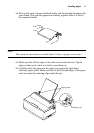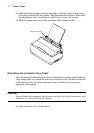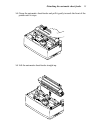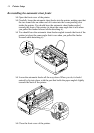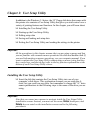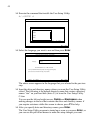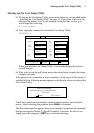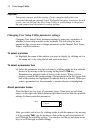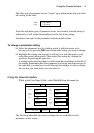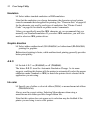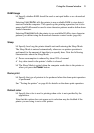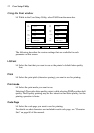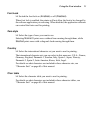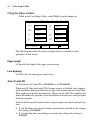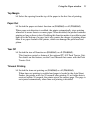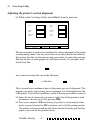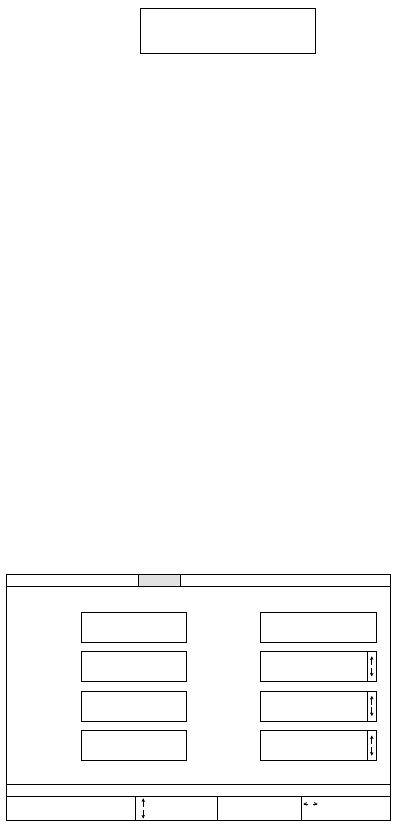
Using the General window 19
The other type of parameter box are “toggle” type, which means that you select
one setting or the other.
Note that with both types of parameter boxes, the currently selected setting is
indicated by a ball inside the parentheses on the left of the setting.
Asterisks to the right of the parameters indicate default settins.
To change a parameter setting
❏ Select the parameter box (by clinking inside it with the mouse or by
moving to it by pressing Tab) that contains the setting you want to change.
❏ Highlight the setting you require by clicking on it with the mouse, or by
using the up and down arrows. Then select that setting by clicking the
mouse or by pressing the space bar.
A setting is selected when there is a ball inside the parentheses on the left of
the setting. Remember that if the parameter box has up and down arrows on
the right side, you may have to scroll through the settings in order to display
the one that you want before you can select it.
Using the General window
While in the User Setup Utility, select General from the menu bar.
The following describes the various settings that are available for each
parameter on this screen.
RAM
usage
(•) Input Buffer
( ) Download
*
Exit
Load Save General Font Paper Adjust. Port Help
Emulation
(•) Standard
( ) IBM
Graphic
Direction
(•) Uni-direction
( ) Bi-direction
A.E.C.
(•) Enabled
( ) Disabled
Ink
color
(•) Color
( ) Monochrome
= Scroll up
= Scroll down
= Menu Select
TAB
SPACE
= Next Box
= Set Function
Current Data:
Current General Setting
RAM
usage
(•) Input Buffer
( ) Download
Sleep
(•) 15 min.
( ) 30 min.
Demo
Print
(•) Self-print short
( ) Self-print long
Default
color
(•) Black
( ) Red
*
*
*
*
*
*
*
*