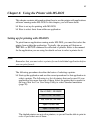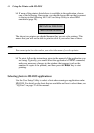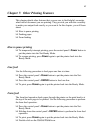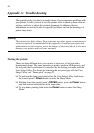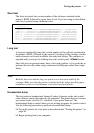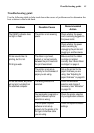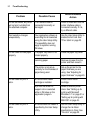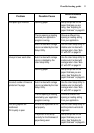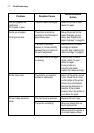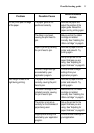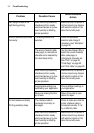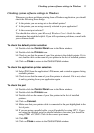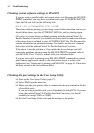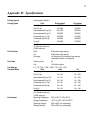50 Troubleshooting
Printer test works, but printer
will not print out data from
the attached computer.
The interface cable is
connected incorrectly or
damaged.
Check to make sure that the
printer interface cable is
connected correctly. If it is,
try a different cable.
Font selection changes
unexpectedly.
Your application software is
overriding the font selected
using the User Setup Utility.
This possibility does not
apply to systems running
Windows.
Use the User Setup Utility to
enable the font lock. See
“Char. table” on page 23.
Printer does not feed paper
properly.
The paper tray cover is not
closed properly.
Close the paper tray cover.
Jamming paper. Remove all paper from the
printer and then reload it.
The printer is not set up
correctly for the thickness of
paper being used.
Set up the printer for the
paper thickness you are
using. See “Adjusting for
paper thickness” on page 40.
Printer does not print in
color.
A monochrome ribbon
cartridge is installed.
Install a color ribbon
cartridge.
A printer that does not
support color is selected
either in Windows or the
application program.
Select a different printer
driver. See “Setting up for
printing with Microsoft
Windows 3.1” on page 31 or
“Setting up for printing with
MS-DOS” on page 43.
Printer does not print in
color.
A monochrome ink ribbon is
specified by the User Setup
Utility.
Use the User Setup Utility to
change the ink ribbon
specification to Color. See
“Ink color” on page 20.
Problem Possible Cause
Recommended
Action