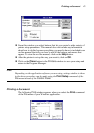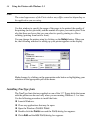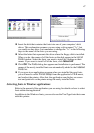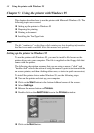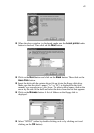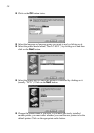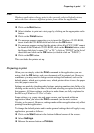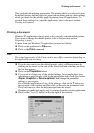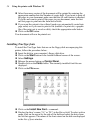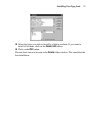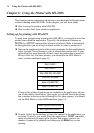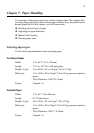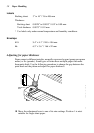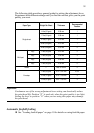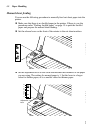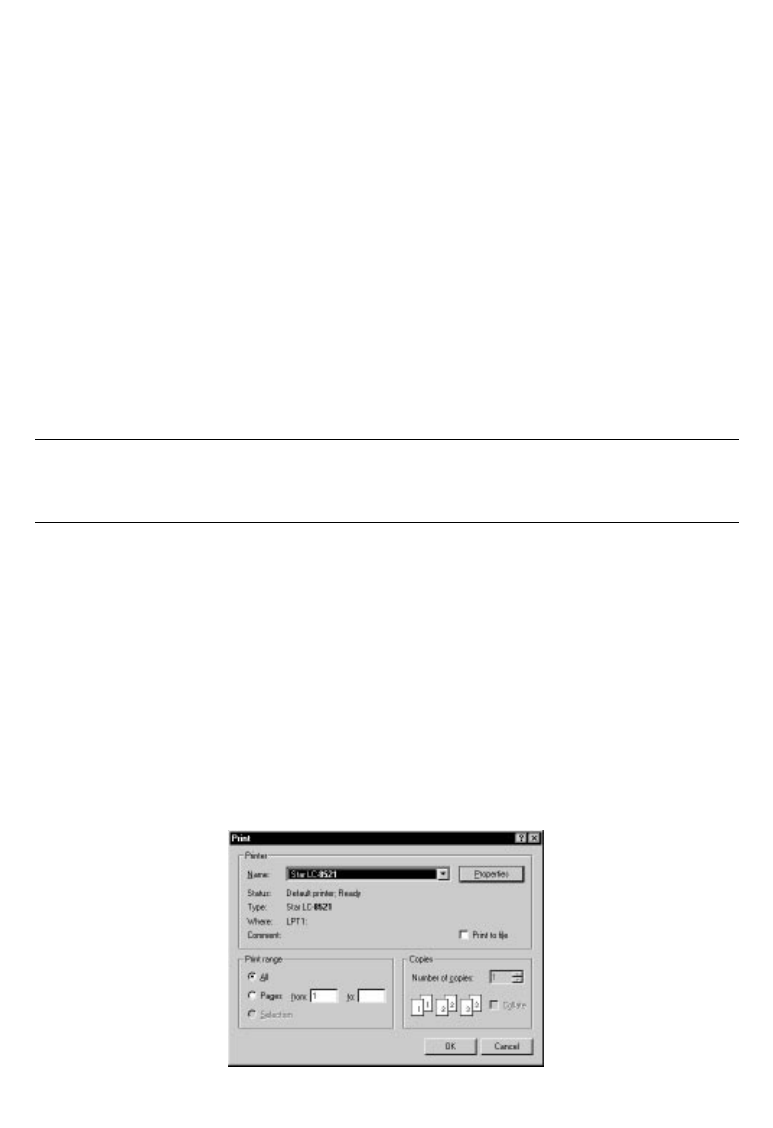
Printing a document 53
This concludes the printing preparation. The printer which you selected is now
the default printer, and the page size, paper source setting and any other settings
which you made for the printer, apply to printing from all applications. To
override these settings for a specific application, refer to the next section,
Printing a document.
Printing a document
Windows 95 applications always print to the currently selected default printer.
If you want to change the default printer, refer to the previous section,
Preparing to print.
To print from any Windows 95 application, proceed as follows:.
❏ Click on the application’s File menu.
❏ Click on the Print command.
Note:
The actual appearance of the Print window may differ somewhat depending on
the application you are using.
❏ If you do not want to use the default printer, select a different printer by
clicking on the arrow by the side of the Name field and selecting one from
the list that appears.
❏ Click on the Properties button.
❏ If you want to change any of the printer settings, for example paper size,
orientation or paper source, click on the appropriate index card-type button
(Paper, Graphics or Device options) and change the parameter
settings as you require.
For a detailed explanation of any of the settings, click on the ? button on
the top right of the window and then click on the relevant parameter field.
Click once more to clear the help message from the screen.
Changes you make here apply only to printing from the current application
❏ Click on the Close (X) button on the top right of the window.