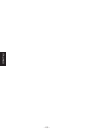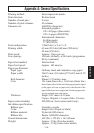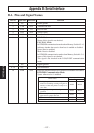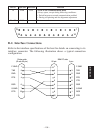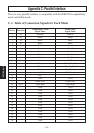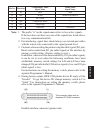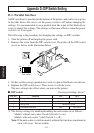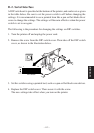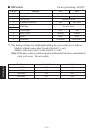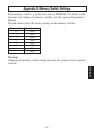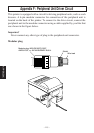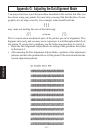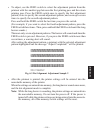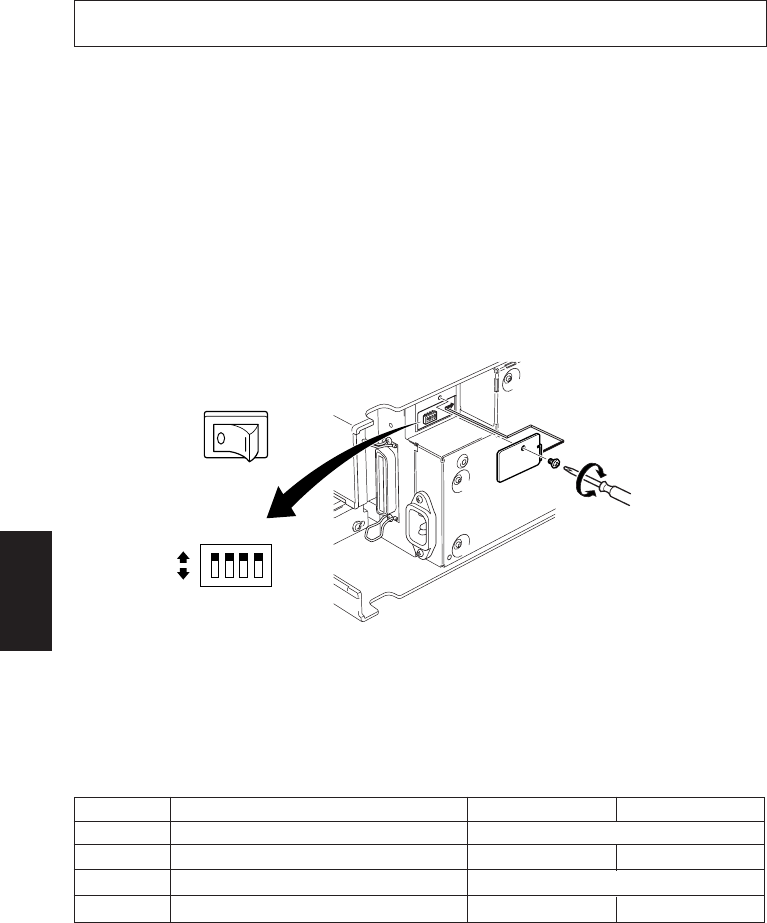
– 111 –
APPENDIX
Appendix D: DIP Switch Setting
D-1. Parallel Interface
A DIP switch unit is provided at the bottom of the printer, and can be set as given
in the table below. Be sure to set the power switch to off before changing the
settings. It is recommended to use a pointed item like a pen or flat-blade driver
screw to change the settings. The settings will become effective when the power
switch is set to on again.
The following is the procedure for changing the settings on DIP switches.
1. Turn the printer off and unplug the power cord.
2. Remove the screw from the DIP switch cover. Then take off the DIP switch
cover, as shown in the illustration below.
41
3. Set the switches using a pointed tool, such as a pen or flat-blade screwdriver.
4. Replace the DIP switch cover. Then secure it with the screw.
The new settings take effect when you turn on the printer.
■ DIP switch Factory presetting: All on
*1
SW No. Function ON OFF
1 Always ON Should be set on
2 Auto Cutter Invalid Valid
3 Always ON Should be set on
4 Command emulation Star ESC/POS
*1 The factory settings for enabling/disabling the auto-cutter are as follows.
Models without auto-cutter: Invalid (Switch 2 = on)
Models with auto-cutter: Valid (Switch 2 = off)
Note: If the auto-cutter is valid on models without this function, a mechanical
error will occur. Do not enable.
Power off
ON
OFF
DIP switch