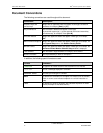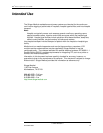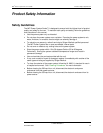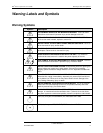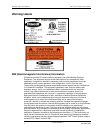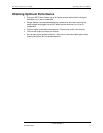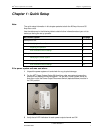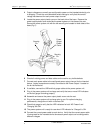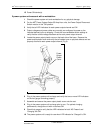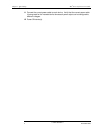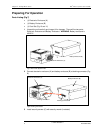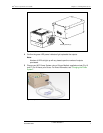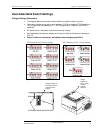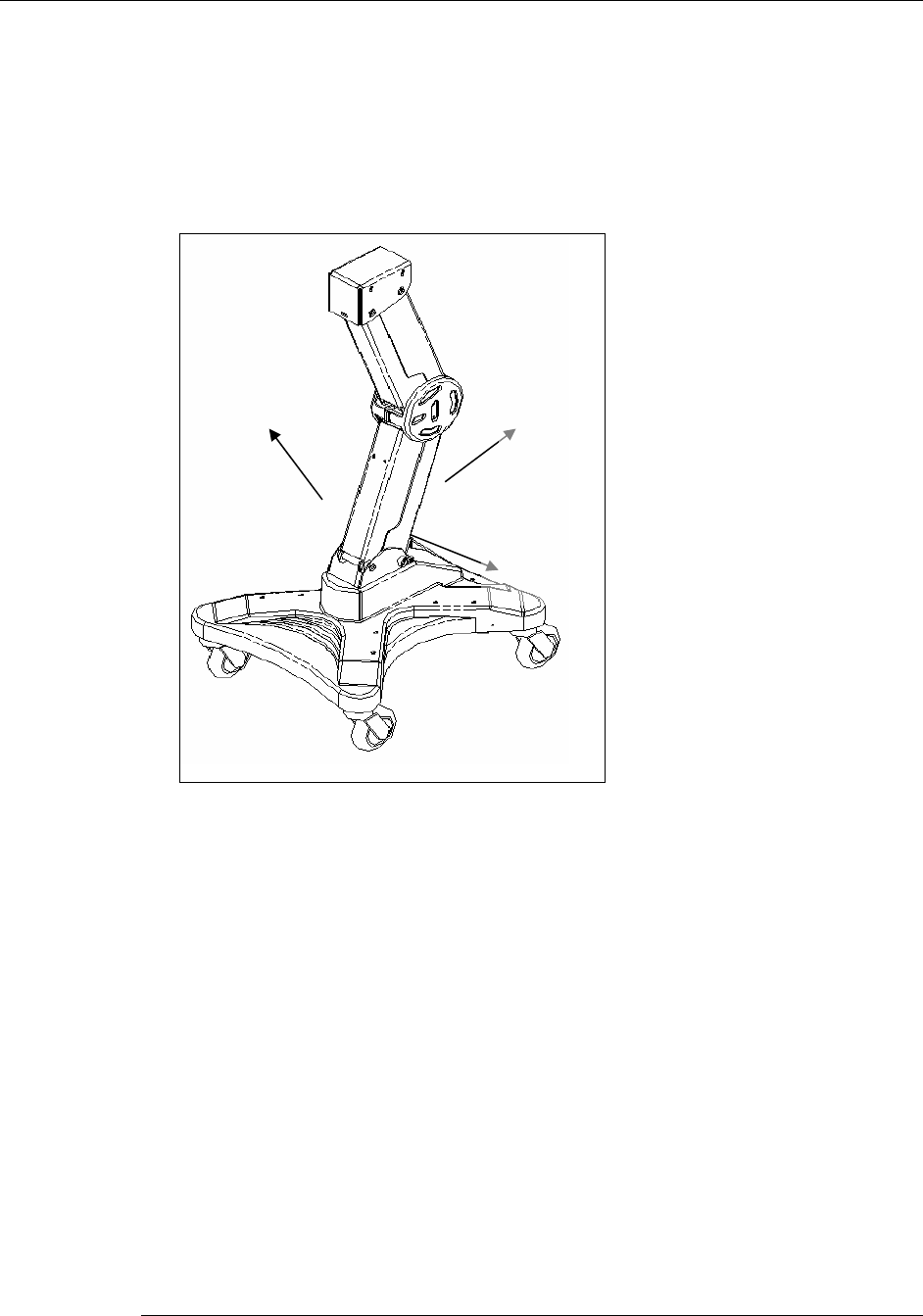
MC
2
Power SystemsChapter 1: Quick Setup User's Guide
4 Output voltages are normally pre-configured to power on the intended device(s) prior
to shipping. Check the user-selectable switch settings to verify that the correct
voltage has been set for each power output channel.
5 Locate the power output plastic cover on the back side of the base. Remove the
power output plastic cover and slide the power system unit into base of the cart.
Secure the power system unit with the two security pins located on both sides of the
base (Fig 1):
Fig 1: Location of plastic cover and pins
Power
Output
Plastic
Cover
Security
Pin
Security
Pin
6 Check all existing power and data cables on the cart for any visible defects.
7 Connect each power cable to the configured power output channel for the intended
device. Laptop computers are usually connected to the Power Output 1 located on
the far left-hand side.
8 If available, connect the USB and fuel gauge cables to the power system unit.
9 Plug in the power system unit to charge and verify that one or more LED indicators
on the fuel gauge is working properly.
10 Assemble and secure the power output plastic cover onto the cart.
11 Plug in the power system unit to charge prior to use. For optimal charging
performance, charge the unit with no devices ON.
12 Check fuel gauge to verify that the LED indicators for both ‘AC Present’ and
‘Charging’ are ON.
13 The power system unit is ready for use when LED indicator for ‘Charged’ is ON.
14 Connect the correct power cable to each device. Verify that the correct power cable
is being used for the intended device since each power output can be configured to
different voltages.
1110227 Revision 2
2 November 2006