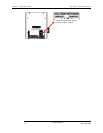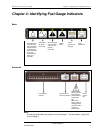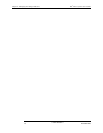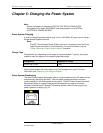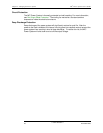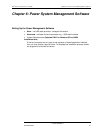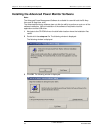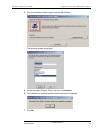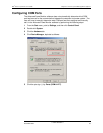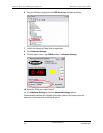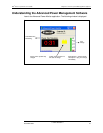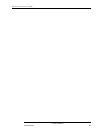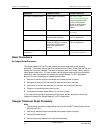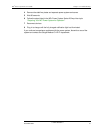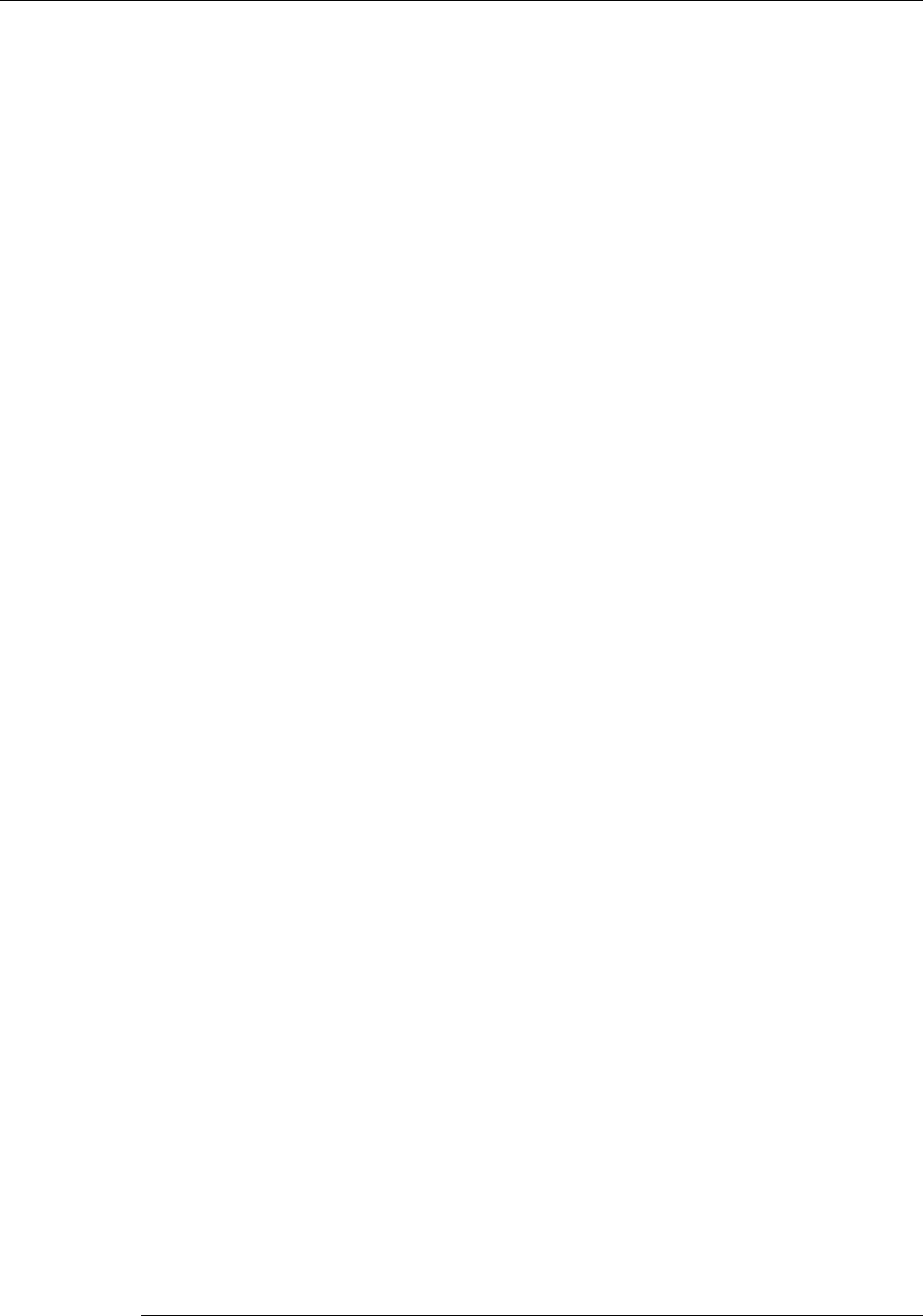
Chapter 6: Power System Management Software MC2 Power Systems User's Guide
Configuring Advanced Power Monitor Access Options
Creating a desktop icon to start the Advanced Power Monitor application
1 From the Start menu, point to All Programs, and then click Stinger Medical.
2 Right-click Advanced Power Monitor, and then click Copy.
3 Access the Windows desktop.
4 Right-click an empty location on the Windows desktop, and then click Paste.
Automatically starting the Advanced Power Monitor application
Perform the following steps to copy the Advanced Power Monitor application into the
Startup folder of each user on the computer:
1 From the Start menu, point to All Programs, and then click Stinger Medical.
2 Right-click Advanced Power Monitor, and then click Copy.
3 From the Windows desktop, double-click My Computer.
4 Double-click Local Disk (C:).
5 Double-click Documents and Settings.
6 Double-click All Users.
7 Double-click Start Menu.
8 Double-click Programs.
9 Double-click Startup.
10 Right-click in the Startup folder, and then click Paste.
11 Close all open windows.
1110227 Revision 2
24 November 2006