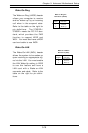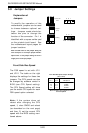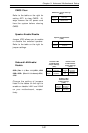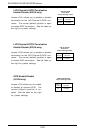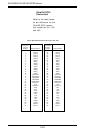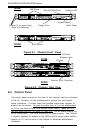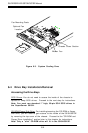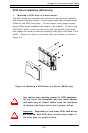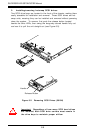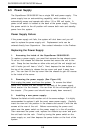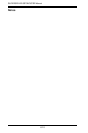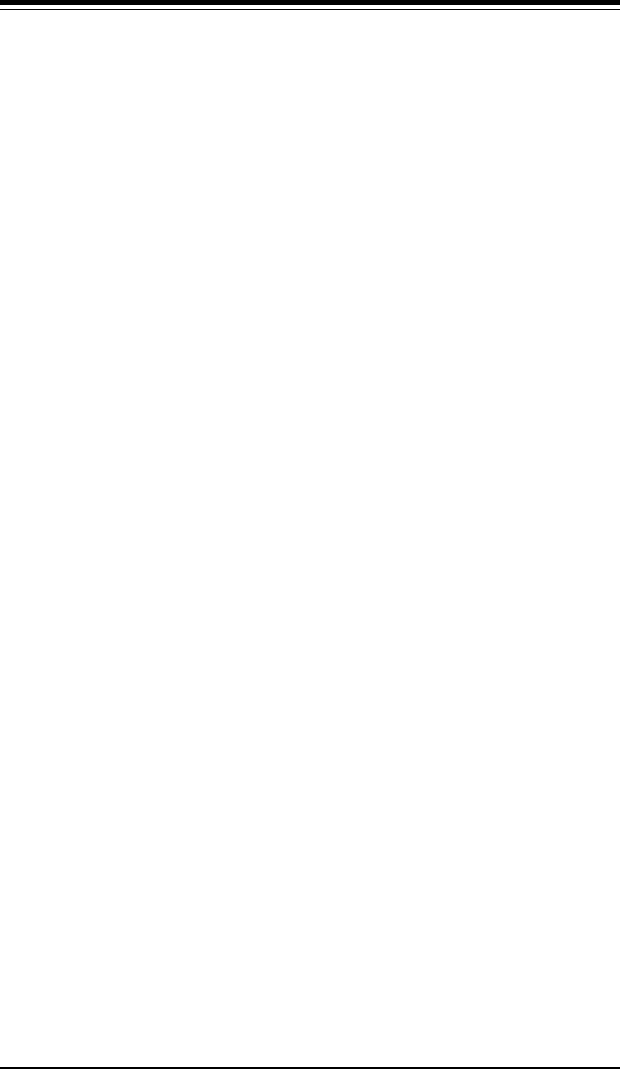
Chapter 6: Advanced Chassis Setup
6-3
6-3 System Fans
One 10-cm blower fan provides all the cooling needed for the Super-
Server 5010H/5010E. An optional 4-cm fan can also be installed into the
chassis cross section just above the ribbon cable to the JA1 SCSI
connector on the motherboard. The chassis includes air seals under the
blower fan and at the chassis cross section, which separates the drive
bay area from the motherboard area of the chassis to promote better
airflow. It is highly important that the air seal is properly installed and
making a good seal in order for the cooling air to circulate properly
through the chassis. See Figure 6-3.
System Fan Failure
The blower fan runs at a full 100% rpm. If the fan fails, the ambient air
temperature in the chassis will rise and activate the overheat LED on the
control panel. You will need to power down the system to replace this
fan.
Replacing System Cooling Fans
1. Removing the blower fan:
After turning off the power to the system, first remove the chassis cover
and unplug the fan cable from the motherboard. Lift the blower fan from
the mounting posts and pull it completely out from the motherboard. See
Figure 6-3.
2. Installing a new blower fan:
Replace the failed fan with an identical 10-cm, 12 volt fan (available from
Supermicro). Position the new fan at its proper place in the chassis, by
fitting the fan onto the fan mounting posts in the chassis. After the new
fan has been installed, plug the fan cable back into the same chassis fan
header on the motherboard you removed it from. Make sure the air seal
under the fan is properly installed and creating a good seal. Power up
the system and check that the fan is working properly and that the LED
on the control panel has turned off. Finish by replacing the top panel of
the chassis.