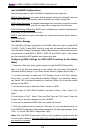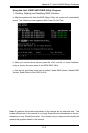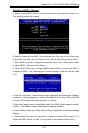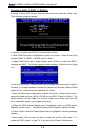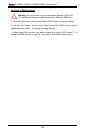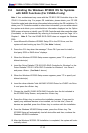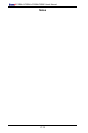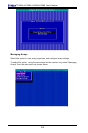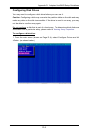C-10
C2SBA+II/C2SBA+/C2SBA/C2SBE User's Manual
C-2 Installing the Windows XP/2003 OS for Systems
with RAID Functions (For C2SBA+II only)
Note 1. Your motherboard may come with the ITE-8212 IDE Controller chip or the
ITE-8211 Controller chip. For proper OS installation, please obtain your ITE IDE
Controller model and other driver information before starting the OS installation. To
obtain your ITE Controller model# or other driver information, you can either reboot
the system and obtain your controller/driver Information displayed on the Option
ROM screen at bootup or identify your ITE IDE Controller and other controller chips
(if available) on the motherboard by referring to the board layout on Page 1-4 in
Chapter 1. Note 2. The Intel ICH9R SATA RAID does not support the Windows
2000.
Insert Microsoft's Windows XP/2003 Setup CD in the CD Driver, and the 1.
system will start booting up from CD. (See Note 1 above.)
Press the <F6> key when the message-" Press F6 if you need to install a 2.
third party SCSI or RAID driver" displays.
When the Windows XP/2003 Setup screen appears, press "S" to specify ad-3.
ditional device(s).
Insert the Driver Diskette-"ITE 8212 ATA RAID Controller for Windows" or the 4.
Driver Diskette-"ITE 8211 ATA ATAPI Controller for Windows" into Drive A:
and press <Enter>. (See Note 1 above.)
When the Windows XP/2003 Setup screen appears, press "S" to specify ad-5.
ditional device(s).
Insert the driver diskette-"Intel AA RAID XP/2003 Driver for ICH9R" into Drive 6.
A: and press the <Enter> key.
Choose the Intel(R) ICH9R 7. SATA RAID Controller from the list indicated in
the XP/2003 Setup Screen, and press the <Enter> key.
Press the <Enter> key to continue the installation process. (If you need to 8.
specify any additional devices to be installed, do it at this time.) Once all
devices are specied, press the <Enter> key to continue with the installation.
From the Windows XP/2003 Setup screen, press the <Enter> key. The 9.
XP/2003 Setup will automatically load all device les and then, continue the
Windows XP/2003 installation.
After the Windows XP/2003 OS Installation is completed, the system will auto-10.
matically reboot.