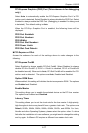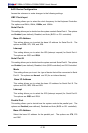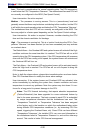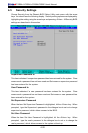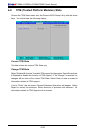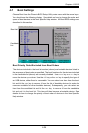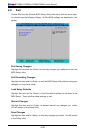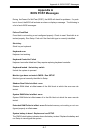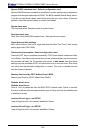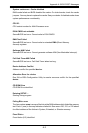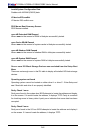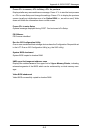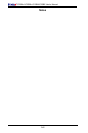Chapter 4: BIOS
4-25
4-7 Boot Settings
Choose Boot from the Phoenix BIOS Setup Utility main menu with the arrow keys.
You should see the following display. See details on how to change the order and
specs of boot devices in the Item Specic Help window. All Boot BIOS settings are
described in this section.
Boot Priority Order/Excluded from Boot Orders
The devices included in the boot list section (above) are bootable devices listed in
the sequence of boot order as specied. The boot functions for the devices included
in the candidate list (above) are currently disabled. Use a <+> key or a <-> key to
move the device up or down. Use the <f> key or the <r> key to specify the type of
an USB device, either xed or removable. You can select one item from the boot
list and hit the <x> key to remove it from the list of bootable devices (to make its
resource available for other bootable devices). Subsequently, you can select an
item from the candidate list and hit the <x> key to remove it from the candidate
list and put it in the boot list. This item will then become a bootable device. See
details on how to change the priority of boot order of devices in the Item Specic
Help window.
Boot List
Candidate
List