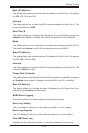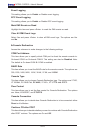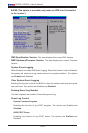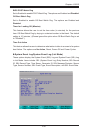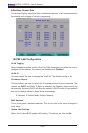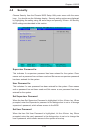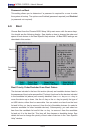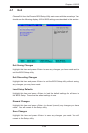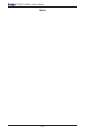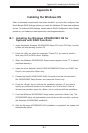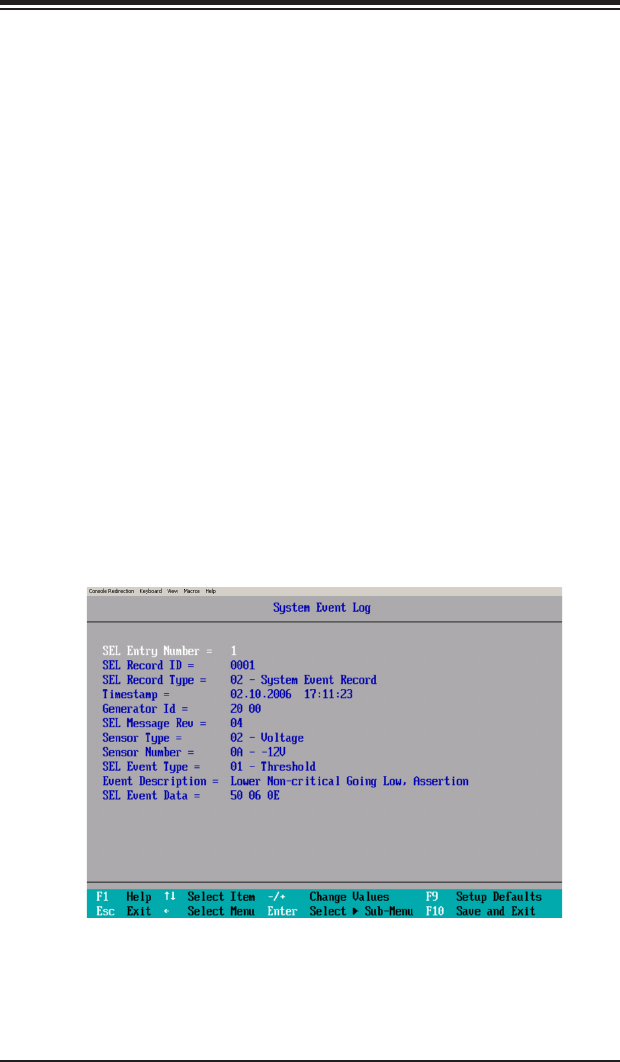
Chapter 4: BIOS
4-21
Hardware Monitor Logic (See the Note on Page 4-18.)
CPU Temperature Threshold
This option allows the user to set a CPU temperature threshold that will activate the
alarm system when the CPU temperature reaches this pre-set temperature threshold.
The options are 70
o
C, 75
o
C, 80
o
C and 85
o
C. (The default setting for the Intel 5100
Series CPU is 75
o
C and for the 5000 Series CPU is 80
o
C.) (See below.)
Highlight this and hit <Enter> to see monitor data for the following items:
CPU1 Temperature/CPU1 Second Core/CPU2 Temperature/CPU2 Second
Core/System Temperature
Fan1-Fan6 Speeds: If the feature of Auto Fan Control is enabled, the BIOS will
automatically display the status of the fans indicated in this item.
Fan Speed Control Modes
This feature allows the user to decide how the system controls the speeds of the
onboard fans. The CPU temperature and the fan speed are correlative. When
the CPU on-die temperature increases, the fan speed will also increase, and vice
versa. If the option is set to 3-pin fan, the fan speed is controlled by voltage. If
the option is set to 4-pin, the fan speed will be controlled by Pulse Width Modula-
tion (PWM). Select 3-pin if your chassis came with 3-pin fan headers. Select 4-pin
if your chassis came with 4-pin fan headers. Select Workstation if your system is
used as a Workstation. Select Server if your system is used as a Server. Select
Disable to disable the fan speed control function to allow the onboard fans to run
at full speed (12V) at all times. The Options are: 1. Disable, 2. 3-pin (Server), 3.
3-pin (Workstation), 4. 4-pin (Server) and 5. 4-pin (Workstation).
Voltage Monitoring
The following items will be monitored and displayed:
P12V_VR0/P12V_VR1/FSB VTT/PXH Vcore/ES2B Vcore/CPU1Vcore/CPU2Vcore/
P3V3
Note: In the Windows OS environment, the Supero Doctor III settings take prece-
dence over the BIOS settings. When rst installed, Supero Doctor III adopts the
temperature threshold settings previously set in the BIOS. Any subsequent changes
to these thresholds must be made within Supero Doctor, since the SD III settings
override the BIOS settings. For the Windows OS to adopt the BIOS temperature
threshold settings, please change the SDIII settings to be the same as those set
in the BIOS.
BIOS POST Watch Dog
Set to Enabled to enable POST Watch Dog. The options are Enabled and Disabled.
OS Boot Watch Dog
Set to Enabled to enable OS Boot Watch Dog. The options are Enabled and
Disabled.
Timer for Loading OS (Minutes)
This feature allows the user to set the time value (in minutes) for the previous
item: OS Boot Watch Dog by keying-in a desired number in the blank. The default
setting is 10 (minutes.) (Please ignore this option when OS Boot Watch Dog is set
to "Disabled".)
Time Out Action
This feature allows the user to determine what action to take in an event of a system
boot failure. The options are No Action, Reset, Power Off and Power Cycles.
System Event Log/System Event Log (List Mode)
These options display the System Event (SEL) Log and System Event (SEL) Log
in List Mode. Items include: SEL (System Event Log) Entry Number, SEL Record
ID, SEL Record Type, Time Stamp, Generator ID, SEL Message Revision, Sensor
Type, Sensor Number, SEL Event Type, Event Description, and SEL Event Data.