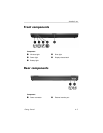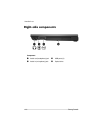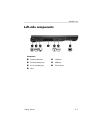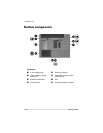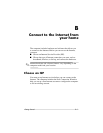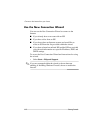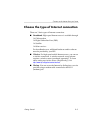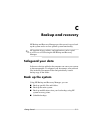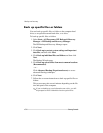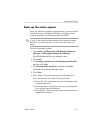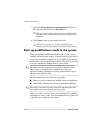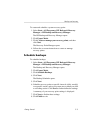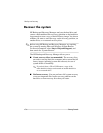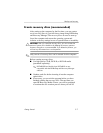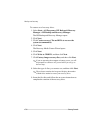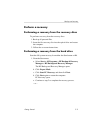Backup and recovery
Back up specific files or folders
You can back up specific files or folders to the computer hard
drive, to an optional external hard drive, or to discs.
To back up specific files or folders:
1. Select Start > All Programs > HP Backup & Recovery
Manager > HP Backup and Recovery Manager.
The HP Backup and Recovery Manager opens.
2. Click Next.
3. Click Back up to protect system settings and important
data files, and then click Next.
4. Click Back up individual files and folders and then click
Next.
The Backup Wizard opens.
5. Click Back up selected files from most common locations
(Recommended).
– or –
Click Advanced Backup (Experienced users) to access
advanced filtering techniques.
6. Click Next.
7. Follow the on-screen instructions to back up specific files or
folders.
This process may take several minutes depending on the file
size and speed of the computer.
✎
If you are backing up your information onto a disc, you will
be prompted to insert a blank disc into the optical drive.
C–2 Getting Started