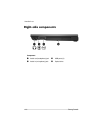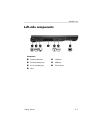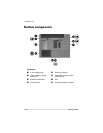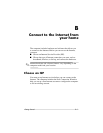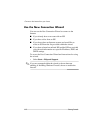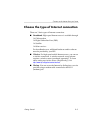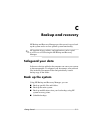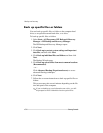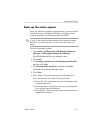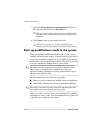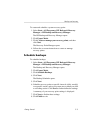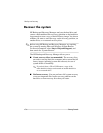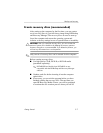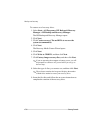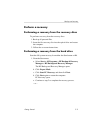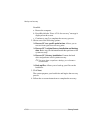Backup and recovery
Back up the entire system
When you perform a complete system backup, you are saving the
full factory image, including the Windows operating system,
software programs, and all personal files and folders.
✎
A copy of the entire hard drive image can be stored on another
hard drive, on a network drive, or on recovery discs that you
create.
To back up the entire system:
1. Select Start > All Programs > HP Backup & Recovery
Manager > HP Backup and Recovery Manager.
The HP Backup and Recovery Manager opens.
2. Click Next.
3. Click Backup to protect system and important data files,
and then click Next.
4. Click Backup entire hard drive, and then click Next.
The Entire Drive Backup Manager opens.
5. Click Next.
6. Select where you want to back up your entire hard drive.
You can back up to one of the following locations:
❏�On my PC: This option backs up your information to the
computer hard drive.
❏�On another drive: This option backs up your information
to an optional external hard drive.
❏�On a network: This option backs up your information to a
mapped network drive.
Getting Started� C–3