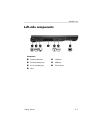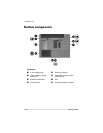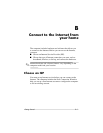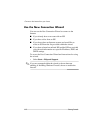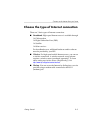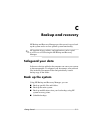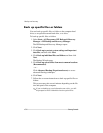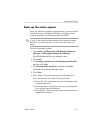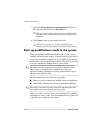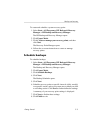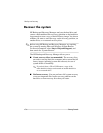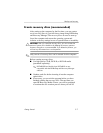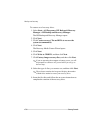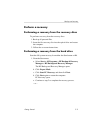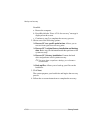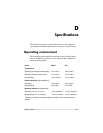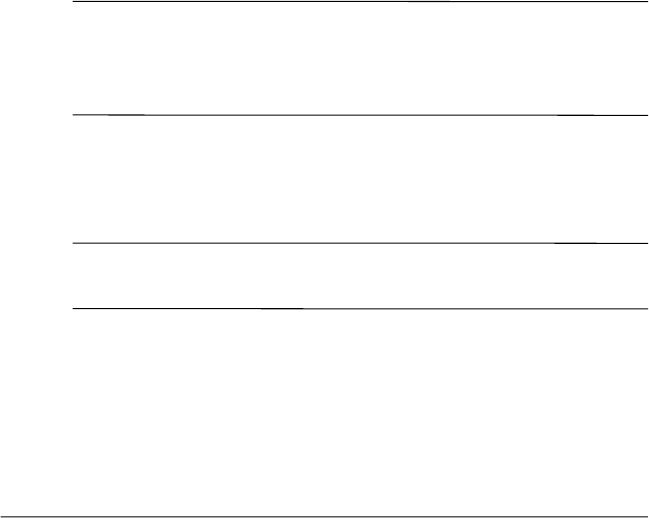
Backup and recovery
7. Select the Protect data access with password check box,
and type your password in the Password box.
✎
This step is optional. If you do not want to password protect
your data access, clear the Protect data access with password
check box.
8. Click Next to back up your entire hard drive.
✎
This process may take over an hour, depending on the
computer speed and the amount of information being stored.
Back up modifications made to the system
When you back up modifications made to the system, you are
creating system recovery points. A system recovery point allows
you to save and name a snapshot of your hard drive at a specific
point in time. You can then recover back to that point if you want
to reverse subsequent changes made to your system.
✎
By default, the first system recovery point, a snapshot of the
entire image, is automatically created the first time you
perform a backup. Subsequent recovery points make a copy of
changes made after that time.
HP recommends that you create recovery points
■ Before you add or extensively modify software or hardware.
■ Periodically, whenever the system is performing optimally.
✎
Restoring to an earlier recovery point does not affect data files
or e-mails created since that last recovery point.
After you create a recovery point, you are prompted to schedule
subsequent recovery points. You can schedule recovery points for
a specific time or event in your system.
C–4 Getting Started