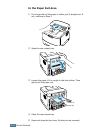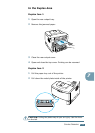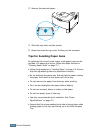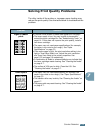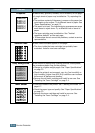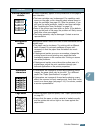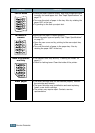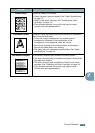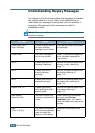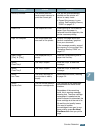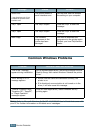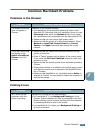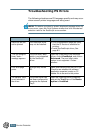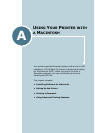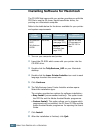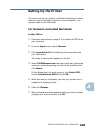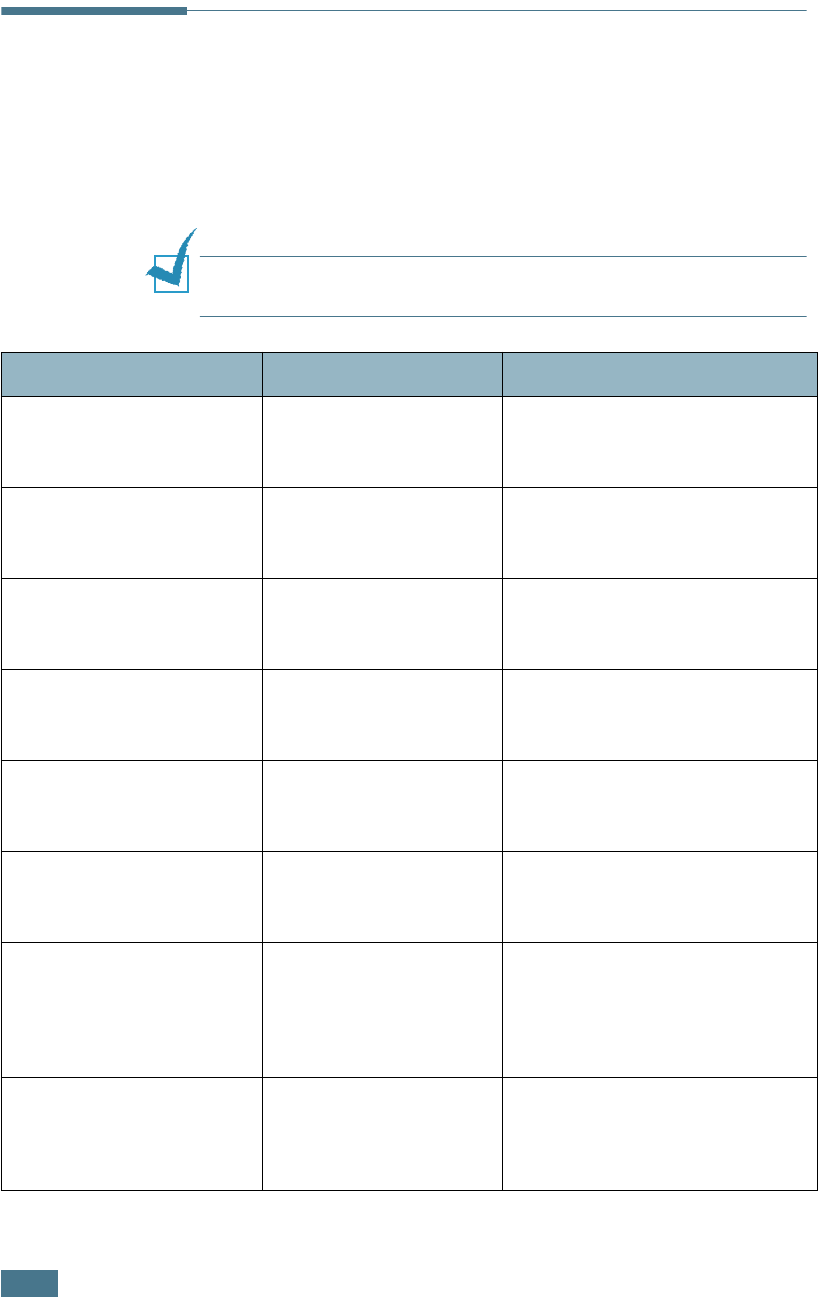
S
OLVING
P
ROBLEMS
7.20
Understanding Display Messages
The display on the front panel shows the messages to indicate
the printer’s status or errors. Refer to the tables below to
understand the message’s meaning and clear the problem if
necessary. Messages and their meanings are listed in
alphabetical order.
N
OTE
:
When you call for service, it is very convenient to tell the
specified message.
Message Status Do this...
Cover Open /
No
Toner Cartridge
A cover is open/There is
no toner cartridge
installed in your printer
Close the top cover firmly/Install
the cartridge.
Invalid Toner Your toner cartridge is
not for your printer.
Install a TallyGenicom-approved
toner cartridge, designed for
your printer.
Jam 0 A paper jam occurs in
the paper feed area.
Remove the jammed paper from
the tray in use, referring to
page 7.7.
Jam 1 A paper jam occurs
around the toner
cartridge.
Remove the jammed paper from
the printer, referring to
page 7.10.
Jam 2 A paper jam occurs in
the paper exit area.
Remove the jammed paper from
the output tray, referring to
page 7.12.
Duplex JAM 1
/
2
A paper jam occurs
while printing on both
sides of paper.
Remove the jammed paper from
the printer, referring to
page 7.13.
Load Manual
Press Cont Key
The Multi-Purpose Tray
is empty in manual feed
mode.
Load a sheet of print material
and press the On Line/
Continue button. You need to
press the button each page to be
printed.
Load
[Size] In [Tray]
The paper size specified
in the printer properties
does not match the
paper you are loading.
Load the correct paper in the
tray.