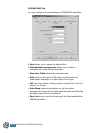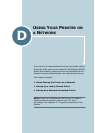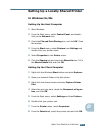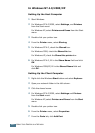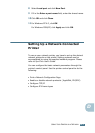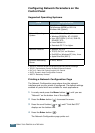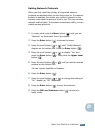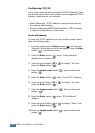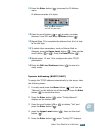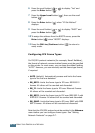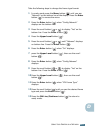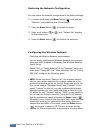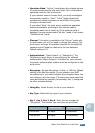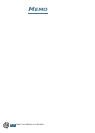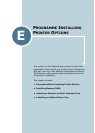U
SING
Y
OUR
P
RINTER
ON
A
N
ETWORK
D.8
Configuring TCP/IP
Your printer can be set up on a variety of TCP/IP networks. There
are several ways in which your printer can be assigned a TCP/IP
address, depending on your network.
• Static Addressing: TCP/IP address is assigned manually by
the network administrator.
• Dynamic Addressing BOOTP/DHCP(default): TCP/IP address
is assigned automatically by the server.
Static Addressing
To enter the TCP/IP address from your printer’s control panel,
take the following steps:
1
In ready mode press the Menu button ( ) until you see
“Network” on the bottom line of the display. Press the Enter
button ( ) to access the menu.
2
Press the Enter button ( ) when “Config Network”
displays on the bottom line.
3
Press the scroll button ( or ) to display “Yes” and
press the Enter button ( ).
4
Press the Upper Level button ( ), then use the scroll
button ( ).
5
Press the Enter button ( ) when “Config TCP” displays.
6
Press the scroll button ( or ) to display “Yes” and
press the Enter button ( ).
7
Press the Upper Level button ( ), then use the scroll
button ( ).
8
Press the Enter button ( ) when “IP Get Method”
displays.
9
Press the scroll button ( or ) to display “Static” and
press the Enter button ( ).
10
Press the Upper Level button ( ), then use the scroll
button ( ).