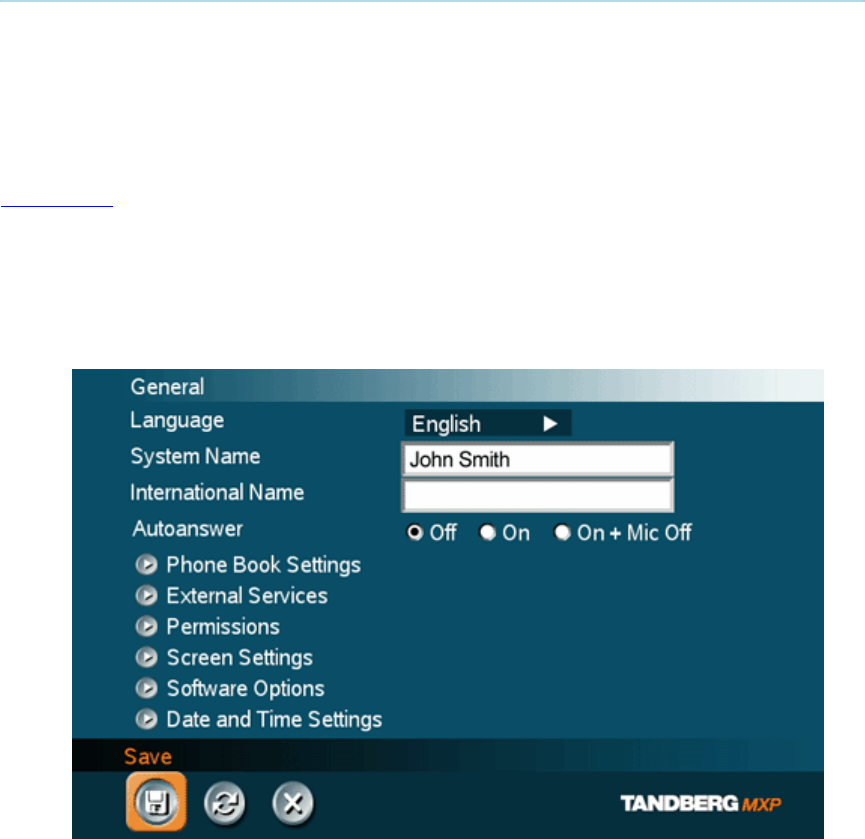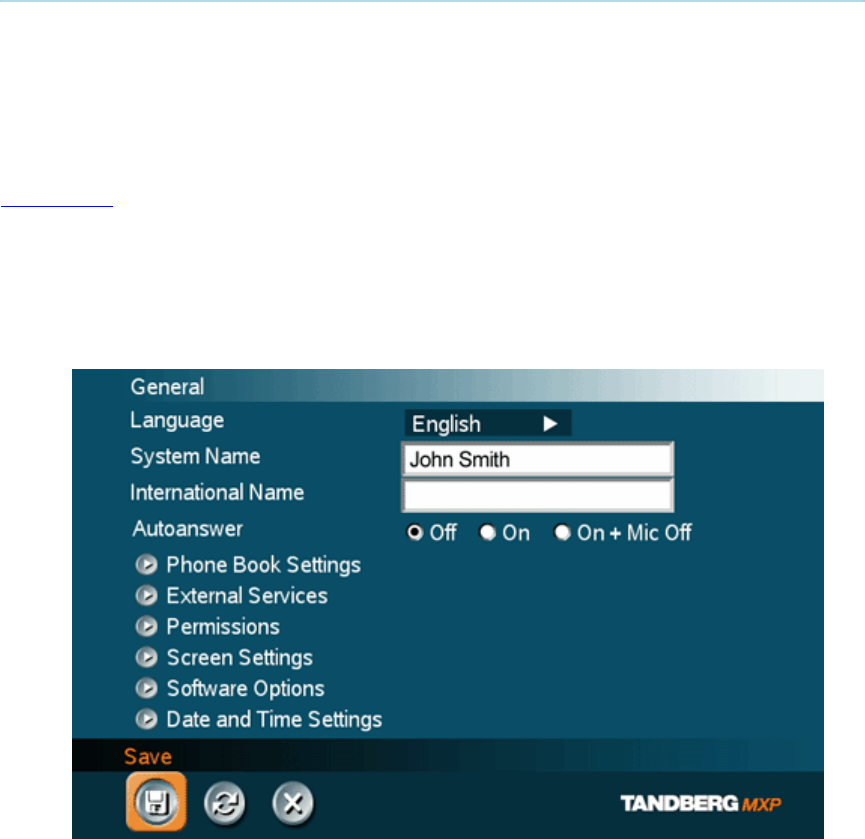
Installation
17
2.4 System Configuration
The system must be configured for each installation. Configuration settings can be made via the
on-screen system menu using the remote control. If an external IMUX or non-standard network is
being used it may be necessary to configure any associated external equipment accordingly.
Navigate through the menu system using the arrow keys and the OK key. Remember to select
the on-screen Save icon on the bottom of each menu (highlight using arrow keys and use the OK
button to select) to save the changes. Press Cancel (x) to return to the previous Menu. See
General Use
for more information about how to use the on-screen menus and the remote control.
General configuration:
1. Open the General Settings menu
Press OK/Menu to open the Menu, if not already displayed. Select Control Panel -
General to open the General Settings menu.
2. Language
Press OK in the Language field and select the desired language from the list.
3. System Name / International Name*
Enter a name in the System Name field using the number keys on the remote control,
in the same way as with a mobile or cellular phone. Hold down the # key for one
second to switch back and forth from numbers to alpha characters.
4. Auto Answer, Phone Book Settings, External Services Settings and
Permissions