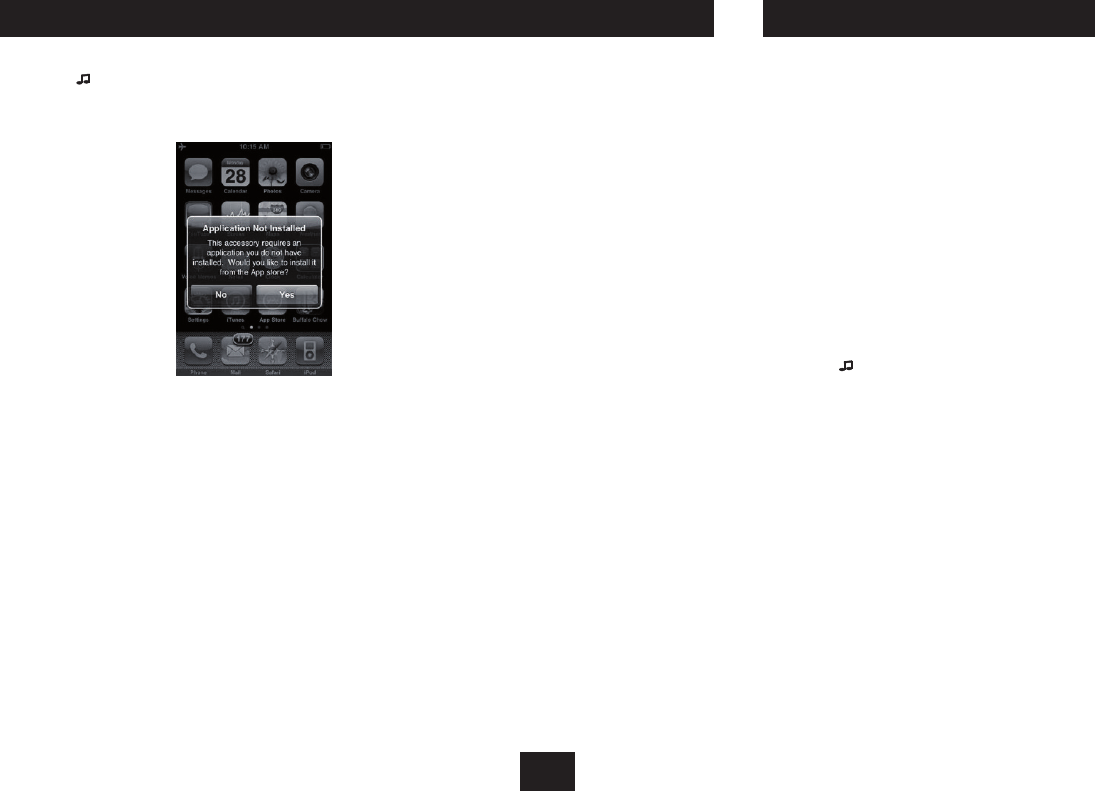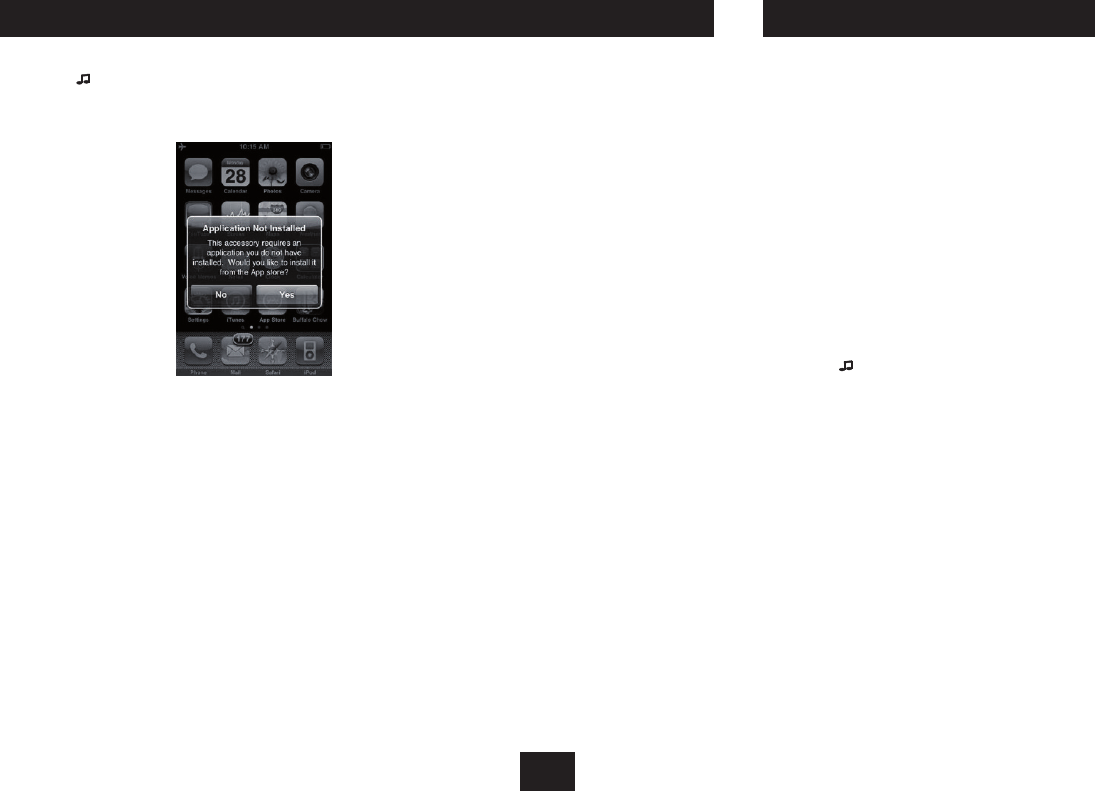
8
To play a docked iPhone:
Press the • button repeatedly to select iPhone mode.
Dock the iPhone•
Unlock the iPhone if necessary.•
PLAYING AN iPhone
The Technika application is necessary to enable advanced
features of the unit.
For more details of the advanced features enabled with
the application installed, refer to the Advanced Operation’
section on page 10.
If you want to download the application from iTunes, •
touch ‘Yes’ and follow the prompts on the iPhone screen.
If you want to download the application later, touch ‘No’ •
on the iPhone screen.
For rst time use the message
‘Application Not Installed‘ will
be displayed on the iPhone
screen.
Playing music:
Select iPod operation from the iPhone menu.•
Navigate to your choice of music.•
Once an iPhone is docked and playing, you can operate some
of the functions from the front panel controls.
Playback functions:
Press the • /, button to toggle between Play and Pause
mode at any time.
Press the • SET+/} or SET-/{ button to select the next
or previous track on your iPhone.
CHARGING AN iPhone
An iPhone will charge when it is docked and the docking
station is set to Standby.
CONNECTING TO THE AUX JACK
A cable is supplied to connect other sources with Line out or
Headphone jacks to the AUX input of your docking station.
These sources could include -
iPod models other than iPhone or iPod touch.•
Other types of MP3 personal audio players.•
Personal CD players. •
To connect a source via the AUX cable:
Connect one end of the AUX cable (not supplied) to the •
Line out or Headphone jack of the player.
Connect the other end of the cable to the AUX-in jack •
located on the back panel of the Docking Station.
Playing the Aux source:
Press the • button repeatedly to select AUX mode.
Set the Aux source (iPod etc) to play and turn up the •
volume on the source.
Set the volume on the docking station to the level you •
want.
NOTE: If the volume is too low, set the volume control on the
source to a higher level.