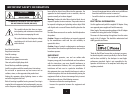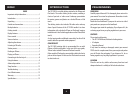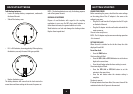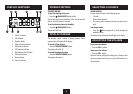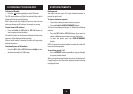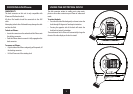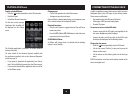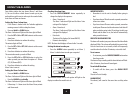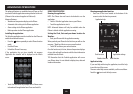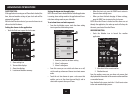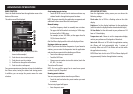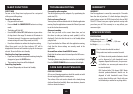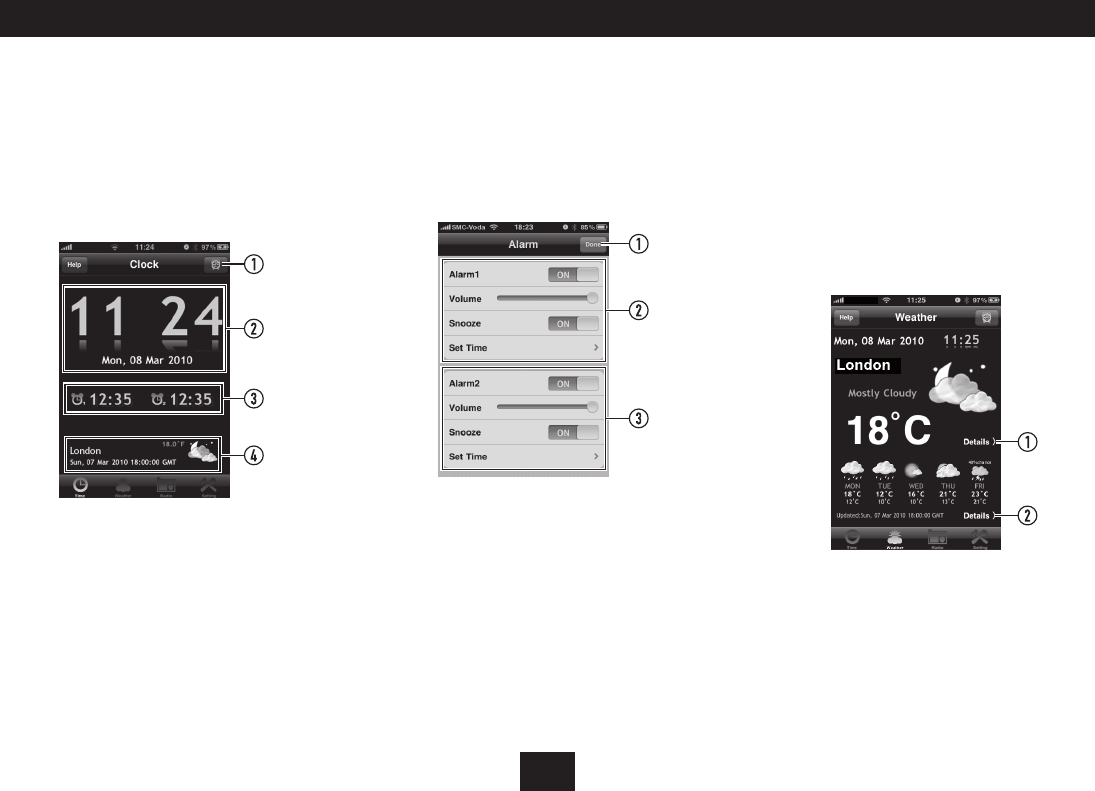
11
ADVANCED OPERATION
CLOCK FUNCTION:
If the application is running on an iPhone that is docked, the
time, date and weather settings of your clock radio will be
automatically updated.
With the clock function selected, you can also choose to set
either or both of the alarms.
Setting the alarms via the application:
Touch the Clock icon to open the clock screen.•
Alarm setting icon1.
Time and date displays2.
Alarm time displays3.
Location and weather summary4.
Setting the alarms via the application:
NOTE: When an iPhone is docked and the Technika application
is running, alarm settings made in the application will over-
ride alarm settings made on your clock radio.
To set alarm times and wake-up music:
From the clock display screen, touch the alarm setting •
icon to open the alarm setting screen.
From this screen you can switch each alarm on or o, •
set the wake-up volume and choose to activate snooze
mode.
Touch the set time banner to open a sub-screen that •
enables you to set the alarm time and day(s) and to
select wake-up music from your iPhone.
Done icon, touch to exit alarm setting1.
Alarm 1 setting area2.
Alarm 2 setting area3.
When the time is set, press the ‘DONE’ icon to return to •
the main alarm setting screen.
When you have nished changing all alarm settings, •
press the ‘DONE’ icon to return to the clock screen.
NOTE: When the iPhone is docked and the alarms are set
through the application, the wake-up mode will always be
the music you selected from the iPhone.
WEATHER FUNCTION:
Touch the Weather icon to launch the weather •
application.
From the weather screen you can choose sub-screens that
display detailed information of the current weather condition
or a weather forecast.
From the detail sub-screens, touch the ‘< Back’ icon to return
to the main weather display screen.
More detail of the current weather1.
Weather forecast2.