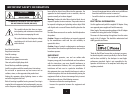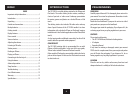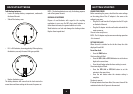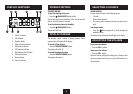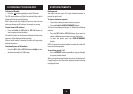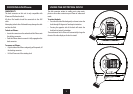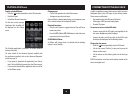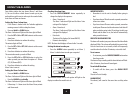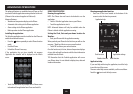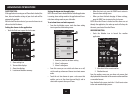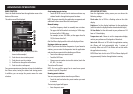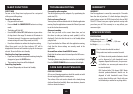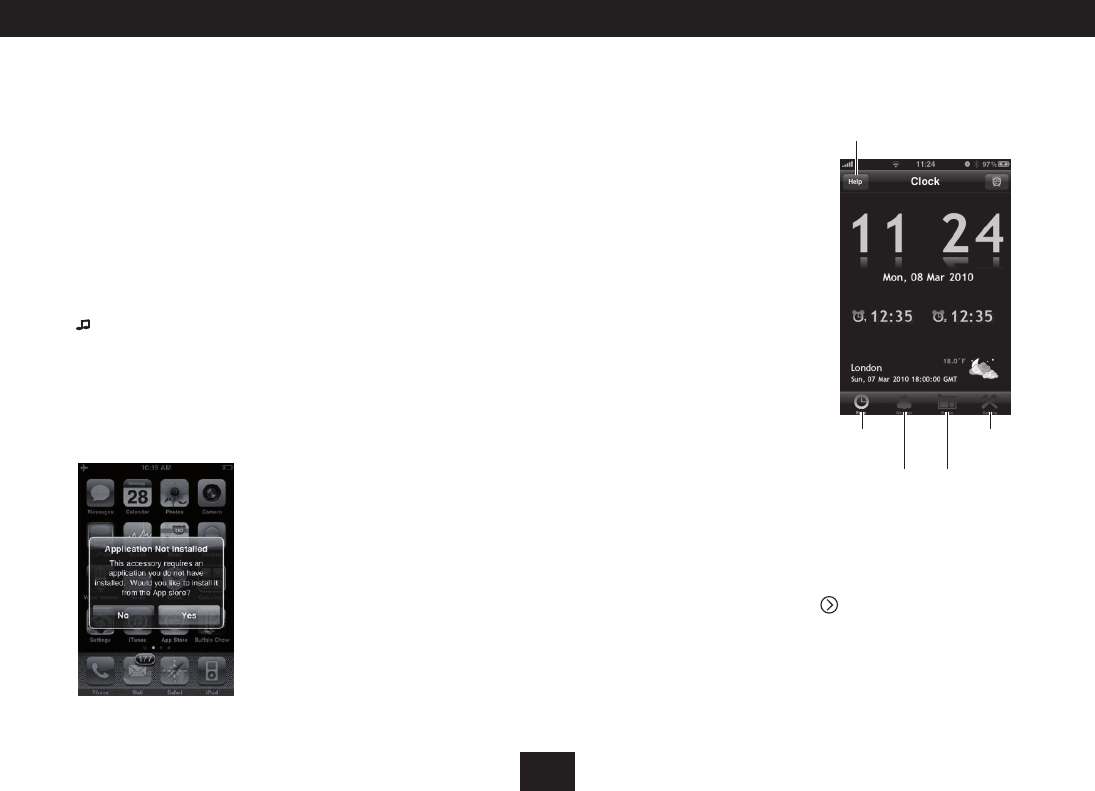
10
ADVANCED OPERATION
The advanced features are enabled when an iPhone or iPod
touch with Technika application running is docked to the unit
(iPhone in this section also applies to iPod touch).
Advanced features -
Weather and temperature display on the iPhone•
Automatic clock setting via the iPhone application•
Alarm setting via the iPhone application•
Radio operation via the iPhone application•
Installing the application:
The Technika application must be installed on the iPhone to
enable the advanced features.
Press the • button repeatedly to select iPhone function
mode.
Dock the iPhone.•
Unlock the iPhone if necessary.•
If the application has not been installed, the message
‘Application Not Installed‘ will be displayed on the iPhone
screen.
USING THE APPLICATION
Running the application:
NOTE: The iPhone does not have to be docked to run the
application.
Find the ‘Technika’ application icon on your iPhone.•
Touch the application to start it.•
NOTE: Advanced features will only be available when the
iPhone is docked with the application running.
Setting the Clock, Date and your home location for
Weather:
Dock your iPhone with the application running.•
When you dock your iPhone for the rst time you will see the
message - ‘Would you like to use your current location’.
Touch ‘OK’ to retrieve your current location.•
Once this has been set, the time, date and temperature displays
of your clock radio will synchronise with the latest information
available from the iPhone.
TIP: Remember that the Technika application will run on
your iPhone when it is not docked to display time, date and
weather information.
Touch ‘Yes’ and follow the prompts on the iPhone screen •
to download the application from iTunes and install it.
Choosing an application function:
Touch one of the icons located at the bottom of the •
screen to select the function you want.
Weather function Radio function
Application settings
Clock function
Application help
Application help:
If you need help with using the application, touch the help
icon at the top of the screen.
There are several help screens available, scroll to reveal them.
Touch the icon to exit the help screens.