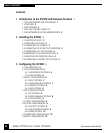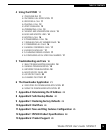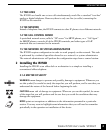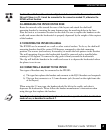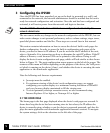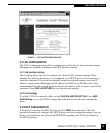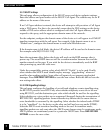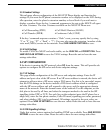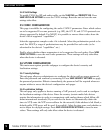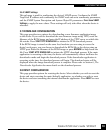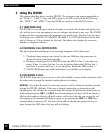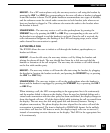Teledex IP250D User’s Guide SIP/MGCP Part Number 600-0480-605
CONFIGURING THE IP250D
3 Configuring the IP250D
Once the IP250D has been unpacked, set up on the desk (or mounted to a wall), and
connected to the network, the network administrator should be notified that the unit is
ready for network configuration and activation. Once the unit has been configured and
activated, it will receive power from the network and begin to function.
Note: The IP250D will not function until it has been configured and activated by the
network administrator.
The user cannot make any changes to the network configuration of the IP250D, but can
make certain changes to suit personal preferences, such as volume settings, ringer tones,
speed-dial phone numbers and the like. These steps are covered later in this manual.
This section contains information on how to access the device’s built in web pages for
further configuration. In order to access the built-in configuration web pages of the
device, you need to know its IP address. If you do not know the IP address of the unit,
refer to Appendix A for instructions on how to determine the unit’s IP address. If the IP
address is known, a web browser URL can be pointed to the address. Doing so will
display the device’s main configuration web page, which will look similar to that shown
below in Figure 3-1. The main configuration menu appears on the left of the screen. The
contents of this menu will differ depending on the purpose of the device, the VoIP proto-
col which is running on the device (if any), and whether the device is executing the main
application or the downloader application.
Note the following web browser requirements:
• Javacript must be enabled.
• For optimum viewing of the device's web configuration pages, we suggest
configuring your system display to a minimum viewing resolution of 800x600
and your browser display maximized to fill the viewing area.
• To avoid potential javascript execution errors, we also recommend using
Internet Explorer 4.0 or higher, or Netscape 4.0 or higher.
3.1 THE HOME PAGE
The home page is the first page displayed when the device’s web pages are accessed. It
shows how long the device has been running since its last reboot, the IP address the
device is currently using, whether or not the device is password protected, and also dis-
plays the main application and downloader application firmware versions. To navigate
the system settings, click on the selections to the left side of the page.