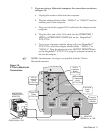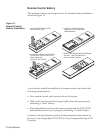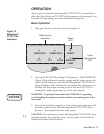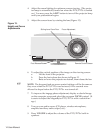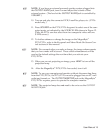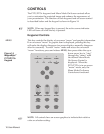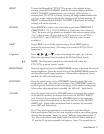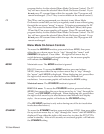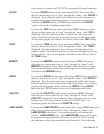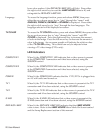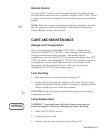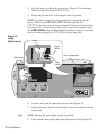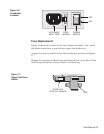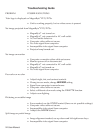RESET
To reset the MagnaByte
®
P170/P170v image to the original factory
settings, press and hold
RESET
until the on-screen display indicates
READY TO RESET (approximately five seconds). When the key is
released the P170/P170v will reset, clearing all image enhancements that
you have made, restoring the factory settings as the default settings. (If
RESET
is released before READY TO RESET is displayed, the factory
settings will not be restored.)
SOURCE
Press
SOURCE
to select video and audio input from
COMPUTER 1
,
COMPUTER 2
,
TV 1
,
TV 2
,
S-VHS
jacks. If only one video source is
“live,” the screen will go blank for a moment, then return control to the
“live” video source. (If your desktop LCD projector is not a P170v,
COMPUTER 1,andCOMPUTER 2 will be the only video sources
available.)
LAMP
Press
LAMP
to turn off the projector lamp. Press
LAMP
again to
turn on the projector lamp. (The lamp is on when the P170/P170v is
turned on.)
Alignment Press , , , or , to move the image left, right, up, or down.
When the adjustment limit is reached, the LED will flash slowly.
NOTE: The Alignment controls are functional only when the
P170/P170v is not in “menu” mode.
BRIGHTNESS
Press the upper button of the
BRIGHTNESS
control to increase the overall
image brightness. Press the lower button of the
BRIGHTNESS
control to
decrease the overall image brightness. When either adjustment limit is
reached, the LED will flash slowly.
CONTRAST
Press the upper button of the
CONTRAST
control to make the color
image more vivid. Press the lower button of the
CONTRAST
control to
provide greater definition to the color image in the subtle shading areas.
When either adjustment limit is reached, the LED will flash slowly.
VOLUME
Press the upper button of the
VOLUME
control to increase the volume
of the built-in speakers, or increase the level at the
OUTPUT AUDIO
jack. Press the lower button of the
VOLUME
control to decrease the
volume of the built-in speakers, or decrease the level at the
OUTPUT
AUDIO
jack. When either adjustment limit is reached, the currently
active LED will flash slowly.
F1
The
F1
key can be programmed as a shortcut to any Menu Mode
On-Screeen control that you feel you regularly need to use without going
through the on-screen “menu” to access. To begin programming the
F1
key, first access the desired Menu Mode On-Screen Control, then press
F1
and the F1 on-screen graphic will appear. Press
F1
a second time to
☞
User Manual 17